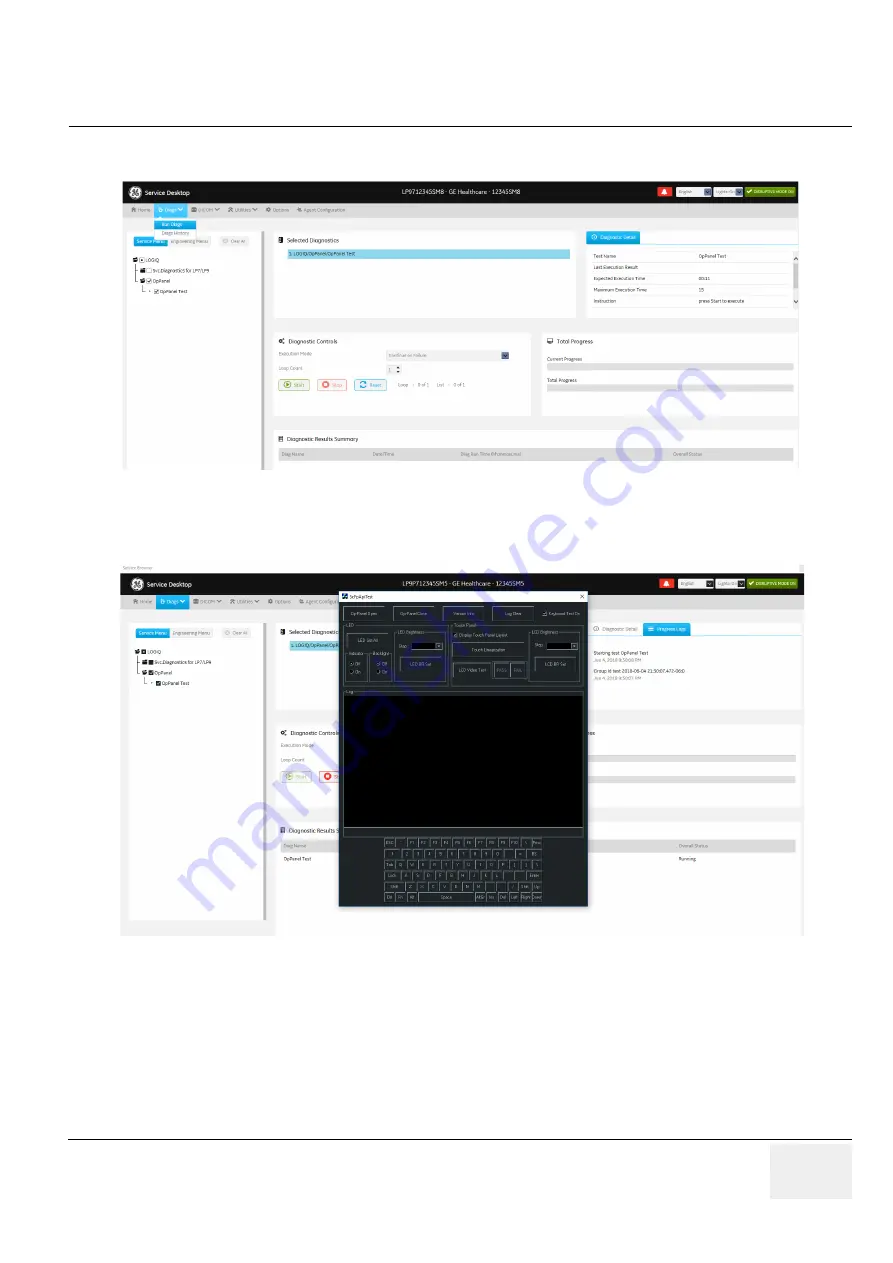
GE
DRAFT
LOGIQ P9/P7
D
IRECTION
5604324
, R
EVISION
11
DRAFT (J
ANUARY
24, 2019)
S
ERVICE
M
ANUAL
Chapter 4 - Functional Checks
4-37
4) Select Diags -> Run Diags -> Service Menu -> OpPanel -> OpPanel Test
5) Click the "Start" on OP Panel Interface page
6) Select "Op-Panel Open"
7) Verify OP Panel button operation is reflected on diag window.
8) Check the “Display Touch Panel Layout” and Press the four Points in Touch Panel.
The four Points is (80, 80), (720, 80), (80, 520) and (720, 520) points.
9) Verify that 4 touch points have the almost same position between appeared log points and touch
points. The possible error range of touch points is plus or minus 20 points. If this step is failed,
Please execute
Figure 4-39 OP Panel Interface page screen
Figure 4-40 OP Panel Interface page screen
Содержание LOGIQ P9
Страница 2: ......
Страница 11: ...GE LOGIQ P9 P7 DIRECTION 5604324 REVISION 11 SERVICE MANUAL ix ZH CN KO ...
Страница 40: ...GE LOGIQ P9 P7 DIRECTION 5604324 REVISION 11 SERVICE MANUAL xxxviii Table of Contents ...
Страница 184: ...GEDRAFT LOGIQ P9 P7 DIRECTION 5604324 REVISION 11 DRAFT JANUARY 24 2019 SERVICE MANUAL Chapter 4 Functional Checks 4 44 ...
Страница 601: ...This page was intentionally left blank ...






























