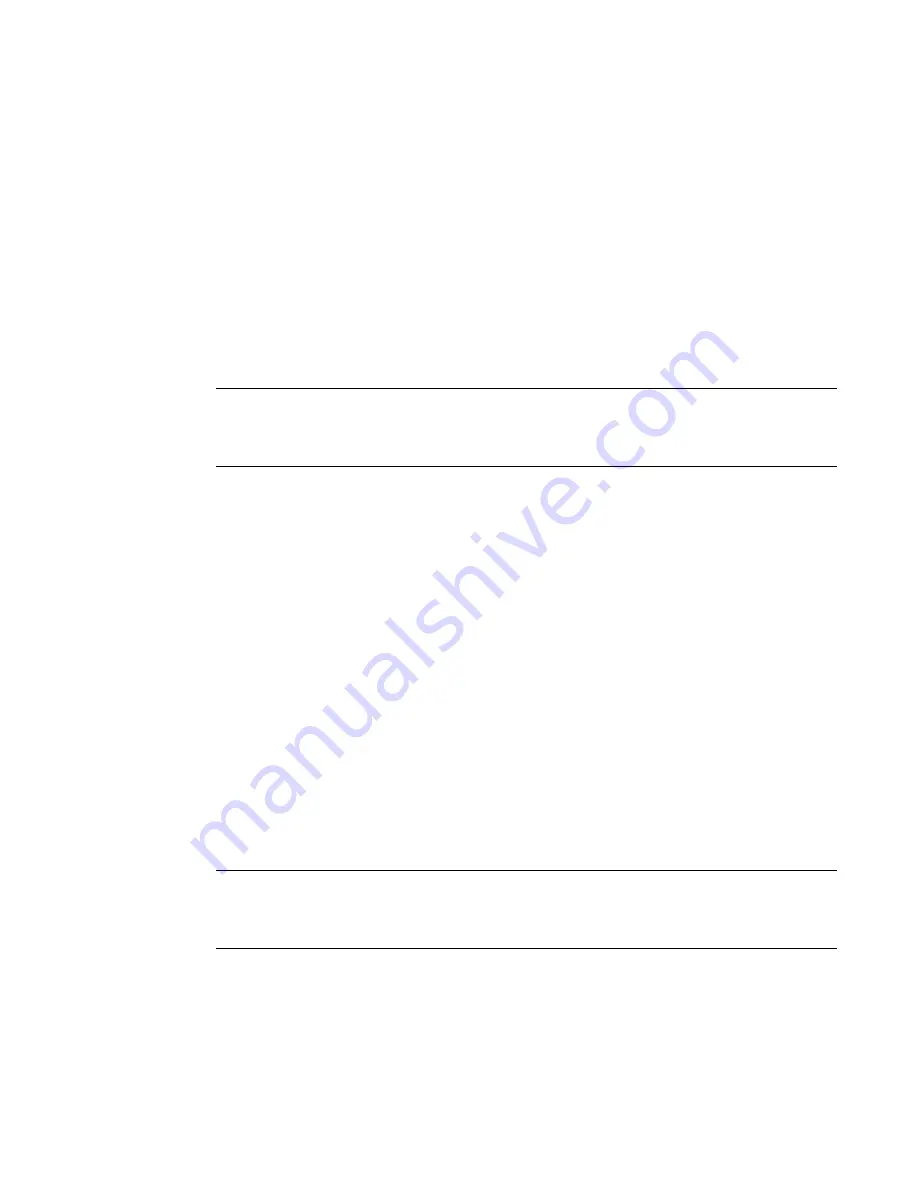
552
PowerConnect B-Series FCX Configuration Guide
53-1002266-01
Configuring standard numbered ACLs
16
or
Syntax: [no] access-list
<ACL-num>
deny | permit
<source-ip>
/
<mask-bits>
|
<hostname>
[log]
Syntax: [no] access-list
<ACL-num>
deny | permit host
<source-ip>
|
<hostname>
[log]
Syntax: [no] access-list
<ACL-num>
deny | permit any [log]
Syntax: [no] ip access-group
<ACL-num>
in
The
<ACL-num>
parameter is the access list number from 1 – 99.
The deny | permit parameter indicates whether packets that match a policy in the access list are
denied (dropped) or permitted (forwarded).
The
<source-ip>
parameter specifies the source IP address. Alternatively, you can specify the host
name.
NOTE
To specify the host name instead of the IP address, the host name must be configured using the
DNS resolver on the Dell PowerConnect device. To configure the DNS resolver name, use the ip dns
server-address… command at the global CONFIG level of the CLI.
The
<wildcard>
parameter specifies the mask value to compare against the host address specified
by the
<source-ip>
parameter. The
<wildcard>
is in dotted-decimal notation (IP address format). It
is a four-part value, where each part is 8 bits (one byte) separated by dots, and each bit is a one or
a zero. Each part is a number ranging from 0 to 255, for example 0.0.0.255. Zeros in the mask
mean the packet source address must match the
<source-ip>
. Ones mean any value matches. For
example, the
<source-ip>
and
<wildcard>
values 209.157.22.26 0.0.0.255 mean that all hosts in
the Class C subnet 209.157.22.x match the policy.
If you prefer to specify the wildcard (mask value) in CIDR format, you can enter a forward slash after
the IP address, then enter the number of significant bits in the mask. For example, you can enter
the CIDR equivalent of “209.157.22.26 0.0.0.255” as “209.157.22.26/24”. The CLI automatically
converts the CIDR number into the appropriate ACL mask (where zeros instead of ones are the
significant bits) and changes the non-significant portion of the IP address into ones. For example,
if you specify 209.157.22.26/24 or 209.157.22.26 0.0.0.255, then save the changes to the
startup-config file, the value appears as 209.157.22.0/24 (if you have enabled display of subnet
lengths) or 209.157.22.0 0.0.0.255 in the startup-config file.
If you enable the software to display IP subnet masks in CIDR format, the mask is saved in the file
in “/
<mask-bits>
” format. To enable the software to display the CIDR masks, enter the ip
show-subnet-length command at the global CONFIG level of the CLI. You can use the CIDR format
to configure the ACL entry regardless of whether the software is configured to display the masks in
CIDR format.
NOTE
If you use the CIDR format, the ACL entries appear in this format in the running-config and
startup-config files, but are shown with subnet mask in the display produced by the show ip
access-list command.
The host
<source-ip>
|
<hostname>
parameter lets you specify a host IP address or name. When
you use this parameter, you do not need to specify the mask. A mask of all zeros (0.0.0.0) is
implied.
The any parameter configures the policy to match on all host addresses.
Содержание PowerConnect B-FCXs
Страница 1: ...53 1002266 01 18 March 2011 PowerConnect B Series FCX Configuration Guide ...
Страница 136: ...94 PowerConnect B Series FCX Configuration Guide 53 1002266 01 Viewing information about software licenses 4 ...
Страница 228: ...186 PowerConnect B Series FCX Configuration Guide 53 1002266 01 PowerConnect B Series FCX hitless stacking 5 ...
Страница 229: ...PowerConnect B Series FCX Configuration Guide 187 53 1002266 01 PowerConnect B Series FCX hitless stacking 5 ...
Страница 230: ...188 PowerConnect B Series FCX Configuration Guide 53 1002266 01 PowerConnect B Series FCX hitless stacking 5 ...
Страница 248: ...206 PowerConnect B Series FCX Configuration Guide 53 1002266 01 IPv6 management commands 7 ...
Страница 346: ...304 PowerConnect B Series FCX Configuration Guide 53 1002266 01 802 1s Multiple Spanning Tree Protocol 8 ...
Страница 374: ...332 PowerConnect B Series FCX Configuration Guide 53 1002266 01 Jumbo frame support 9 ...
Страница 424: ...382 PowerConnect B Series FCX Configuration Guide 53 1002266 01 Virtual Switch Redundancy Protocol VSRP 10 ...
Страница 568: ...526 PowerConnect B Series FCX Configuration Guide 53 1002266 01 CLI examples 14 ...
Страница 588: ...546 PowerConnect B Series FCX Configuration Guide 53 1002266 01 Sample application 15 ...
Страница 674: ...632 PowerConnect B Series FCX Configuration Guide 53 1002266 01 Enabling or disabling layer 2 switching 19 ...
Страница 684: ...642 PowerConnect B Series FCX Configuration Guide 53 1002266 01 VLAN based mirroring 20 ...
Страница 724: ...682 PowerConnect B Series FCX Configuration Guide 53 1002266 01 Reading CDP packets 23 ...
Страница 768: ...726 PowerConnect B Series FCX Configuration Guide 53 1002266 01 Clearing cached LLDP neighbor information 24 ...
Страница 930: ...888 PowerConnect B Series FCX Configuration Guide 53 1002266 01 26 ...
Страница 948: ...906 PowerConnect B Series FCX Configuration Guide 53 1002266 01 Configuring MLD snooping 27 ...
Страница 962: ...920 PowerConnect B Series FCX Configuration Guide 53 1002266 01 Displaying CPU utilization statistics 28 ...
Страница 1022: ...980 PowerConnect B Series FCX Configuration Guide 53 1002266 01 Displaying OSPF information 29 ...
Страница 1142: ...1100 PowerConnect B Series FCX Configuration Guide 53 1002266 01 Clearing diagnostic buffers 30 ...
Страница 1258: ...1216 PowerConnect B Series FCX Configuration Guide 53 1002266 01 Using Secure copy with SSH2 33 ...
Страница 1314: ...1272 PowerConnect B Series FCX Configuration Guide 53 1002266 01 Displaying port security information 35 ...
Страница 1348: ...1306 PowerConnect B Series FCX Configuration Guide 53 1002266 01 Example configurations 36 ...
Страница 1406: ...1364 PowerConnect B Series FCX Configuration Guide 53 1002266 01 IP source guard 39 ...
Страница 1422: ...1380 PowerConnect B Series FCX Configuration Guide 53 1002266 01 SNMP v3 Configuration examples 40 ...
















































