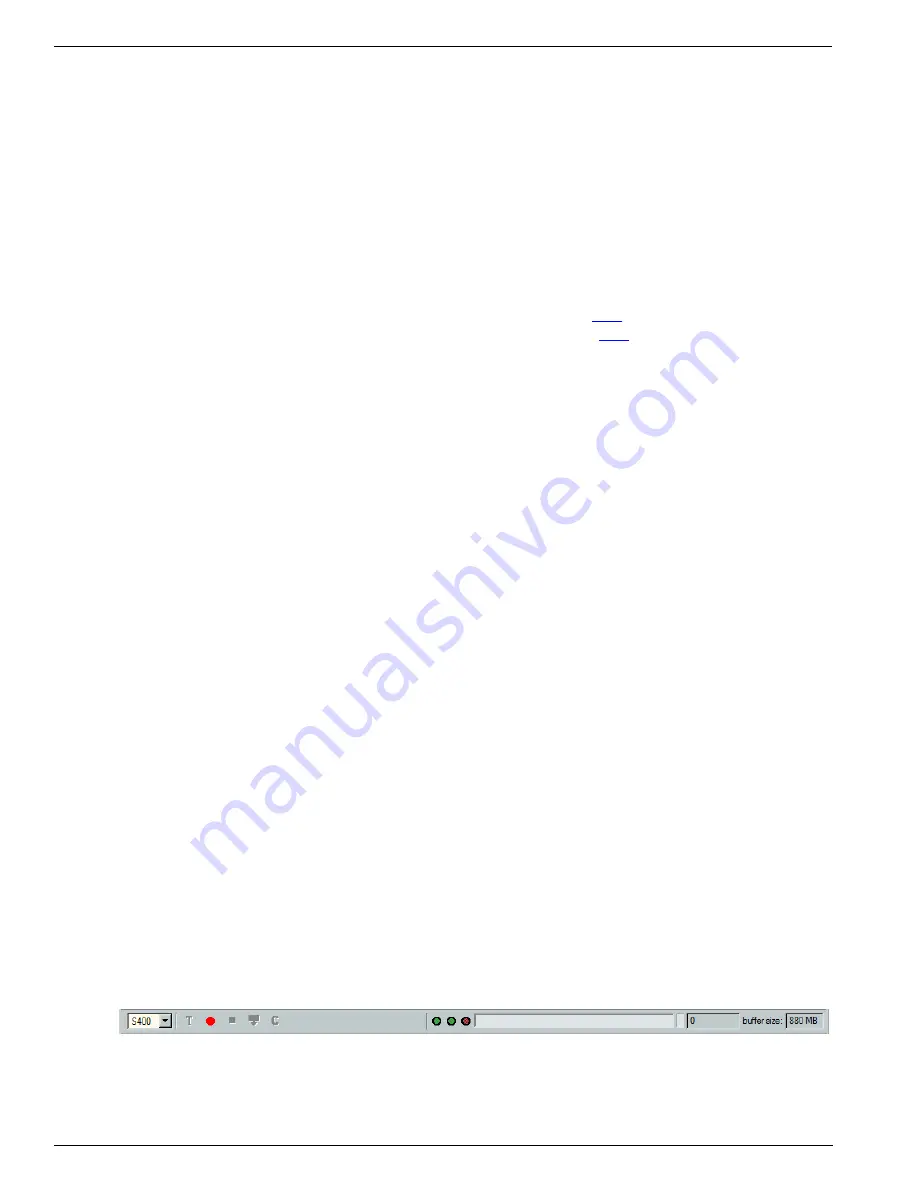
Symbol Recorder
128
Copyright © DapTechnology B.V., 2005-2019 - All Rights Reserved., 5/20/2019
9.1.1.5. Using multiple analyzers
When multiple FireStealth devices are connected to the same topology it is important that they are
synchronized to an IRIG-B122 time source. It is also possible to control multiple devices without time
synchronization but then then Recorder simply assumes all analyzer recordings started at exactly the
same time.
To control multiple analyzers please open the standalone "Symbol Recorder" from the Start menu. (Start-
>Programs->FireDiagnostics Suite x.x->FireSuite Tools -> Symbol Recorder). The application will first
show a device selection dialog which allows selecting multiple devices before pressing ok.
When each FireStealth is connected to an Irig-B122 Decoder using a small Sub-D cable and the Irig
source is properly connected to the Irig Decoder boxes then time synchronization can be setup from the
settings dialog:
·
Please make sure all devices used are setup in Master as described
·
Please make sure external timing is used for recordings as described
9.1.2. Details
9.1.2.1. Menus
File
Open
With this command you can open an existing Symbol recorder file. By default these files have an
extension of .sym. You can also choose to open a raw .bin file. These files are saved during the download
phase and only contain the raw bits and a direction. There is no timing information available in these .bin
files which means the two streams will most likely not be correctly time aligned.
Save As
With this command you can save the current Recorder data as a Symbol recorder file. By default, these
files have an extension of .sym.
Recorder data saved this way, can later be viewed again by using the 'Open' command of the 'File' menu.
Recorder
In this menu you will find the following Recorder control commands: 'Start', 'Stop', 'Clear', 'Download' and
'Trigger'. They have the same functionality as the corresponding Recorder toolbar buttons described
below.
View
With this menu you can enable and disable the different kind of Recorder views:
·
Time View
·
Symbol View
·
Packet View
All the views that are checked will be displayed. You can toggle between checked and un-checked by
selecting the corresponding command.
Windows
From the 'Windows' menu you can open one of the other windows of the Analyzer.
9.1.2.2. Toolbar
The toolbar contains respectively the following indicators and buttons:
Indicators
Triggered indicator
This green indicator will light when the Recorder has been triggered since the last record start.
Содержание 1394
Страница 1: ...1394 Analyzer Operation Manual Hardware and Software Guide Doc DT PRO134MAN700E ...
Страница 11: ...1394AnalyzerOperationManual 11 456 The SCSI2 Connector 457 The SUBD connector ...
Страница 187: ...Scriptor 187 Copyright DapTechnology B V 2005 2019 All Rights Reserved 5 20 2019 ...
Страница 199: ...Scriptor 199 Copyright DapTechnology B V 2005 2019 All Rights Reserved 5 20 2019 ...
Страница 363: ...FormatEditor 363 Copyright DapTechnology B V 2005 2019 All Rights Reserved 5 20 2019 ...






























