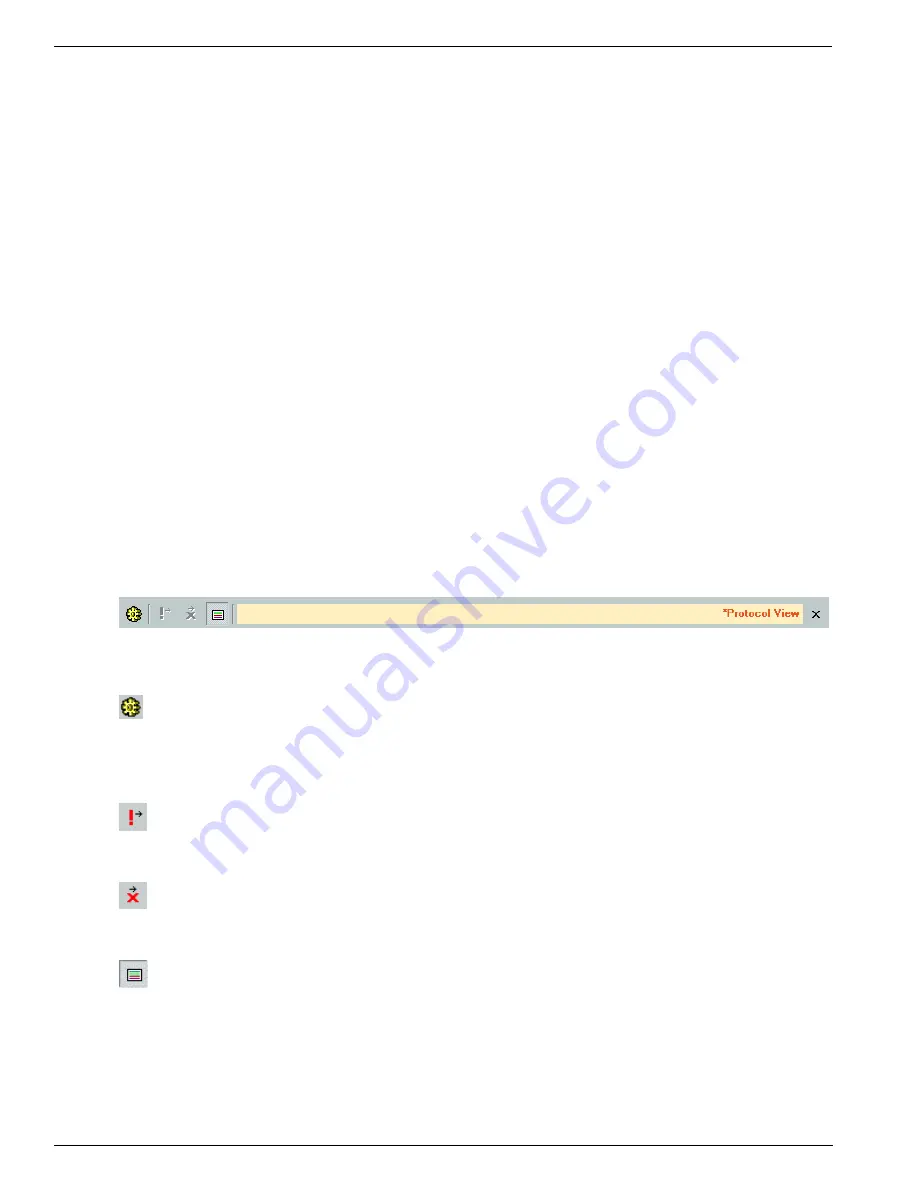
Automotive Multimedia Interface - Collaboration protocol (AMI-C)
320
Copyright © DapTechnology B.V., 2005-2019 - All Rights Reserved., 5/20/2019
The AMI-C-protocol analyzer needs some information from the Configuration ROM of a AMI-C device, to
be able to analyze the AMI-C transactions and packets corresponding to this device. There are two ways
the analyzer can get this information: automatically or manually.
Automatically finding AMI-C information
To make sure the AMI-C analyzer finds the AMI-C information automatically, you should make sure that
the reading of Configuration ROM for the node id of the unit is recorded. The Configuration-ROM
information is normally read after a bus reset. One way to do this is to (re)connect the AMI-C device while
the Recorder is recording data. You should also take care that this recorded information is not removed
from the recorder buffer because of recorder buffer overflow (cyclic recorder buffer). One way to do this is
to stop the recorder before the cyclic buffer (the buffer part before the trigger position) fills completely, or
by generating a trigger before this part is filled completely (see the Recorder for more information).
Manually inputting AMI-C information
If no Configuration-ROM reads are recorded, you will need to input this information manually. Also, if only
part of this information can be found automatically, you will need to add information manually. You can do
this in the 'Protocol Settings' dialog. It can be opened by clicking the 'Protocol Settings' button on the
toolbar (see below). This dialog shows information used by the all-protocol analyzers. It initially shows all
information that it found automatically and you can change or add information manually. See the
description of the 'AMI-C-Protocol Settings' below for more information.
18.1.2. Details
The AMI-C-Protocol View consists of a toolbar on the top, with three parts below it: the 'relations' pane,
the details pane and the 'transactions and packets' pane.
18.1.2.1. Toolbar
At the top of the Protocol View you will find a toolbar with a few buttons:
In front of the name 'Protocol View' a star '*' will be displayed if the protocol analysis settings have been
modified.
Protocol Settings
When clicking this button, the 'Protocol Settings' dialog will be displayed. It shows information used by the
protocol analyzers. It initially shows information that was found automatically and you will be able to
change or add information. See ' AMI-C-Protocol Settings' below for more information.
Go to next item with warning(s)
When clicking this button, the next item that contains one or more warnings will be selected.
Go to next item with error(s)
When clicking this button, the next item that contains one or more errors will be selected.
Show Transactions and Packets
This button toggles the display of the right pane on the right side of the Protocol View.
Triple Analyzer
For triple Analyzers, the Toolbar looks as follows:
Содержание 1394
Страница 1: ...1394 Analyzer Operation Manual Hardware and Software Guide Doc DT PRO134MAN700E ...
Страница 11: ...1394AnalyzerOperationManual 11 456 The SCSI2 Connector 457 The SUBD connector ...
Страница 187: ...Scriptor 187 Copyright DapTechnology B V 2005 2019 All Rights Reserved 5 20 2019 ...
Страница 199: ...Scriptor 199 Copyright DapTechnology B V 2005 2019 All Rights Reserved 5 20 2019 ...
Страница 363: ...FormatEditor 363 Copyright DapTechnology B V 2005 2019 All Rights Reserved 5 20 2019 ...






























