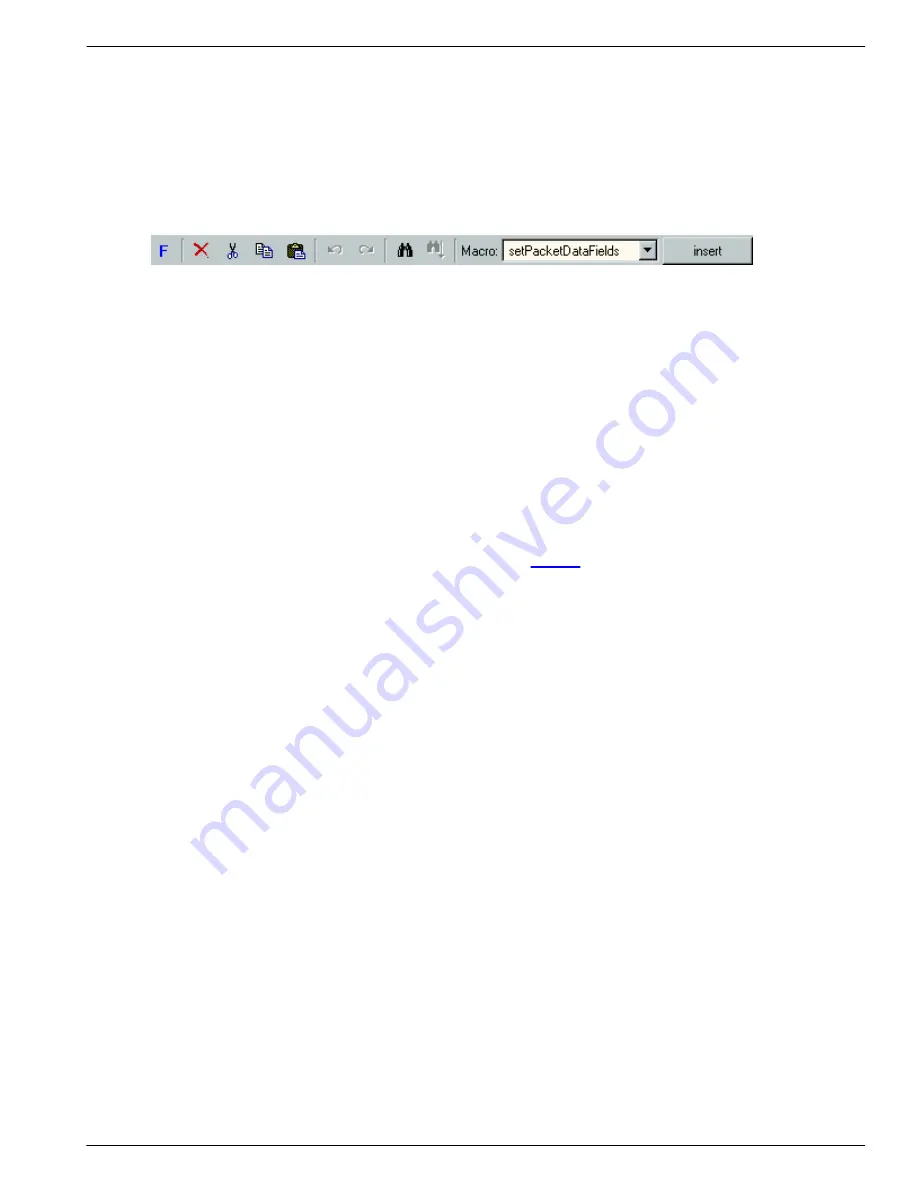
Scriptor
157
Copyright © DapTechnology B.V., 2005-2019 - All Rights Reserved., 5/20/2019
line shows its selection by using a blue highlight bar for the selected part and a gray highlight bar for the
remainder of the line.
Collapsing and expanding
Whenever a line contains child lines, as indicated by the branches in the plotted tree, the childs may be
hidden by collapsing the tree node corresponding to this line. Expansion and collapsing can be controlled
by using the '{' (expand) and '}' (collapse) keys on the keyboard or by using the mouse to click on the '+' or
'-' symbols in front of the line respectively to expand or collapse.
11.2.1. Toolbar
The toolbar is shown in the picture above. From the left to the right, the toolbar contains the following
buttons:
·
Insert new Function
·
Delete selected (gray) line (and its childs)
·
Cut selected (gray) line (and its childs)
·
Copy selected (gray) line (and its childs)
·
Paste copied lines
·
Undo
·
Redo
·
Find
·
Find Next
·
Select Macro Combo box
·
Insert selected macro
The Macros that can be selected will be explained in the
11.2.2. Context menu
When pressing the right mouse button while the mouse cursor is above the Script treeview, a context
menu as in the picture below will pop up. This menu is the same as the "Edit" menu in the main menu at
the top of the window. The contents of this menu are always the same, but individual items may be
enabled/disabled depending on the cursor position in the script. The menu contains windows-standard
items like copy, paste, undo and redo. In addition it contains the following items:
New Function
This will insert a new function in the script. In previous versions this was the only way to insert a function
in the script, but now it is also possible to enter new functions by using the text editor.
Context help
This will open the manual in a web browser and locate a section that corresponds to the keyword at the
current cursor position. This is especially handy to get help about API functions and such.
Goto declaration
When scripts become larger and larger, it might be difficult to remember where a function or variable was
defined. With this menu option it is possible to navigate to the declaration of the identifier at the current
cursor position. This also works for standard functions the Scriptor provides.
Содержание 1394
Страница 1: ...1394 Analyzer Operation Manual Hardware and Software Guide Doc DT PRO134MAN700E ...
Страница 11: ...1394AnalyzerOperationManual 11 456 The SCSI2 Connector 457 The SUBD connector ...
Страница 187: ...Scriptor 187 Copyright DapTechnology B V 2005 2019 All Rights Reserved 5 20 2019 ...
Страница 199: ...Scriptor 199 Copyright DapTechnology B V 2005 2019 All Rights Reserved 5 20 2019 ...
Страница 363: ...FormatEditor 363 Copyright DapTechnology B V 2005 2019 All Rights Reserved 5 20 2019 ...






























