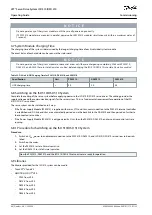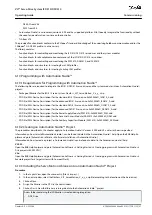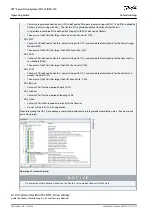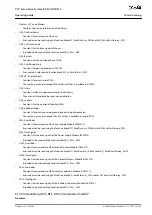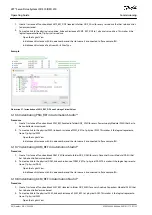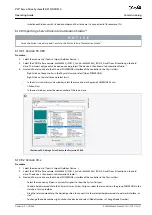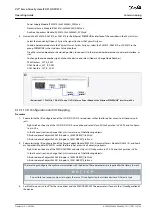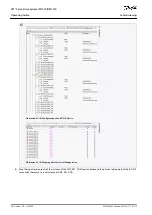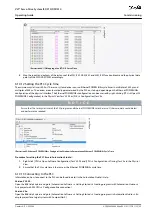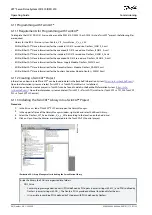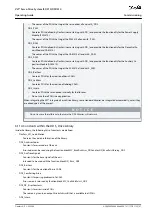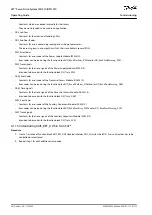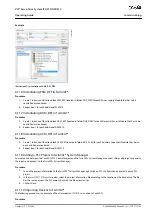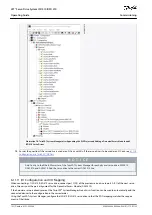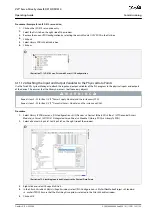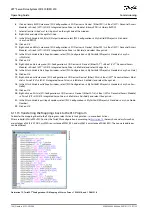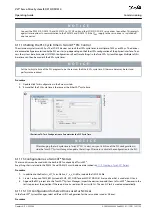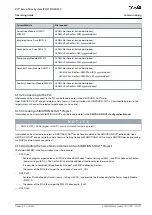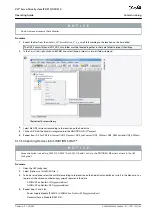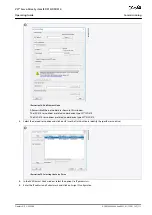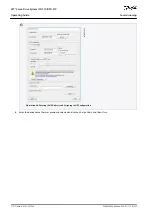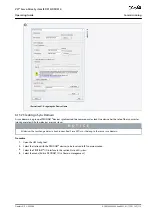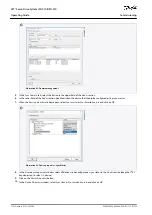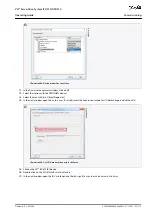1.
2.
3.
4.
5.
6.
7.
8.
9.
10.
11.
12.
Copy the ESI file
Danfoss ISD 510 S.xml
into the folder
TwinCAT Installation Folder\Io\EtherCAT
on the hard drive. This only
needs to be done once per project. The TwinCAT
®
System Manager automatically searches for ESI files at this location on
the hard drive during start-up.
To add an EtherCAT
®
master, right-click on [I/O-Configuration
→
I/O Devices] and select
Append Device...
.
In the following window, select [EtherCAT
→
EtherCAT] and click on
OK
.
e
3
0
b
g
3
5
0
.1
0
Illustration 68: Add an EtherCAT Master to the Project
Select
Device 1 (EtherCAT)
and select the correct
Network Adapter
on the right side of the window in the
Adapter
tab.
To add a Power Supply Module, right-click on
Device1 (EtherCAT)
and select
Append Box...
.
In the
Insert EtherCAT Device
window, select [Danfoss GmbH
→
VLT
®
FlexMotion
→
VLT
®
Power Supply Module PSM 510]
and click on
OK
.
To add a Decentral Access Module, right-click on
Device1 (EtherCAT)
and select
Append Box...
.
In the
Insert EtherCAT Device
window, select [Danfoss GmbH
→
VLT
®
FlexMotion
→
VLT
®
Decentral Access Module] and click
on
OK
.
To add an Auxiliary Capacitors Module, right-click on
Device1 (EtherCAT)
and select
Append Box...
.
In the
Insert EtherCAT Device
window, select [Danfoss GmbH
→
VLT
®
FlexMotion
→
VLT
®
Auxiliary Capacitors Module] and
click on
OK
.
To add a servo drive to the Decentral Access Module DAM 510, right-click on
Box 1 (VLT® Decentral Access Module)
and select
Append Box...
.
In the
Insert EtherCAT Device
window, select [Danfoss GmbH
→
VLT
®
FlexMotion
→
VLT
®
ISD 510 Integrated Servo Drive
Standard] and click on
OK
.
AQ262449648484en-000101 / 175R1135
100 | Danfoss A/S © 2020.08
Commissioning
VLT® Servo Drive System ISD 510/DSD 510
Operating Guide