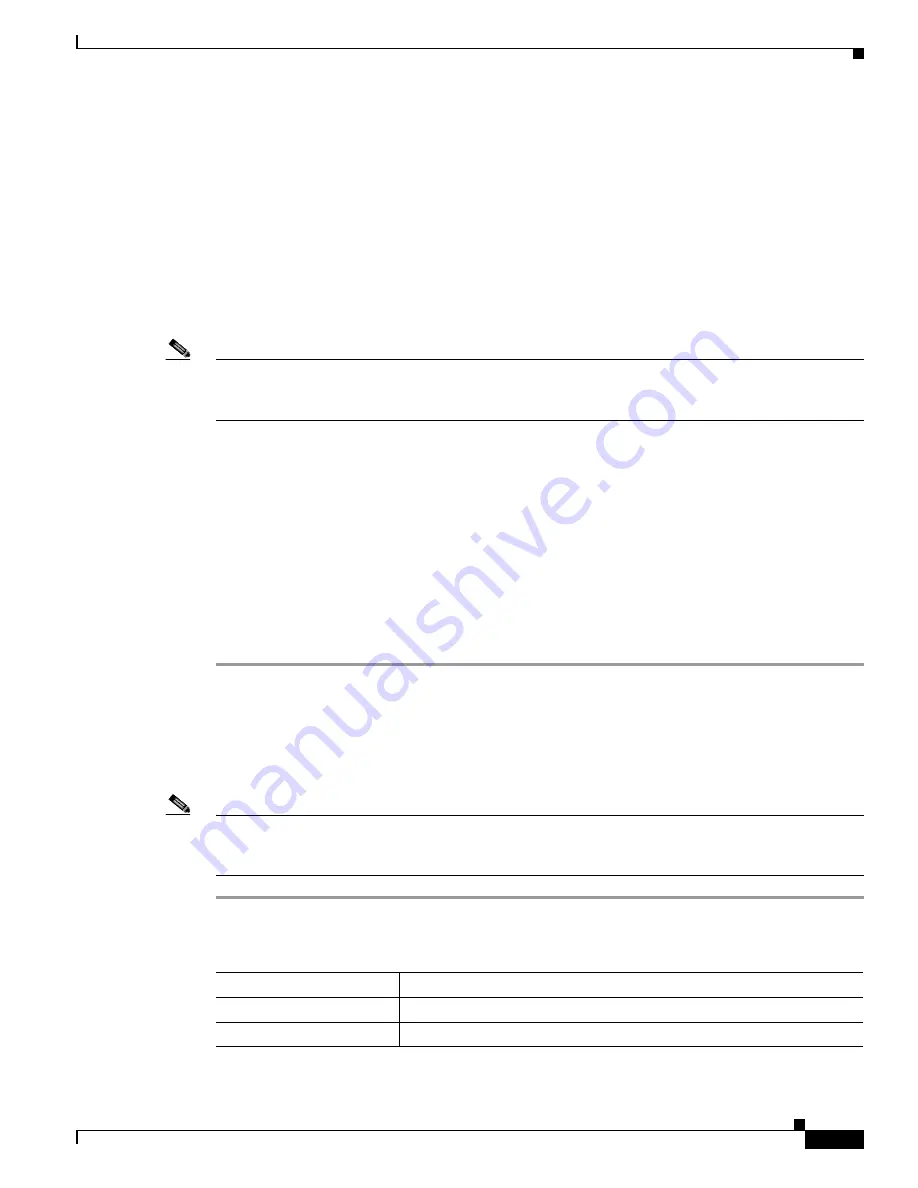
3-5
Cisco TelePresence System Release 1.6 Administration Guide
OL-13676-05
Chapter 3 Configuring the Cisco TelePresence System
IP Settings
IP Settings
This section contains the following topics:
•
Viewing IP Settings, page 3-5
•
Configuring a Static IP Address for Networks That Do Not Use DHCP, page 3-6
•
Configuring an Alternate TFTP Server (Optional), page 3-9
Viewing IP Settings
Note
Use Cisco Unified Communications Manager (Cisco Unified CM) to make changes in the IP Settings
window. See the
Cisco Unified Communications Manager Configuration Guide for the
Cisco TelePresence System
.
The IP Settings window displays the Cisco TelePresence System (CTS) MAC address and hostname and
you can view and manage the following:
•
DHCP—Select a static IP address, which allows the Cisco IP phone to be configured so that the
system recognizes it as a device in the network, rather than a router.
•
Domain name
•
IP Address
•
Default gateway
•
DNS servers.
To view and manage IP settings, follow these steps:
Step 1
Choose Configuration > IP Settings.
Step 2
Configure settings for the Cisco TelePresence System uplink to your network using the information in
Table 3-1
.
Step 3
Click Apply to register new or modified settings.
Step 4
Click Reset to restore the original settings.
Note
All codecs on the system must be connected and enabled for the factory reset to complete. To register a
device, see the “Optional Hardware” section of the
Cisco Unified Communications Manager
Configuration Guide for the Cisco TelePresence System
.
Table 3-1
IP Settings
Field or Button
Setting
MAC Address:
MAC address of the CTS primary codec.
Host Name:
Host name of the CTS primary codec.






























