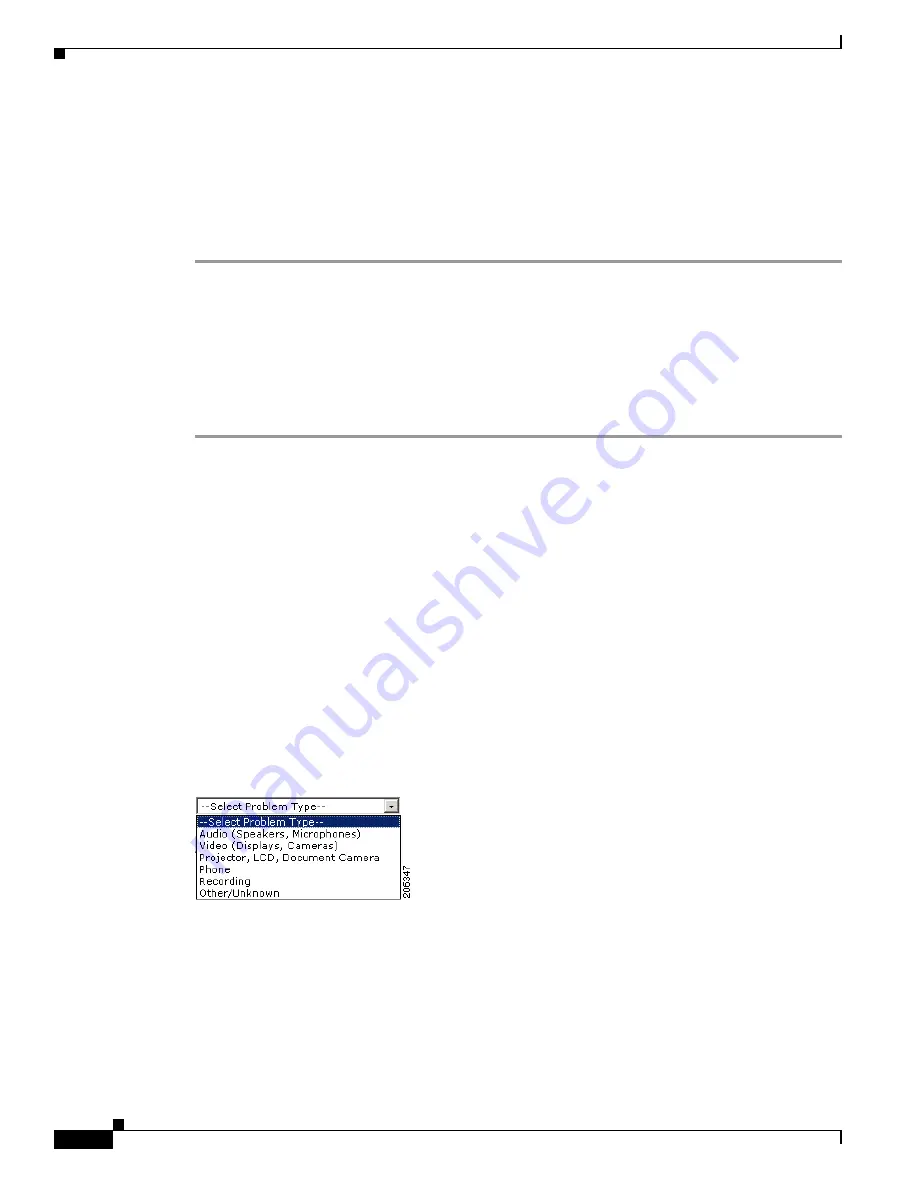
8-40
Cisco TelePresence System Release 1.6 Administration Guide
OL-13676-05
Chapter 8 Troubleshooting the CTS 3000 and CTS 3200
Managing Log Files
Step 3
Click the Download Sysop Files button at the bottom of the page to download the sysop log files. CTS
Administration software then prompts you to do one of the following:
a.
Open to view the sysop log files—The last 100,000 bytes of the log are shown. When you download
Sysop Files, all available Sysop files will be downloaded.
Or
b.
Save the sysop log files.
Log Files
Use Log Files to retrieve log files from the Cisco TelePresence system. Log files can be retrieved from
the CTS or from the phone.
To manage log files, follow these steps:
Step 1
Choose Troubleshooting > Log Files.
Step 2
Select the Log Files tab. The following fields are displayed:
•
Log Status—Shows the status of the log capture, including the percentage completed.
•
Time Generated—Shows the time of the most recent log file capture.
•
Problem—Problem Type drop-down menu contains the following:
–
Audio (speakers, microphones)
–
Video (displays, cameras)
–
Projector,
LCD
, document camera
–
Phone
–
Recording
–
Other/Unknown
Figure 8-8
shows the problem types that you can select when downloading log files.
Figure 8-8
Select Problem Type Drop-Down Menu
Step 3
Choose from one of the following options:
•
None —Default. No log files will be captured unless a download option is selected.
Figure 8-9
shows the log download radio button options.
•
Download existing log files—You must select this radio button to download logs.
•
Capture New Log Files—The system will capture but not download the log files.






























