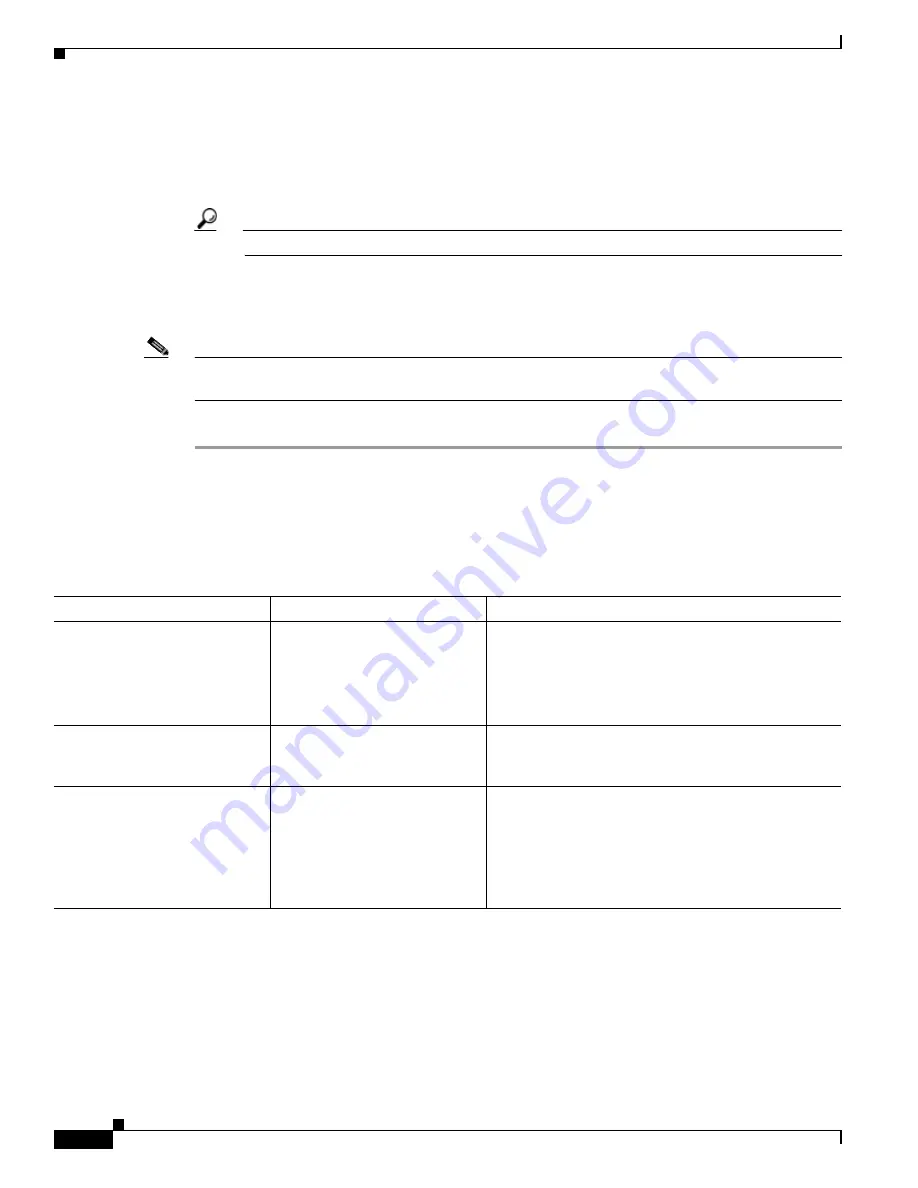
6-30
Cisco TelePresence System Release 1.5 Administrator Guide
OL-13676-04
Chapter 6 Troubleshooting the CTS 1100
Managing Hardware Setup
Step 3
Click Start in the Testing box to begin testing the secondary audio input.
•
If you have a PC attached, the Secondary Audio Input Source PC button is highlighted. When
Secondary Audio Input Source is set to PC, the audio input is active while the presentation source
is active, both in and out of a call.
Tip
Setting the DMP to PC allows you to hear DMP audio.
•
If you have a DMP attached, the Secondary Audio Input Source DMP button is highlighted. When
set to DMP, audio input is only active outside of a call if DMP is active (during business hours
defined by Cisco Unified CM).
Note
The DMP settings should match how the secondary auxiliary audio input is physically connected to the
codec.
Step 4
Click Stop to end the test.
Troubleshooting Other Devices
Use the information in
Table 6-8
to troubleshoot problems in Other Devices.
Table 6-8
Troubleshooting Other Devices
Problem
Possible Cause
Possible Solution
Digital Media Player
•
DMP
audio is playing
during a call.
Secondary Audio Input Source
setting may be wrong.
•
Check to see that the Secondary Audio Input
Source setting matches the physical cabling.
•
When set to PC, the audio input is active while the
presentation source is active, both in and out of a
call.
•
DMP
audio is not playing.
The configuration settings in
Other Devices > DMP > Audio
to DMP is incorrect.
Setting the DMP to PC allows you to hear DMP audio.
Presentation Devices
•
Local presentation audio is
not playing during a call.
The Secondary Audio Input
Source setting may be wrong.
•
Check to see that the Secondary Audio Input
Source setting matches the physical cabling.
•
When set to DMP, audio input is only active
outside of a call if DMP is active (during
Cisco Unified Communications Manager-defined
business hours).






























