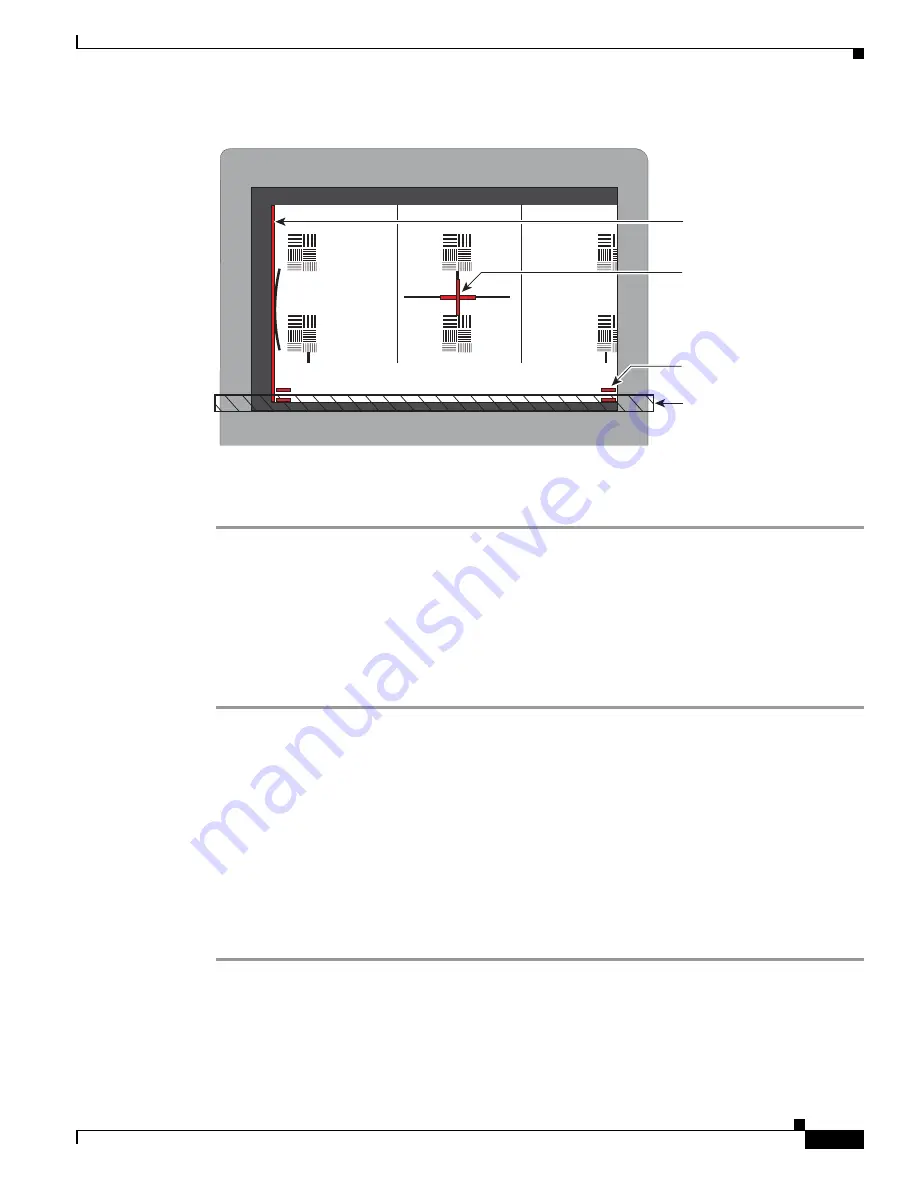
8-11
Cisco TelePresence System Release 1.6 Administration Guide
OL-13676-05
Chapter 8 Troubleshooting the CTS 3000 and CTS 3200
Managing Hardware Setup
Figure 8-5
Camera Target Alignment—Left Display
Step 5
Click Hide Camera Target to remove the alignment images.
Step 6
Click Done when you complete the adjustment.
Showing All Camera Targets
Click Show All Camera Targets to align each camera independent of the other cameras.
Focusing the Camera
To focus the camera, follow these steps:
Step 1
Choose Troubleshooting > Hardware Setup.
Step 2
Click the Cameras radio button.
Step 3
Place the small camera target on the table as described in the
“Attaching the Camera Targets and
Removing the Camera Cover” section on page 8-7
.
Step 4
Click Setup, then click Show Focus Target.
Step 5
Adjust the small target so that the green box encloses some of the patterns on the small target.
Step 6
Adjust the focus ring on the camera lens so the lines on the target are in focus. The ring is labeled
“N – 8.” The thumbscrew (or 0.9 mm Allen wrench) is used to unlock the focus ring.
Step 7
Click Hide Focus Targets to remove the alignment images.
Step 8
Click Done when you complete the adjustment.
Red plus
sign within
black cross
Red lines
Table
edge
Red
Vertical line
205766






























