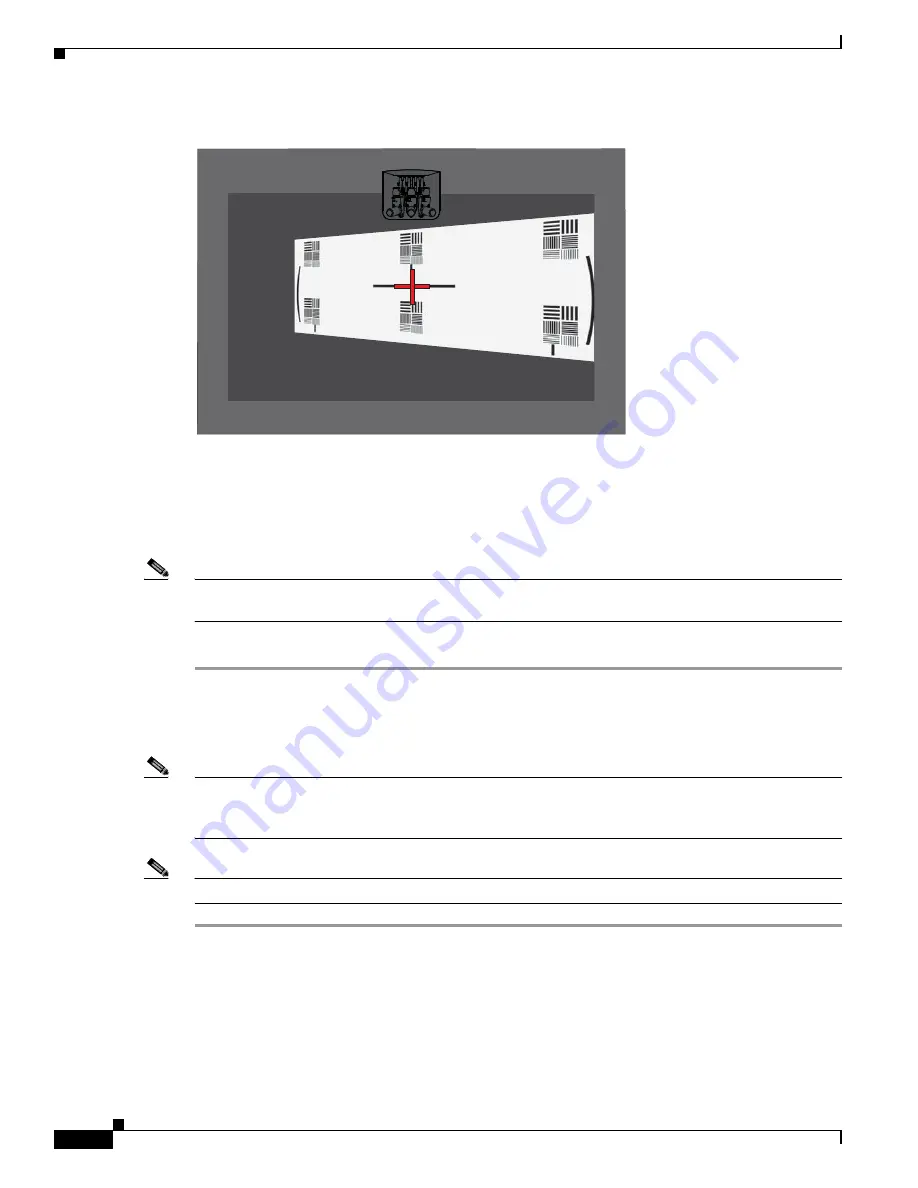
7-24
Cisco TelePresence System Release 1.6 Administration Guide
OL-13676-04
Chapter 7 Troubleshooting the CTS 1300
Managing Hardware Setup
Figure 7-19
Adjusting the Camera Zoom
Step 7
Tighten the thumbscrews for the zoom and focus rings.
Step 8
Click Hide Camera Targets to remove the alignment images.
Step 9
Click the Setup button, then click the Auto Adjust button. The auto adjust procedure completes. This
procedure takes several seconds.
Note
If there is insufficient light, the auto adjust procedure terminates. In this case, add more light to the room
and repeat the auto adjust procedure.
Step 10
Click Done to complete the procedure.
Calibrating the Left Camera
To adjust the zoom and focus the left camera, follow these steps.
Note
If you logged out of the GUI, you must re-select the correct table type after you log in; otherwise, you
could configure your system for the incorrect table type. To select the correct table type, complete
Step 5
in the
“Positioning the Table and Starting the Calibration Procedure” section on page 7-51
.
Note
The directions left and right refer to the assembly as you face the display.
Step 1
Slide the large camera target to the left 10 feet so that the right edge of the target is lined up with the
tape marker that you placed on the table in the
“Calibrating the Center Camera” section on page 7-18
.
Figure 7-20
shows placement of the left camera target.
206358






























