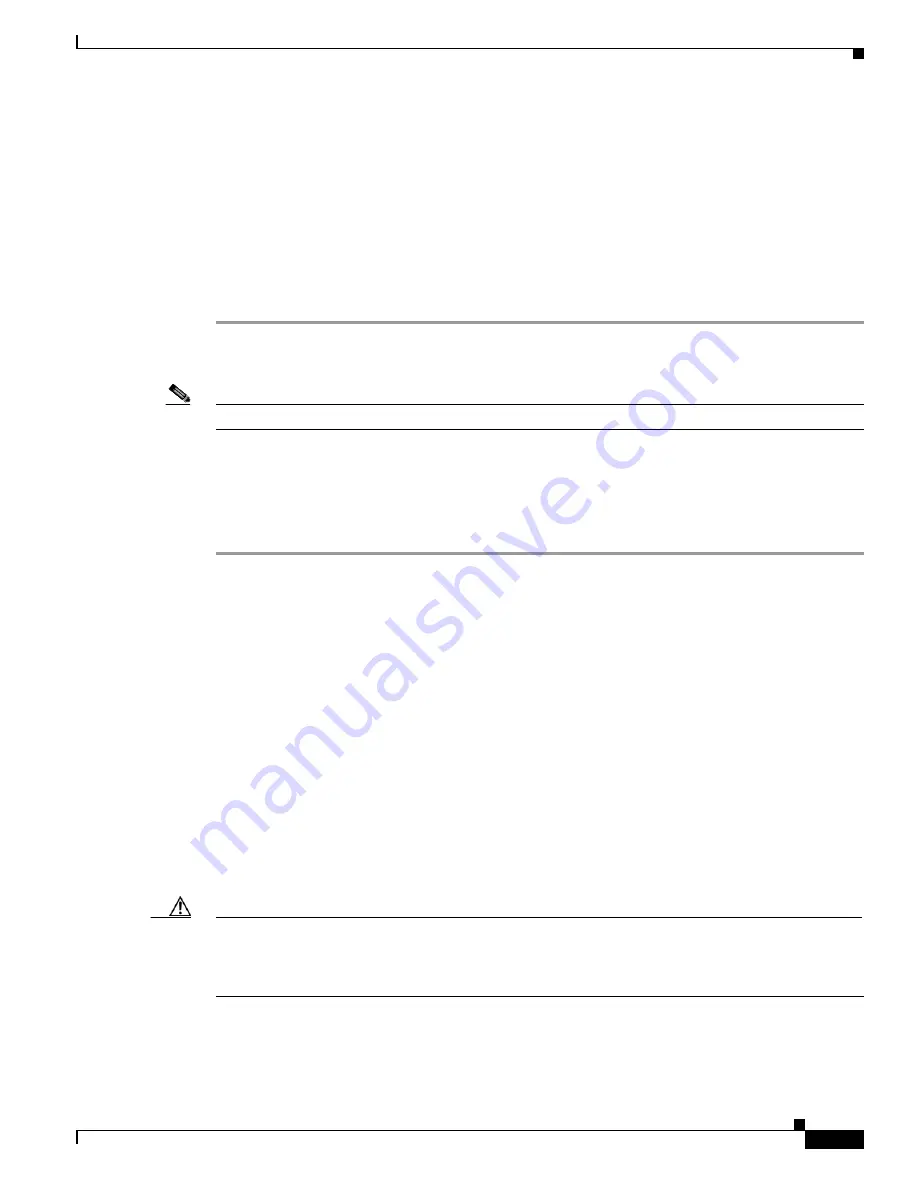
9-39
Cisco TelePresence System Release 1.6 Administration Guide
OL-13676-05
Chapter 9 Troubleshooting the CTS 3010 and CTS 3210
Testing the Network Connection
Testing the Network Connection
Use the Network Connection window to view and modify the duplex and automatic negotiation settings
for the Cisco TelePresence system Ethernet connection. Auto negotiation is set to Off by default.
You can change the following network connection settings:
•
Auto Negotiation on
•
Auto Negotiation off
To manage Auto Negotiation, follow these steps:
Step 1
Choose Troubleshooting > Network Connection.
Step 2
Click the On radio button to enable auto negotiation. The Apply and Reset buttons are activated.
Note
When Auto Negotiation is enabled, the Duplex and Speed settings are read-only.
Or
Step 3
Click the Off radio button to disable auto negotiation. The Apply and Reset buttons are activated.
Step 4
Click the Full or Half radio button to set full or half Duplex mode.
Step 5
Click Apply to save your settings or click Reset to restore the original settings.
Related Information
For more system troubleshooting information, see the
Cisco TelePresence System Troubleshooting
Guide
on Cisco.com.
Managing Configuration Issues
Use the Configuration Issues window to view hardware and software versions and to reset the system to
use the factory default software image and the default configuration.
To view hardware and software versions and active images, choose Troubleshooting > Configuration
Issues. The Hardware/Software Versions page appears listing the current hardware and software
versions and active images.
Resetting the System
Caution
Once the system is reset, you will have to reconfigure the system. You will be asked twice to confirm
your choice to revert to the factory image before software will carry out this request.
Resetting the system can take over two hours to complete.
A system reset results in the following:
•
The CTS is reset to the software image as originally shipped.






























