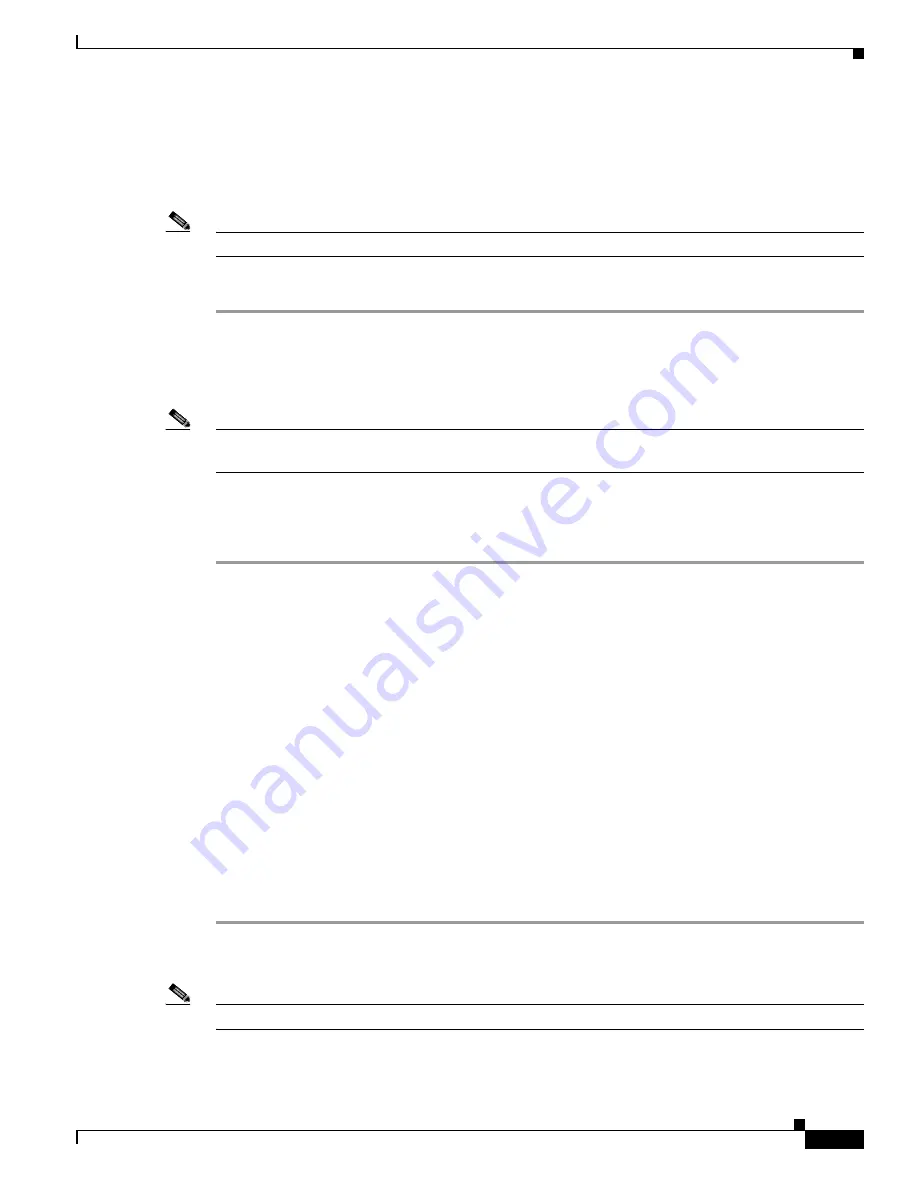
6-37
Cisco TelePresence System Release 1.5 Administrator Guide
OL-13676-04
Chapter 6 Troubleshooting the CTS 1100
Testing Audio
Testing Audio
You can test the system audio in your meeting room and send the results to Cisco Systems technical
support for analysis.
Note
Audio recordings can be made only while the CTS system is in a call.
To record audio, follow these steps:
Step 1
Choose Troubleshooting > Audio.
Step 2
Click Start Recording Audio to start recording all audio in the local meeting room including audio from
remote meeting rooms. Recording will continue up to a maximum of two minutes unless you manually
stop recording.
Note
Both endpoints will beep periodically during the recording process and when audio add-in participants
join the call.
Step 3
Click Stop Audio Recording to stop recording.
Step 4
After you complete the recording and download the results, send the results to Cisco Systems technical
support.
Related Information
For more system troubleshooting information, see the
Cisco TelePresence System Troubleshooting
Guide
on Cisco.com.
Testing the Network Connection
Use the Network Connection window to view and modify the duplex and automatic negotiation settings
for the Cisco TelePresence system Ethernet connection. Auto negotiation is set to Off by default.
You can change the following network connection settings:
•
Auto Negotiation on
•
Auto Negotiation off
To manage Auto Negotiation, follow these steps:
Step 1
Choose Troubleshooting > Network Connection.
Step 2
Click the On radio button to enable auto negotiation. The Apply and Reset buttons are activated.
Note
When Auto Negotiation is enabled, the Duplex and Speed settings are read-only.
Or






























