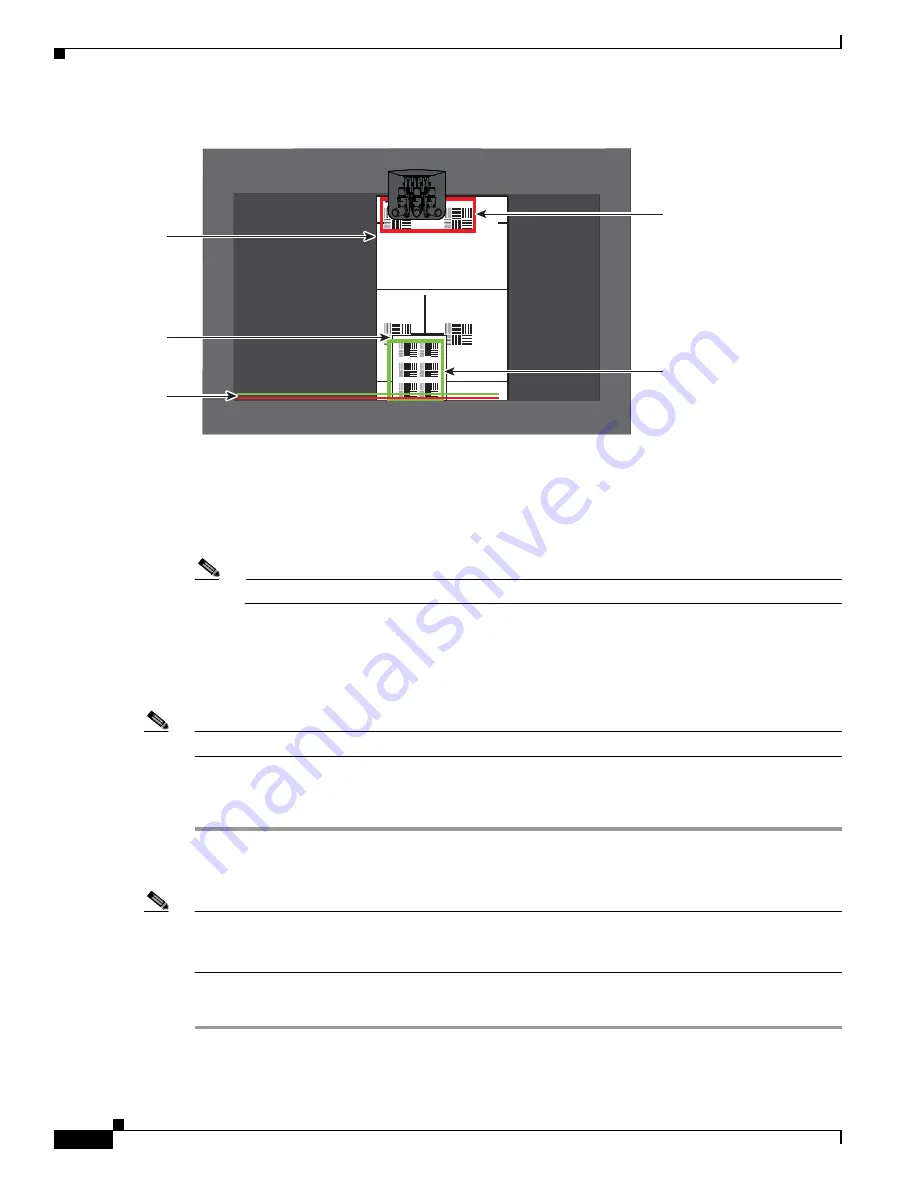
7-30
Cisco TelePresence System Release 1.6 Administration Guide
OL-13676-04
Chapter 7 Troubleshooting the CTS 1300
Managing Hardware Setup
Figure 7-25
Positioning the Small and Large Targets
Step 6
Adjust the camera focus by completing the following steps:
a.
Loosen the thumbscrew for the lens focus ring.
b.
Twist the focus ring clockwise until the red and green horizontal bars on the bottom of the screen
are reduced to very short lengths on the left.
Note
Figure 7-25
shows a mirror image of the horizontal bars.
c.
Twist the focus ring counter-clockwise until the red and green bars extend all the way to the right.
d.
Continue to twist the focus ring until the red and green bars are approximately the same length. See
Figure 7-25
to view the approximate horizontal bar alignment. When the bars are roughly the same
length, the camera is focused.
Note
The red and green bars do not have to be exactly the same length, but get them as close as you can.
e.
Without moving the focus ring, tighten its thumbscrew.
Step 7
Click Done to complete the right camera focusing procedure.
Focusing the Left Camera
Note
If you logged out of the GUI, you must re-select the correct table type after you log in; otherwise, you
could configure your system for the incorrect table type. To select the correct table type, complete
Step 5
in the
“Positioning the Table and Starting the Calibration Procedure” section on page 7-51
.
To focus the left camera, follow these steps:
Step 1
In the Cisco TelePresence Administration window, click the Right radio button.
Step 2
Click the Setup button that is located below the center screen icon.
206146
Red
rectangle
Green
rectangle
Large
target
Small
target
Red and green
horizontal bars






























