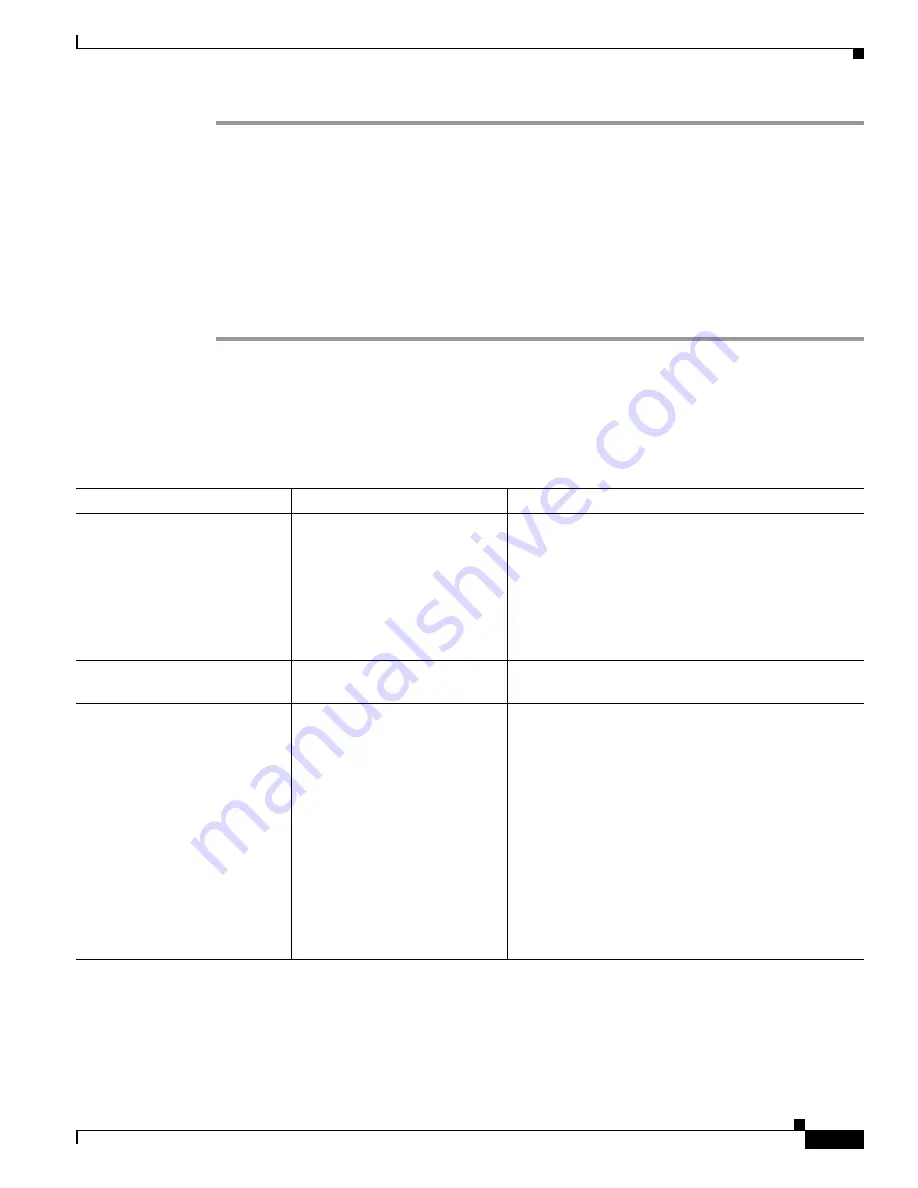
5-17
Cisco TelePresence System Release 1.6 Administration Guide
OL-13676-05
Chapter 5 Troubleshooting the CTS 1000
Managing Hardware Setup
Step 1
Log in to the Cisco TelePresence System Administration window.
Step 2
Choose Troubleshooting > Hardware Setup
Step 3
Click the Speakers radio button.
Step 4
Click Start to begin the speaker test.
Step 5
Click Cycle Through Speakers to have sound cycled automatically for 5 seconds on each speaker.
Step 6
Click Manually Step Through Speakers to test sound on each speaker.
Step 7
Click Next Speaker to progress to the next speaker.
Step 8
Click Stop to end testing.
Troubleshooting Speakers
Use the information in
Table 5-4
to troubleshoot speakers.
Table 5-4
Troubleshooting Speakers
Problem
Possible Cause
Possible Solution
No sound is heard.
Speaker cable is not connected
or is only partially connected.
•
Check that the red and black pronged ends of the
speaker cable are securely fastened under their
corresponding connectors on the speaker.
•
Check that the speaker cable is plugged into the
correct receptor on the primary codec.
•
Tug on the plug to see if it is fully plugged in. Press
the plug in firmly until a click is heard.
Sound is not synchronized with
video.
—
Contact Cisco technical support.
Choppy audio during
double-talk (when both sides are
talking simultaneously).
Audio Echo Canceller (AEC)
very briefly mistakes one of the
speech patterns for noise and
cancels it, resulting in choppy
audio.
•
The audio from the remote
side is slightly attenuated
before it is played out the of
the speaker.
•
The echo cancellation
feature removes some of the
sound from the talkers
during the double talk.
Check whether there has been a change in the echo path
(someone has moved the speaker or microphone, or
maybe a laptop directly in front of a mic). Otherwise,
this is expected behavior. The existing filter parameters
should be enough to cancel out the sound from the
speaker. However, during double-talk, echo
cancellation will always remove some sound from the
talker.
















































