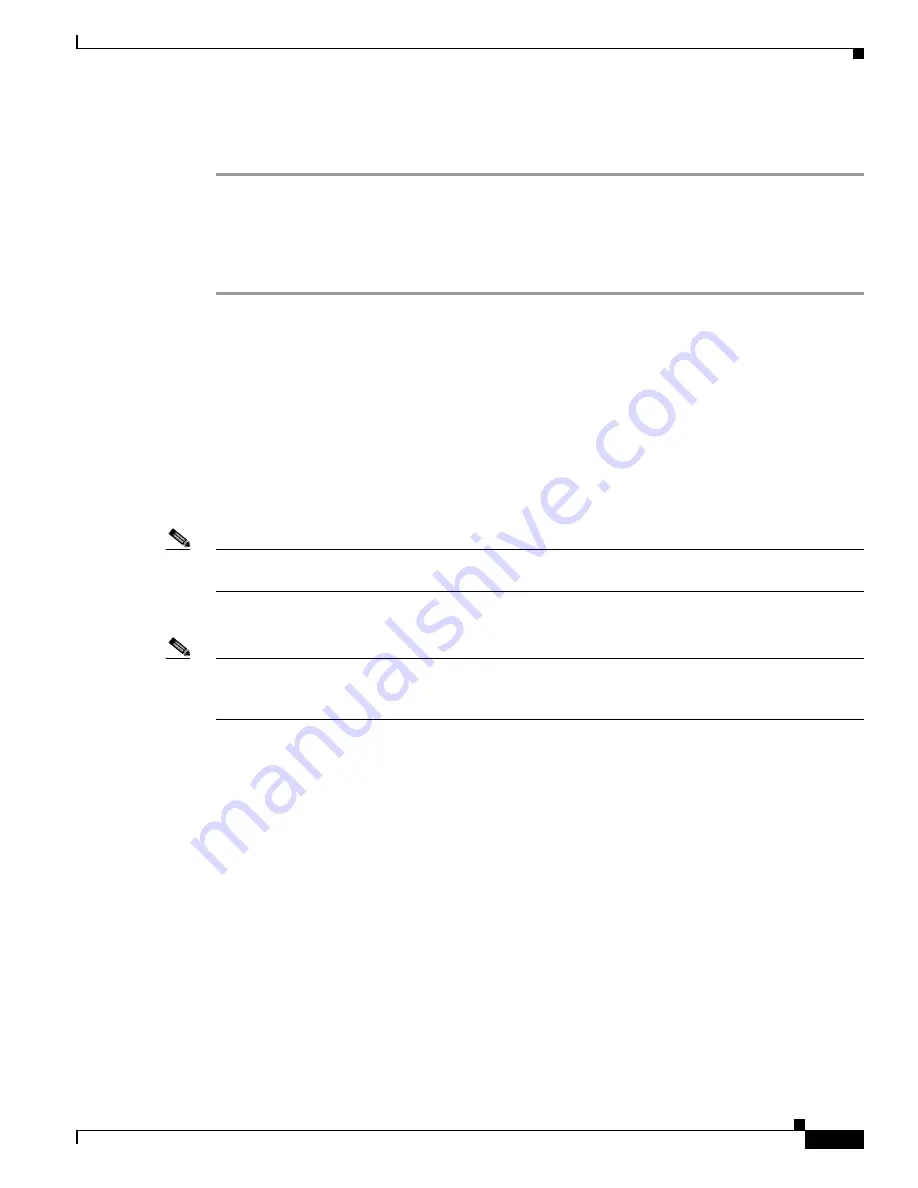
8-19
Cisco TelePresence System Release 1.6 Administration Guide
OL-13676-05
Chapter 8 Troubleshooting the CTS 3000 and CTS 3200
Managing Hardware Setup
Step 7
Click Ok to proceed with the calibration.
Step 8
Click Stop to end the test.
Testing Microphones on the CTS 3200
To test microphones on the CTS 3200, follow these steps:
Step 1
Log in to the Cisco TelePresence System Administration window.
Step 2
Choose Troubleshooting > Hardware Setup.
Step 3
Click the Microphones radio button.
Step 4
Click Start in the Testing box to begin the test. The Microphone Calibration button is activated.
Step 5
Lightly tap each microphone and watch the audio meter on the corresponding display screen to see that
sound registers.
Step 6
Click the Microphone Calibration button. A dialog box appears:
“Microphone Calibration will last approximately two minutes. Please ensure the room remains quiet
during the test. Proceed?”
Note
The room must be completely quiet to calibrate microphones. You may want to leave the room and close
the door to carry out the calibration process to ensure complete silence in the room.
Step 7
Click Refresh Microphones Status to update the connection status of all microphones.
Note
If you have a Cisco TelePresence 3200, there are six microphones for the second row table. In a reduced
configuration, the second row table has just four microphones, and a yellow question mark will appear
in the test screen where the two end microphones would be in the full configuration.






























