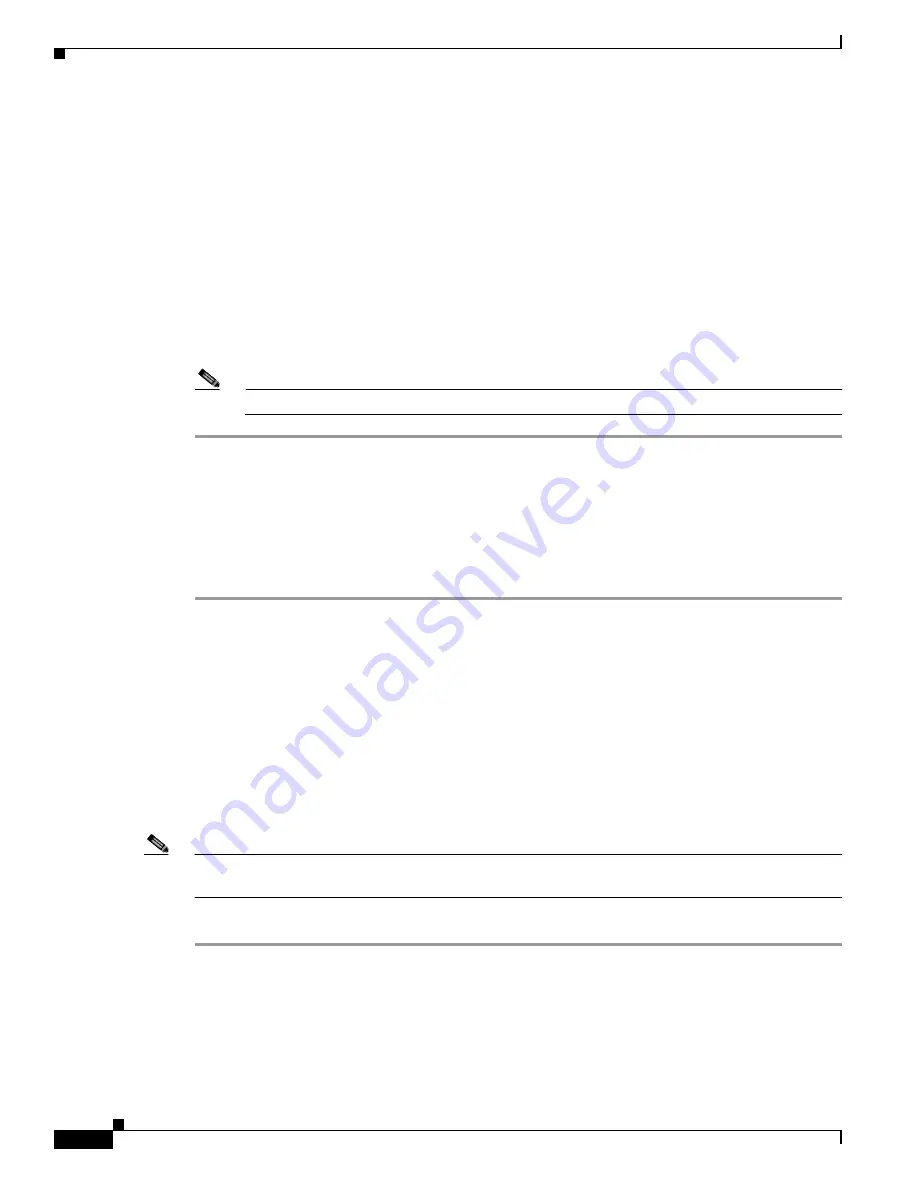
5-26
Cisco TelePresence System Release 1.6 Administration Guide
OL-13676-05
Chapter 5 Troubleshooting the CTS 1000
Managing Hardware Setup
Step 5
Click Start in the Testing box. The Auxiliary Control Unit (Current Status) is displayed. Individual light
units correspond to the five port numbers of the Auxiliary Control Unit, Ports 1 through 5.
a.
Check a box to select a specific port number.
Or
b.
Click Select All to select all ports (and all light units) or Select None.
c.
Click the Refresh On/Off Status button to update the on/off status of each port.
d.
Click the Turn Selected Lights On/Off to test the selected light unit(s).
e.
Click the Light State On or Light State Off button to change the current state of the light.
f.
Click the Reset Auxiliary Control Unit to power cycle the Auxiliary Control Unit.
Step 6
Click Stop to end the test.
Note
When you end the testing, the state of the light reverts to its default setting.
Digital Media Player
The Digital Media Player (DMP) feature lets you select a secondary audio input source when you are
not in a TelePresence call.
To test the DMP, follow these steps:
Step 1
Log in to the Cisco TelePresence System Administration window.
Step 2
Choose Troubleshooting > Hardware Setup.
Step 3
Click the DMP tab.
Step 4
Click Start in the Testing box to begin testing the secondary audio input.
•
If you have a PC attached, the Secondary Audio Input Source PC button is highlighted. When
Secondary Audio Input Source is set to PC, the audio input is active while the presentation source
is active, both in and out of a call.
•
If you have a DMP attached, the Secondary Audio Input Source DMP button is highlighted. When
set to DMP, audio input is only active outside of a call if DMP is active (during business hours
defined by Cisco Unified CM).
Note
The DMP settings should match how the secondary auxiliary audio input is physically connected to the
codec.
Step 5
Click Stop to end the test.
















































