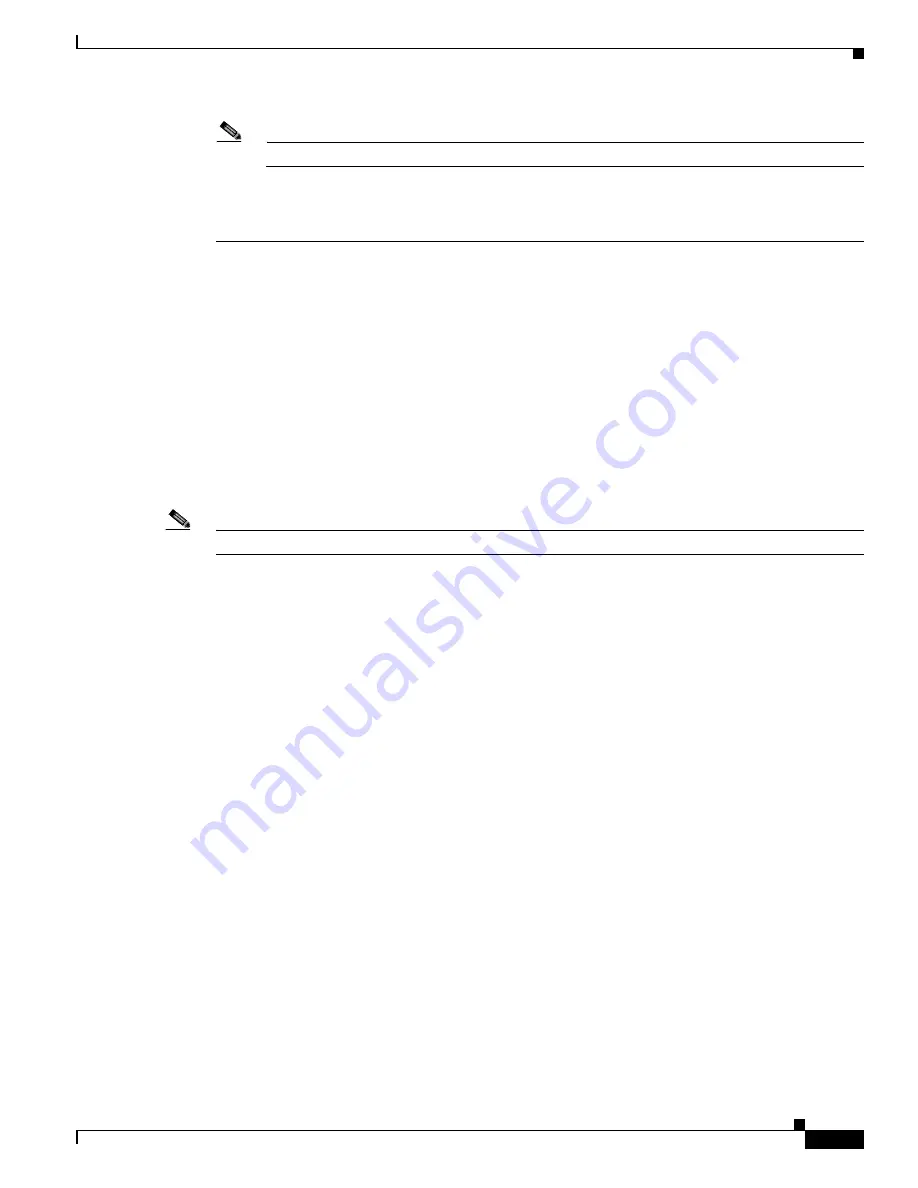
8-29
Cisco TelePresence System Release 1.6 Administration Guide
OL-13676-05
Chapter 8 Troubleshooting the CTS 3000 and CTS 3200
Managing Hardware Setup
Note
If you cannot locate the Manual button, proceed to Step
2.
2.
Locate Info at the bottom of the screen and press the Info soft key.
3.
Scroll down to the IP Address listing and copy the address.
c.
Log in to the system by entering the following information:
–
Username: admin (case sensitive)
–
Password: cisco (case sensitive)
d.
Select Troubleshooting > Hardware Setup, then click the Presentation Devices radio button.
e.
Select the Test Pattern radio button.
f.
Click Start to begin the test.
Step 2
Turn on the projector by turning the projector power/rocker switch to the ON position.
The projector takes approximately 15-30 seconds to warm up, and should be fully initialized within one
minute. If the projector is not receiving video, the screen will be blue. If the projector does not receive
video for five minutes and 30 seconds, the projector turns off.
Note
The image is upside down and reversed since the projector is mounted upside down under the table.
If the test pattern is displaying correctly, you should see a grid projected on the projection surface. In
the center of the grid, you should see a series of horizontal grey bars. You should also see a one-pixel
wide green border around the outside of the grid.
Step 3
Set the display to display right-side up by completing the following steps:
a.
Press the MENU key on the remote control.
Note
The menu screen will appear upside down and reversed. If the image is right-side up, continue
to
Step 4
.
b.
Use the Up Arrow and Down Arrow keys and highlight Setting.
c.
Press the Right Arrow key and select Setting to enter the Setting submenu.
d.
Press the Up Arrow and Down Arrow keys and select Advanced Menu.
e.
Press the Right Arrow key and select ON.
f.
Press the Up Arrow and Down Arrow keys and highlight Mounting.
g.
Press the Right Arrow key and select Mounting to enter the Mounting submenu.
h.
Press the Up Arrow and Down Arrow keys and select Ceiling.
i.
Press the Left Arrow key and select Ceiling.
The image should now display right-side up.
Step 4
Set the background color by completing one of the following procedures:
•
For PLV-Z4 projectors, perform the following procedure:
a.
Press the Up Arrow and Down Arrow keys to highlight Blue Back.
b.
Press the Right Arrow key and select Blue Back to enter the Blue Back submenu.
















































