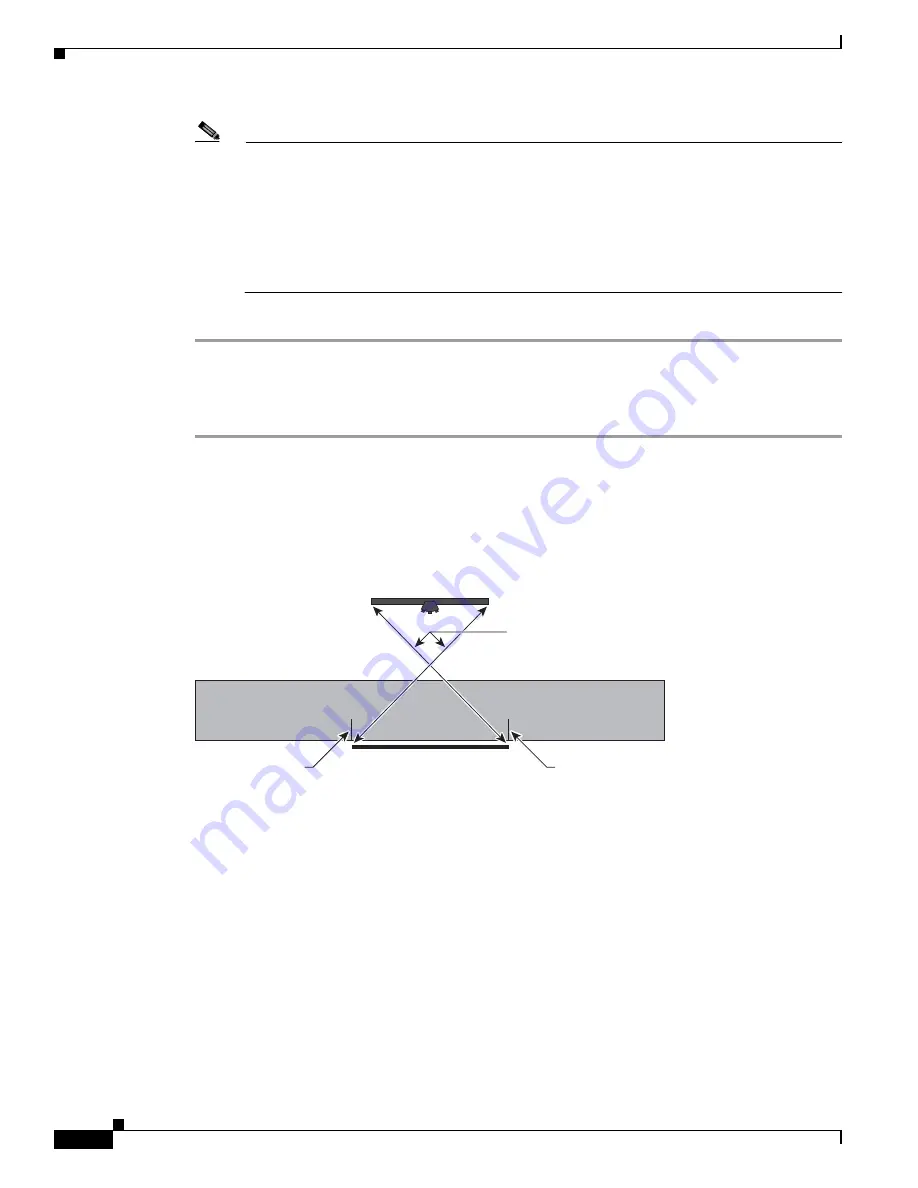
7-18
Cisco TelePresence System Release 1.6 Administration Guide
OL-13676-04
Chapter 7 Troubleshooting the CTS 1300
Managing Hardware Setup
Note
If you are in country that uses a 50 Hertz (Hz) power frequency (a country other than the USA,
Canada or Mexico) and there is a noticeable flicker on the screen, click the Enable radio button
in this field. If you enable the flicker reduction feature, the flicker is reduced or eliminated, but
the image quality is reduced.
To eliminate the flicker at its source, you can use an electronic ballast instead of a magnet ballast
for the fluorescent lights at your installation. After you change the ballast for the fluorescent
lights, you can click the Disable radio button in the 50 Hz Flicker Reduction field.
Step 12
Click Apply to apply your changes.
Calibrating the Center Camera
To adjust the zoom and initial focus for the center camera, follow these steps:
Step 1
Place the large camera target with the easel in the position where the center two participants will sit, with
the front legs of the easel touching the edge of the table.
Step 2
Measure the distance between the corners of the easel and the corners of the display to make sure that
the target is parallel to the display, as shown in
Figure 7-12
.
Figure 7-12
Measuring the Distance between the Easel and Display
Step 3
Return to the Cisco TelePresence System Administration window and choose Troubleshooting >
Hardware Setup.
Step 4
Click the Cameras radio button.
Step 5
Click the Center radio button.
Step 6
Click Show Camera Target. Red targets appear on the center display.
Step 7
Focus the center camera by completing the following steps:
a.
Loosen the focus ring thumbscrew on the lens of the center camera.
b.
Rotate the focus ring until the black plus sign (+) on the target is clearly in focus.
Display
Same distance
Center participant
sitting position
camera target
206140
Alignment
marker
Alignment
marker






























