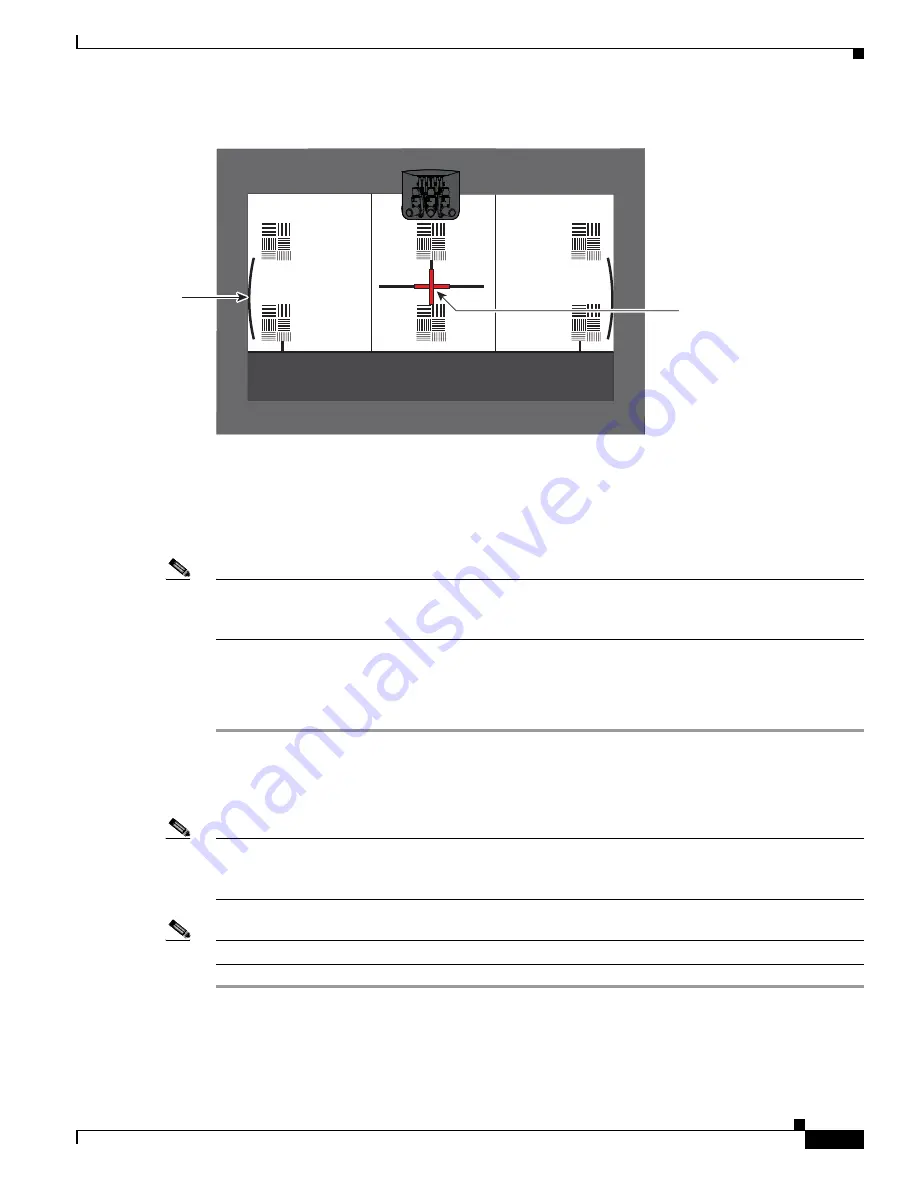
7-21
Cisco TelePresence System Release 1.6 Administration Guide
OL-13676-04
Chapter 7 Troubleshooting the CTS 1300
Managing Hardware Setup
Figure 7-15
Adjusting the Camera Zoom
Step 10
Tighten the thumbscrews for the zoom and focus rings.
Step 11
Click Hide Camera Targets to remove the alignment images.
Step 12
Click the Setup button, then click the Auto Adjust button. The auto adjust procedure completes. This
procedure takes several seconds.
Note
If there is sufficient light for the system to operate, the gain will be greater than 1 and less than 7 and
the process completes normally. If there is insufficient light, the auto adjust procedure terminates. In this
case, add more light to the room to bring the gain value below 7. Then repeat the auto adjust procedure.
Step 13
Click Done.
Step 14
To determine the edge of the target when you calibrate and configure the left and right cameras, mark
the edges of the large camera target on the table with tape or a marker.
Calibrating the Right Camera
To adjust the zoom and focus the right camera, follow these steps.
Note
If you logged out of the GUI, you must re-select the correct table type after you log in; otherwise, you
could configure your system for the incorrect table type. To select the correct table type, complete
Step 5
in the
“Positioning the Table and Starting the Calibration Procedure” section on page 7-51
.
Note
The directions left and right refer to the assembly as you face the display.
Step 1
Slide the large camera target to the right five feet so that the left edge of the target is lined up with the
tape marker that you placed on the table in the
“Calibrating the Center Camera” section on page 7-18
.
206141
Red plus
sign within
black cross
Note curved
lines touching
screen border
















































