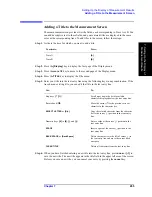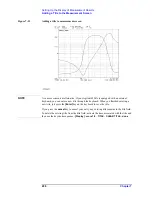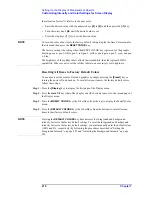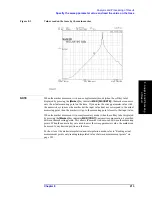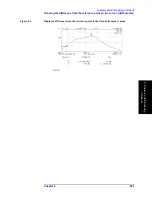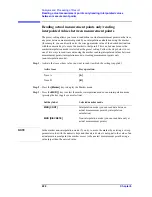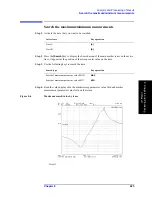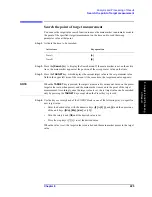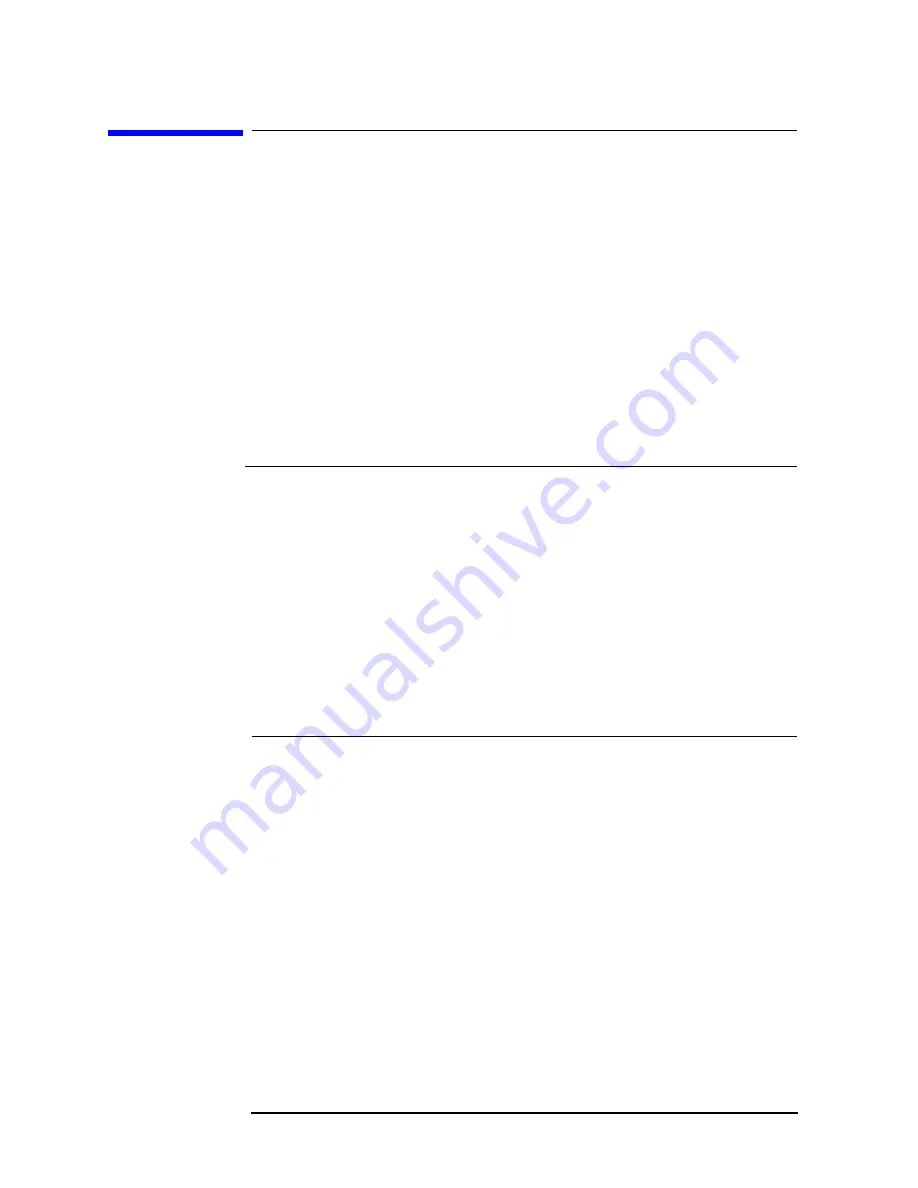
214
Chapter 8
Analysis and Processing of Result
Listing data at several points on the trace
Listing data at several points on the trace
When the main marker (marker numbered 0) is used, data on the trace (sweep parameter
value and measured value) are always displayed in the Marker Sweep Parameter Value and
Marker Measurement Parameter Value fields in the right area of the screen. To display data
at several points on the trace at one time, use the sub-markers (markers numbered 1 to 7)
and the marker list function.
Displaying several marker positions using softkey labels
When you turn on the sub-marker, the softkey label of the sub-marker in the Sub-Marker
Setting menu changes to the sweep parameter value and measurement parameter value at
that point.
Step 1.
Activate the trace that you want to read (to which the setting is applied).
Step 2.
Use the softkeys displayed by pressing the
[Marker]
key or the
[Search]
key, the keys in
the
ENTRY
block, and so on, to move the main marker to one of the points on the trace
whose data you want to read.
Step 3.
Press the
[Marker]
key to display the Marker menu.
Step 4.
Press the
SUB MKR
key to display the Sub-Marker Setting menu.
Step 5.
Select one of the following sub-markers to place it at the current main marker position.
When you press the softkey, the sub-marker appears at the current main marker position,
and the display of the softkey labels change from OFF to the sweep parameter value and
measurement parameter value, which indicate the position of the sub-marker.
Step 6.
Repeat Step 2 through Step 5 to place sub-markers at several points on the trace.
Active trace
Key operation
Trace A
[A]
Trace B
[B]
Type of sub-marker
Key operation
Sub-marker 1 (marker number 1)
1 OFF
Sub-marker 2 (marker number 2)
2 OFF
Sub-marker 3 (marker number 3)
3 OFF
Sub-marker 4 (marker number 4)
4 OFF
Sub-marker 5 (marker number 5)
5 OFF
Sub-marker 6 (marker number 6)
6 OFF
Sub-marker 7 (marker number 7)
7 OFF
Содержание 4294A
Страница 1: ......
Страница 2: ......
Страница 4: ......
Страница 5: ......
Страница 6: ......
Страница 8: ......
Страница 16: ...8 ...
Страница 30: ...22 Chapter1 Installation Power Cable Figure 1 2 Alternative Power Cable Options ...
Страница 70: ...62 Chapter3 Front Rear Panel and LCD Display Items Displayed on the LCD ...
Страница 100: ...92 Chapter5 Setting Measurement Conditions Setting Sweep Range Figure 5 7 After MKR CENTER Figure 5 8 ...
Страница 101: ...Chapter 5 93 Setting Measurement Conditions Setting Sweep Range 5 Setting Measurement Conditions Figure 5 9 ...
Страница 106: ...98 Chapter5 Setting Measurement Conditions Setting Number of Points NOP Figure 5 13 Number of points 801 ...
Страница 330: ...322 Chapter9 Setting Using Control and Management Functions Performing Self Diagnosis of the Agilent 4294A ...
Страница 436: ...428 AppendixB Key Definitions Softkeys displayed by pressing the Recall key ...
Страница 454: ...446 AppendixC Error messages WRONG I O PORT DIRECTION ...
Страница 462: ...454 AppendixD Initial Settings Initial Settings Settings that can be Saved Recalled Settings that can be Backed Up ...
Страница 468: ......