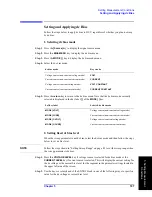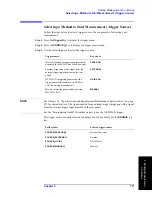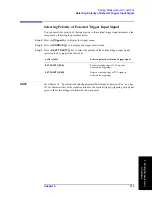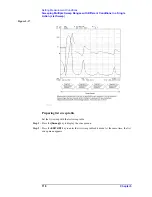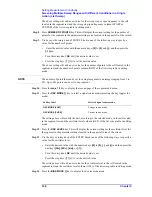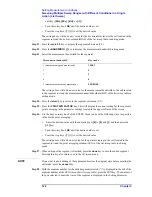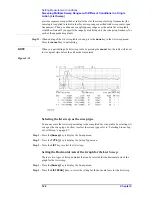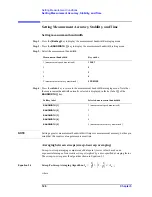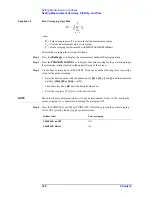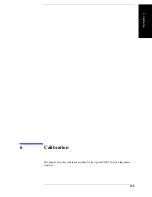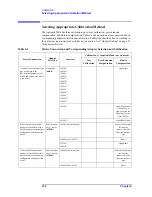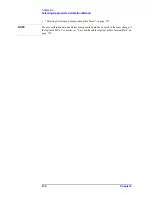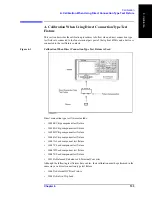Chapter 5
121
Setting Measurement Conditions
Sweeping Multiple Sweep Ranges with Different Conditions in a Single
Action (List Sweep)
5
. S
etti
ng M
eas
ur
em
ent
Cond
iti
on
s
Step 15.
Select the dc bias mode.
Step 16.
Press the
return
key to return to the segment edit menu (2/3). Note that the dc bias mode
currently selected is displayed in the key label
[ ]
of the
BIAS MODE [ ]
key.
NOTE
The unit for the value in the cell located in the segment row and the dc bias level column
(BIAS) is modified according to the selected mode. Remember that you should verify
whether the mode is constant/non-constant voltage/current by using the key label of the
BIAS MODE [ ] key.
Step 17.
When a voltage source (non-constant or constant voltage mode) is selected for the dc bias
mode, press the
DC BIAS VOLTAGE
key. This will display the current setting for the dc
voltage bias level value for the segment in the parameter settings located in the upper left
area of the screen.
Step 18.
Use the keys or rotary knob of the ENTRY block in one of the following ways to specify a
value for the dc voltage bias level.
•
Enter the desired value with the numeric keys (
[0]
to
[9]
,
[.]
, and
[-]
) and then press the
unit key (
[G/n]
,
[M/
m
]
,
[k/m]
, or
[
´
1]
).
•
Turn the rotary knob (
m
m
m
m
) until the desired value is set.
•
Press the step keys ([
][
¯
]) to set the desired value.
The setting above will add a new value for the dc voltage bias level to the cell located in
the segment row and the dc bias column (BIAS) of the list sweep table in editing mode.
Step 19.
When a current source (non-constant or constant current mode) is selected for the dc bias
mode, press the
DC BIAS CURRENT
key. This will display the current setting for the dc
current bias level value for the segment in the parameter settings located in the upper left
area of the screen.
Step 20.
Use the keys or rotary knob of the ENTRY block in one of the following ways to specify a
value for the dc current bias level.
•
Enter the desired value with the numeric keys (
[0]
to
[9]
,
[.]
, and
[-]
) and then press the
dc bias mode
Key stroke
Voltage source (non-constant voltage mode)
VOLT
Current source (non-constant current mode)
CURRENT
Voltage source (constant voltage mode)
VOLT CONSTANT
Current source (constant current mode)
CURRENT CONSTANT
Softkey label
Selected dc bias mode
BIAS MODE [VOLT]
Voltage source (non-constant voltage mode)
BIAS MODE [CURR]
Current source (non-constant current mode)
BIAS MODE [C-VOLT]
Voltage source (constant voltage mode)
BIAS MODE [C-CURR]
Current source (constant current mode)
Содержание 4294A
Страница 1: ......
Страница 2: ......
Страница 4: ......
Страница 5: ......
Страница 6: ......
Страница 8: ......
Страница 16: ...8 ...
Страница 30: ...22 Chapter1 Installation Power Cable Figure 1 2 Alternative Power Cable Options ...
Страница 70: ...62 Chapter3 Front Rear Panel and LCD Display Items Displayed on the LCD ...
Страница 100: ...92 Chapter5 Setting Measurement Conditions Setting Sweep Range Figure 5 7 After MKR CENTER Figure 5 8 ...
Страница 101: ...Chapter 5 93 Setting Measurement Conditions Setting Sweep Range 5 Setting Measurement Conditions Figure 5 9 ...
Страница 106: ...98 Chapter5 Setting Measurement Conditions Setting Number of Points NOP Figure 5 13 Number of points 801 ...
Страница 330: ...322 Chapter9 Setting Using Control and Management Functions Performing Self Diagnosis of the Agilent 4294A ...
Страница 436: ...428 AppendixB Key Definitions Softkeys displayed by pressing the Recall key ...
Страница 454: ...446 AppendixC Error messages WRONG I O PORT DIRECTION ...
Страница 462: ...454 AppendixD Initial Settings Initial Settings Settings that can be Saved Recalled Settings that can be Backed Up ...
Страница 468: ......