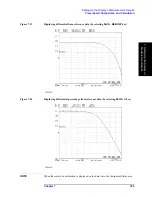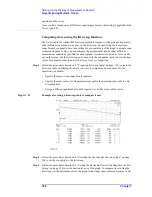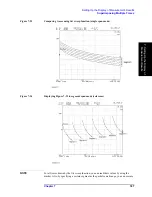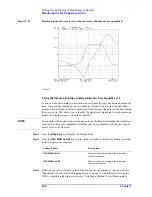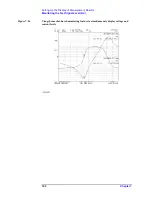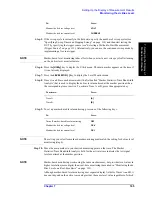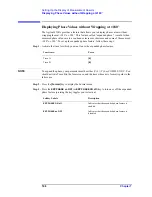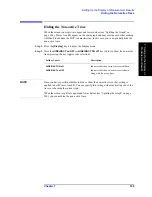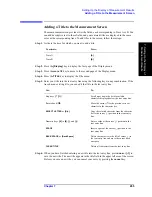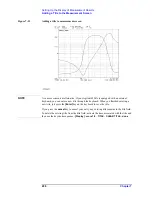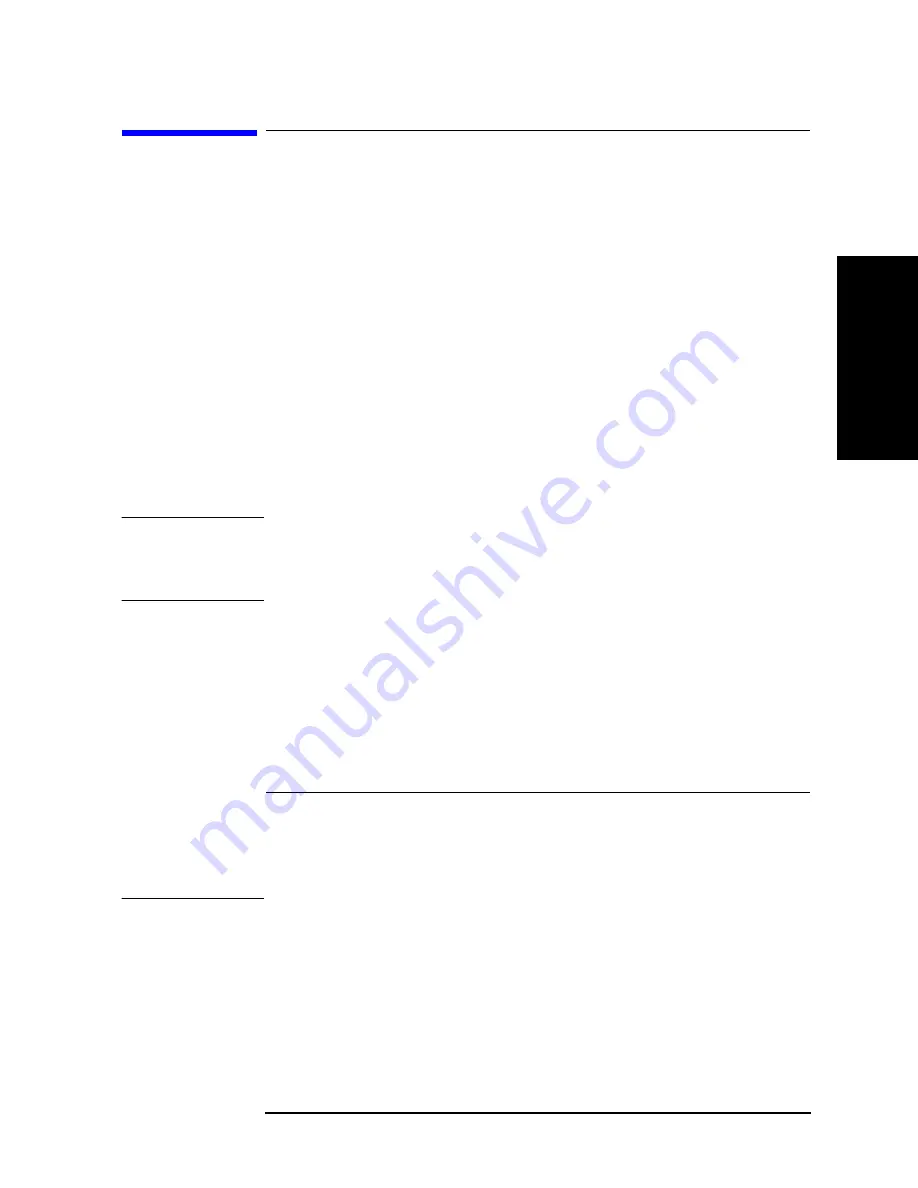
Chapter 7
193
Setting Up the Display of Measurement Results
Monitoring the dc Bias Level
7. S
ett
ing
Up t
he Di
sp
la
y o
f
M
eas
ur
em
ent Res
ult
s
Monitoring the dc Bias Level
You can set a constant dc bias level through the keystroke sequence
[Source] - BIAS
MENU - VOLTAGE LEVEL
or
CURRENT LEVEL
and also set the dc bias level for each
measuring point within the range of the dc bias level sweep by pressing the
[Start]
,
[Stop]
,
[Center]
, and
[Span]
keys. All these settings are related to the output level of the Agilent
4294A's internal dc bias power source. In most cases, however, the dc bias level actually
applied to a DUT differs from the setting applied to the dc bias source because some
electrical loss occurs between each test terminal and the DUT.
The Agilent 4294A provides a feature that allows you to monitor either the voltage or
amperage value of the dc bias actually applied to the DUT. This feature is called the “dc
bias level monitor.”
Monitoring the dc Bias Level on a Real-time Basis
You can monitor the dc bias level (either voltage or amperage) on a real-time basis through
the dc Voltage/Current Bias Monitor field, which is located in the lower part of the LCD
and labeled “V/IDC,” “VDC,” or “IDC.” This field is updated each time a measuring point
is reached during the dc bias sweep.
NOTE
If your sweep parameter is the frequency or signal source level rather than the dc bias level,
the dc Voltage/Current Bias Monitor field only indicates the monitored dc bias level
(voltage or amperage) for the first measuring point. In this case, therefore, the field is
updated each time a new sweep cycle is started.
Step 1.
Start applying dc bias. For more information, refer to “Setting and Applying dc Bias” on
page 107.
Step 2.
Press the
[Display]
key to display the Display menu.
Step 3.
Press the
BIAS MON [ ]
key to display the Bias Monitor menu.
Step 4.
To set up dc bias level monitoring, press one of the following keys:
NOTE
Using the test dc bias level monitor feature in conjunction with manual sweep allows you
to both determine the characteristic value and monitor the dc bias level at your desired
measuring point. In manual sweep mode, you can monitor on a real-time basis the dc bias
level at any measuring point on the trace, whether or not your sweep parameter is the dc
bias level, because the Agilent 4294A finishes a sweep cycle when the specified measuring
point is reached. For more information on manual sweep, refer to “Manual Sweep
(Measurement at a Specified Point)” on page 100.
Once you have turned on or off the dc bias level feature, that setting is applied to both
To: Press:
Turn off dc bias level monitoring
OFF
Monitor the dc bias voltage level
VOLT
Monitor the dc bias current level
CURRENT
Содержание 4294A
Страница 1: ......
Страница 2: ......
Страница 4: ......
Страница 5: ......
Страница 6: ......
Страница 8: ......
Страница 16: ...8 ...
Страница 30: ...22 Chapter1 Installation Power Cable Figure 1 2 Alternative Power Cable Options ...
Страница 70: ...62 Chapter3 Front Rear Panel and LCD Display Items Displayed on the LCD ...
Страница 100: ...92 Chapter5 Setting Measurement Conditions Setting Sweep Range Figure 5 7 After MKR CENTER Figure 5 8 ...
Страница 101: ...Chapter 5 93 Setting Measurement Conditions Setting Sweep Range 5 Setting Measurement Conditions Figure 5 9 ...
Страница 106: ...98 Chapter5 Setting Measurement Conditions Setting Number of Points NOP Figure 5 13 Number of points 801 ...
Страница 330: ...322 Chapter9 Setting Using Control and Management Functions Performing Self Diagnosis of the Agilent 4294A ...
Страница 436: ...428 AppendixB Key Definitions Softkeys displayed by pressing the Recall key ...
Страница 454: ...446 AppendixC Error messages WRONG I O PORT DIRECTION ...
Страница 462: ...454 AppendixD Initial Settings Initial Settings Settings that can be Saved Recalled Settings that can be Backed Up ...
Страница 468: ......