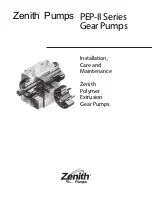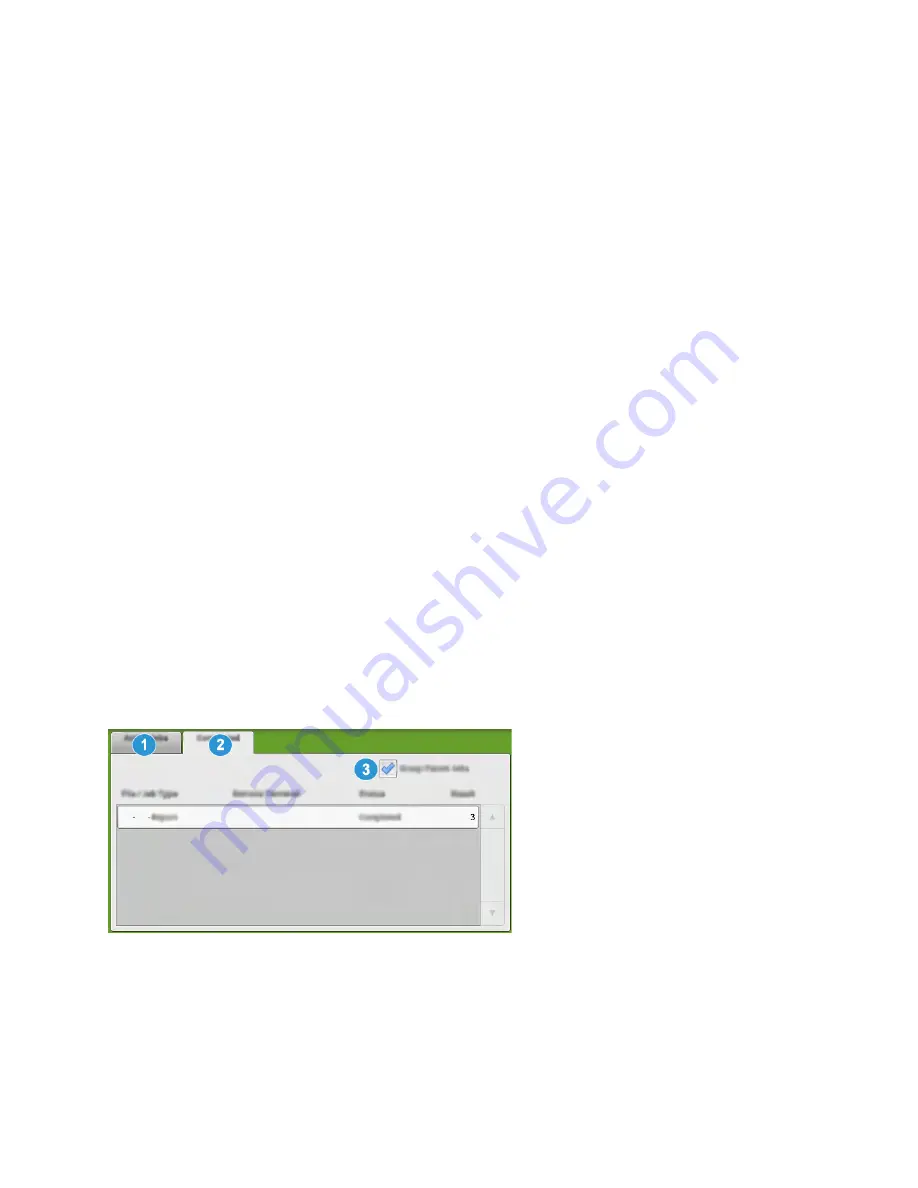
• Sleep Mode activates after 10 minutes of total inactivity, and not 10 minutes after the Low Power
Mode begins.
Low Power Mode
In this mode, the power to the Control Panel and fuser unit is lowered to save power. The display goes
out and the Power Saver button on the Control Panel lights.
To exit the Low Power Mode, press the
Power Saver
button. The Power Saver button is no longer lit,
indicating that the Power Saver feature is canceled.
Sleep Mode
In this mode, the power is lowered more than in the Low Power mode. The display goes out and the
Power Saver button on the Control Panel lights.
To exit the Sleep Mode, press the Power Saver button. The Power Saver button is no longer lit,
indicating that the Power Saver feature is canceled.
Exiting Power Saver Mode
The press exits Power Saver mode by pressing the
Power Saver
button on the Control Panel or when
receiving print data from an incoming job.
JJoobb aanndd M
Maacchhiinnee SSttaattuuss
JJoobb SSttaattuuss
The
Job Status
feature allows the user to check active, pending, and completed jobs. The ability to
cancel printing or pause jobs is also available from Job Status.
Job Status Area
The Job Status button on the press control panel displays the progress and status of any currently
printing jobs and lists all completed jobs.
1. Select the
Active Jobs
tab to view the status of currently pending or in-progress print jobs on the
system.
2. Select the
Completed Jobs
tab to view a list of all jobs that have printed successfully.
3. Select the
Group Parent Jobs
checkbox to list and display the jobs according to a parent and child
relationship hierarchy.
33