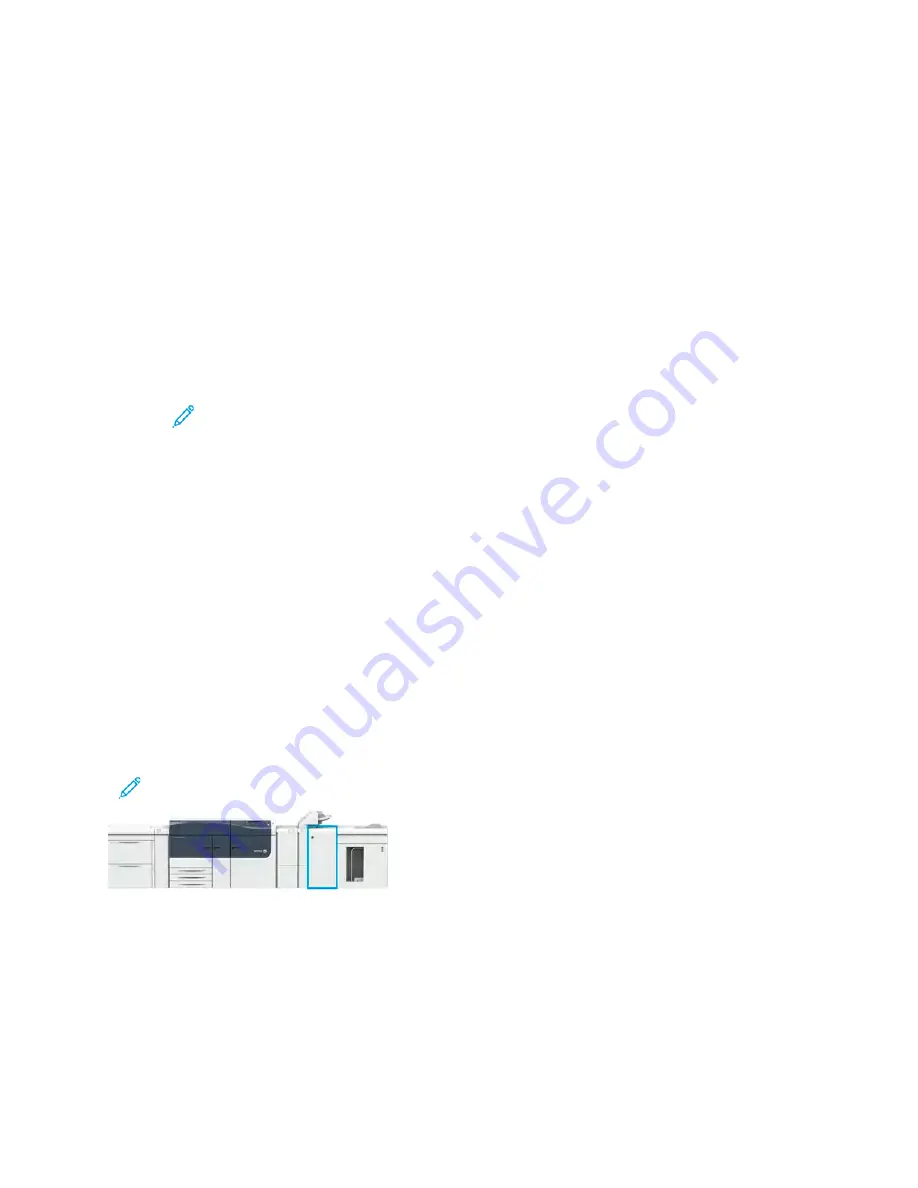
5. Select
Maintenance
.
The Maintenance screen displays.
6. Use the up/down arrows to scroll through the Maintenance screens until you see
Print Action
When Using Tray T1 (Inserter)
7. Select
Print Action When Using Tray T1 (Inserter)
.
The Tray T1 purge function screen displays.
8. Select the desired purge function option:
•
Standard
: Select this option to switch off the purge function. It decreases productivity, but
the press continues to run even when tray T1 runs out of paper. This may cause some printed
output sets to be delivered to the designated finishing tray without inserts.
•
Speed First
: This setting maintains productivity. Select this option to have the press stop
printing and purge paper when tray T1 runs out of paper.
Note:
Speed First
is the default setting.
9. Select
Save
or
OK
.
The Maintenance screen displays.
10. Select
Close
.
The main Tools tab screen displays.
11. Exit the administrator mode.
G
GB
BC
C
®
®
A
AddvvaanncceeddPPuunncchh
™
™
PPrroo
The GBC
®
AdvancedPunch
™
Pro is an automatic hole punch module that integrates with the press to
streamline the production of reports, directories, pricing guides, and other bound books. It equals or
betters traditional quality while saving time and increasing productivity by eliminating the labor-
intensive steps of manual punching. The compact AdvancedPunch
®
Pro takes minimal space and
accepts a variety of optional multiple hole punch die sets.
The AdvancedPunch
®
Pro can be connected to a variety of optional finishing devices and sits inline
with these devices.
Note:
This optional finishing device requires the Interface Decurler Module.
The AdvancedPunch
®
Pro provides the following capabilities:
• A bigger range of media sizes and types
• Trail edge, LEF, and SEF punching
• Die set detection control panel shows die type and cycle count
• User Die set options include comb, wire, coil, and 3-7 hole varieties to enable most popular
binding formats
201






























