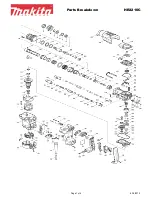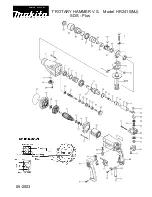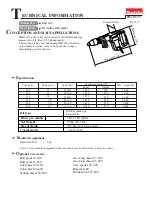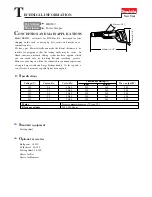c.
Slide the assembly all the way to the right using the pin as a guideline.
d.
Ensure the device is all the way into the slots and the three screw areas align.
e.
Screw in the three thumbscrews to attach the assembly. Do not over tighten.
7. Close the tray and verify that the tray is operating successfully by feeding paper using that tray.
8. Log in as the administrator or ask the administrator to perform the following steps to reset the
High Frequency Service Item (HFSI) counters to zero (0) for each component.
a.
At the control panel, press the
Tools
button.
b.
From the screen that displays, select the
Tools
icon.
c.
Select
System Settings > Common Service Settings > Maintenance
.
d.
Use the up / down arrow buttons to access the next Maintenance screens.
e.
Select the
Technical Key Operator
icon.
The Technical Key Operator feature displays.
f.
Select the item that corresponds with the newly-replaced components.
g.
Select
Reset Current Value
. The system resets the High Frequency Service Item (HFSI) to 0.
h.
Repeat the previous steps until the counters for all three components are reset to zero (0).
i.
Exit administrator mode by pressing the
Log In / Out
button on the control panel.
When prompted, select
Logout
.
280