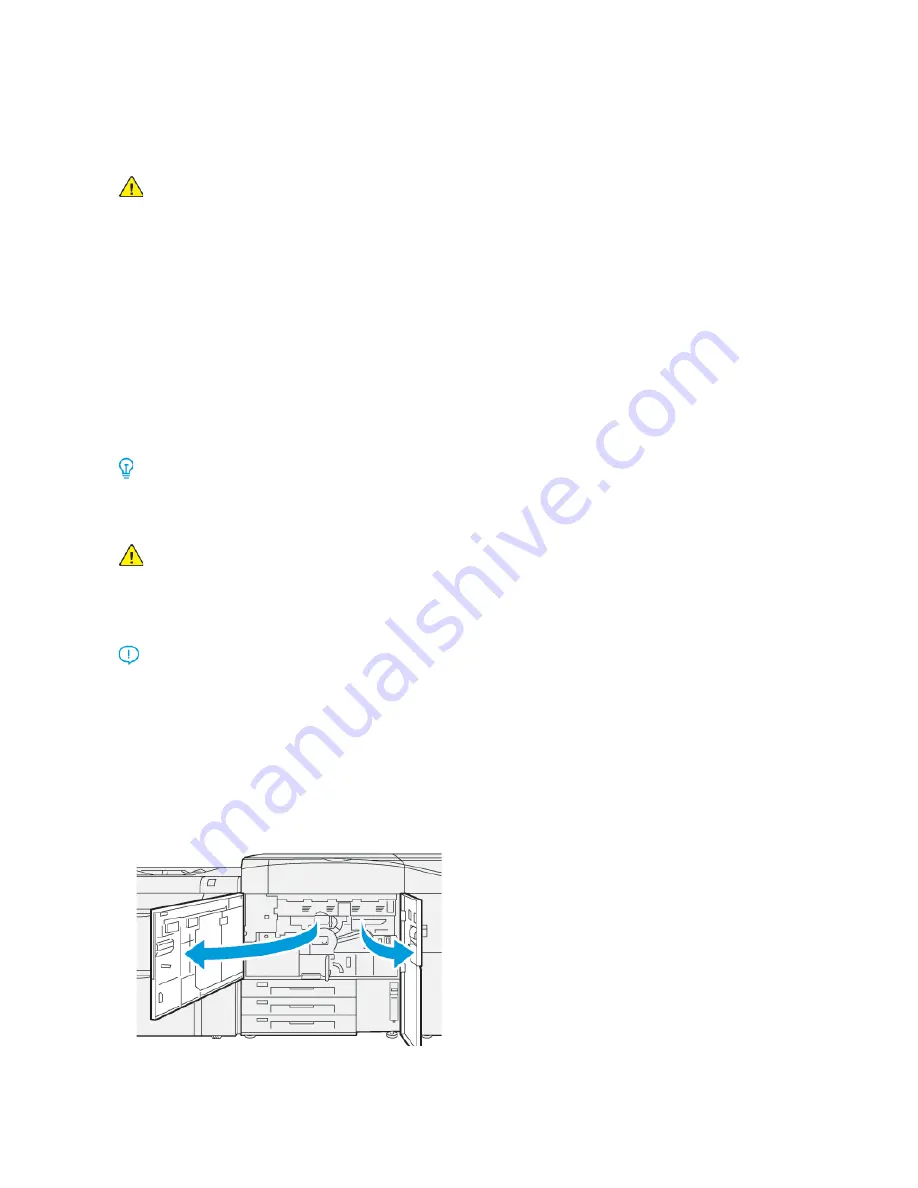
PPaappeerr JJaam
m IInnffoorrm
maattiioonn
Before clearing paper jams, always refer to
WARNING:
When you remove jammed paper, ensure that no pieces of jammed paper are left in
the press. A piece of paper remaining in the press can cause fire. If a piece of paper is stuck in a
hidden area or paper is wrapped around the fuser unit or rollers, do not remove it forcefully. You
can get injured or burned. Switch off the press immediately and contact the Customer Support
Center.
Paper Jams Inside the Press
There are three main module areas of the press where paper jams may occur:
• The Registration area behind the Left Front Door (Xerographic Drawer, Transfer Drawer, and Paper
Handling Drawer)
• Fuser Assembly and Decurler area behind the Center Front Door
• Inverter and Entrance / Exit areas of the Output / Cooling Module behind the Right Front Door
Tip:
Always check the Output Module first for a paper jam at the entrance of the module
.
Rotate the green knobs to pull paper through the entrance areas completely. Always ensure
that all paper jams, including any small ripped pieces of paper, are cleared before proceeding
with your print job.
WARNING:
Never touch a labeled area indicating High Temperature and Caution; this area is
found on the fuser unit or nearby. Contact to this area can lead to burns.
C
Clleeaarriinngg JJaam
mss iinn A
Arreeaa 22
Important:
Before opening any press doors, ensure that the press has stopped printing.
The transfer drawer includes the following jam clearance areas:
• Registration and alignment transport
• Registration roll
• Duplex transport
• Fuser entrance
1. Open the left and center front doors.
333






























