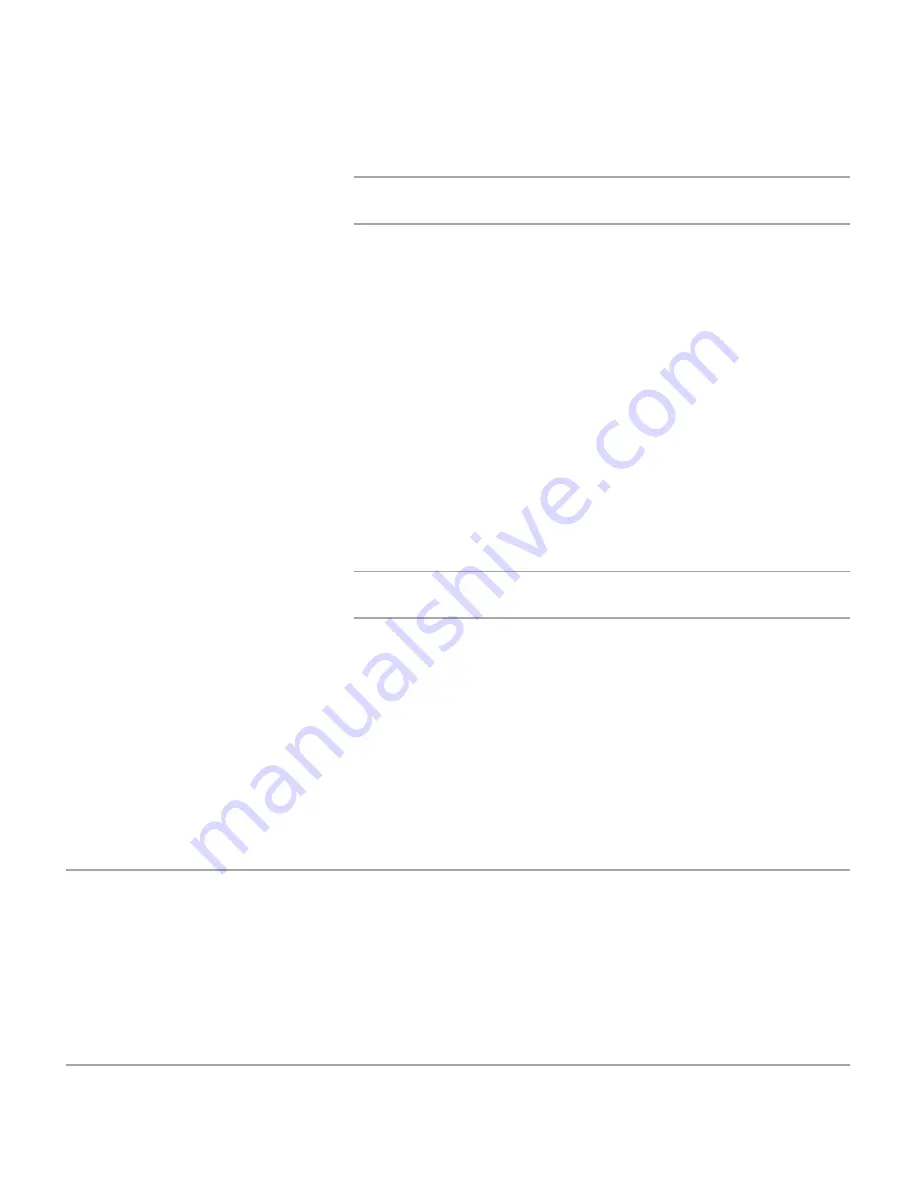
Page 9-24
Xerox Document Centre 440/432/430/426/425/420 User Guide
¾
To return the template to its last saved values, select
[Restore Settings]
.
NOTE:
Use the
Add
,
Edit
or
Delete
buttons to create, modify
or delete a
Document Management Field
entry.
Copying a template:
¾
Select
[Stored Templates]
.
¾
Select the required template.
¾
Select
[Copy]
. A copy of the template automatically
appears on the screen.
¾
Enter a new name for the template, an optional template
description and if required, the owner of the template.
¾
Select
[Apply]
. An exact copy of the original template (all
service parameters remain) with the new name will appear
in the left frame.
¾
Select this template and make any required changes.
NOTE:
Use the
Add
,
Edit
or
Delete
buttons to create, modify
or delete a Document Management Field entry.
Deleting a template:
¾
Select
[Stored Templates]
.
¾
Select the template that is to be deleted.
¾
Select
[Delete]
. The template is automatically deleted from
the left frame and the screen returns to the
[Stored
Template]
banner page.
Scan to File
Prior to scanning a document and creating an electronic file,
users must firstly set up the parameters for the job on a
template within Internet Services. The template can then be
Summary of Contents for Document Centre 420
Page 12: ...Page x Xerox Document Centre 440 432 430 426 425 420 User Guide...
Page 184: ...Page 4 68 Xerox Document Centre 440 432 430 426 425 420 User Guide...
Page 238: ...Page 7 22 Xerox Document Centre 440 432 430 426 425 420 User Guide...
Page 248: ...Page 8 10 Xerox Document Centre 440 432 430 426 425 420 User Guide...
Page 296: ...Page 10 20 Xerox Document Centre 440 432 430 426 425 420 User Guide...
Page 396: ...Page 11 100 Xerox Document Centre 440 432 430 426 425 420 User Guide...
Page 442: ...Page 14 10 Xerox Document Centre 440 432 430 426 425 420 User Guide...
Page 452: ...Page 15 10 Xerox Document Centre 440 432 430 426 425 420 User Guide...
















































