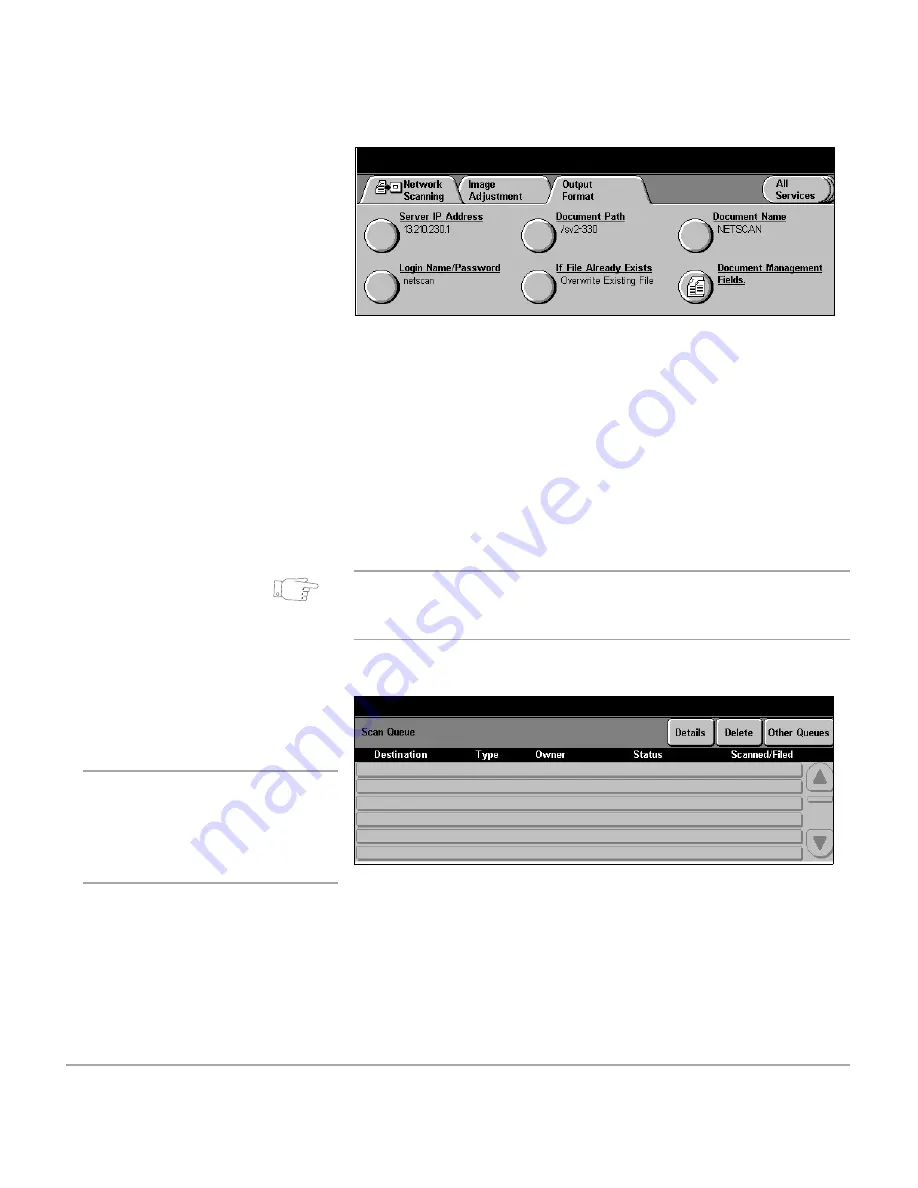
Page 6-6
Xerox Document Centre 440/432/430/426/425/420 User Guide
HINT:
If it is known that the template contains a private filing
location, it is possible to select that template and then enter
the password before selecting Start.
If requested, the Document Centre will print a confirmation
report. The report will display information about the Scan job
including the completed status of the job. For more information
please refer to
“Managing Scan Jobs” on page 6-26
If the template has been set up
with a Private Repository:
¾
Select
[Start]
. A pop-up
window will be displayed
asking for a password to be
entered.
¾
Select
[Output Format]
.
¾
Select
[Login Name/
Password]
.
¾
Select
[Password]
.
¾
Enter the password to access
the filing location.
¾
Select
[Save]
twice.
¾
Select
[Start]
to scan the job
.
¾
To check on the job progress
review the
Scan Queue
in
Job Status
.
NOTE:
This will only show
active or pending scan jobs.
Refer to
“Managing Scan Jobs”
on page 6-26
for more detailed
information.
Summary of Contents for Document Centre 420
Page 12: ...Page x Xerox Document Centre 440 432 430 426 425 420 User Guide...
Page 184: ...Page 4 68 Xerox Document Centre 440 432 430 426 425 420 User Guide...
Page 238: ...Page 7 22 Xerox Document Centre 440 432 430 426 425 420 User Guide...
Page 248: ...Page 8 10 Xerox Document Centre 440 432 430 426 425 420 User Guide...
Page 296: ...Page 10 20 Xerox Document Centre 440 432 430 426 425 420 User Guide...
Page 396: ...Page 11 100 Xerox Document Centre 440 432 430 426 425 420 User Guide...
Page 442: ...Page 14 10 Xerox Document Centre 440 432 430 426 425 420 User Guide...
Page 452: ...Page 15 10 Xerox Document Centre 440 432 430 426 425 420 User Guide...
















































