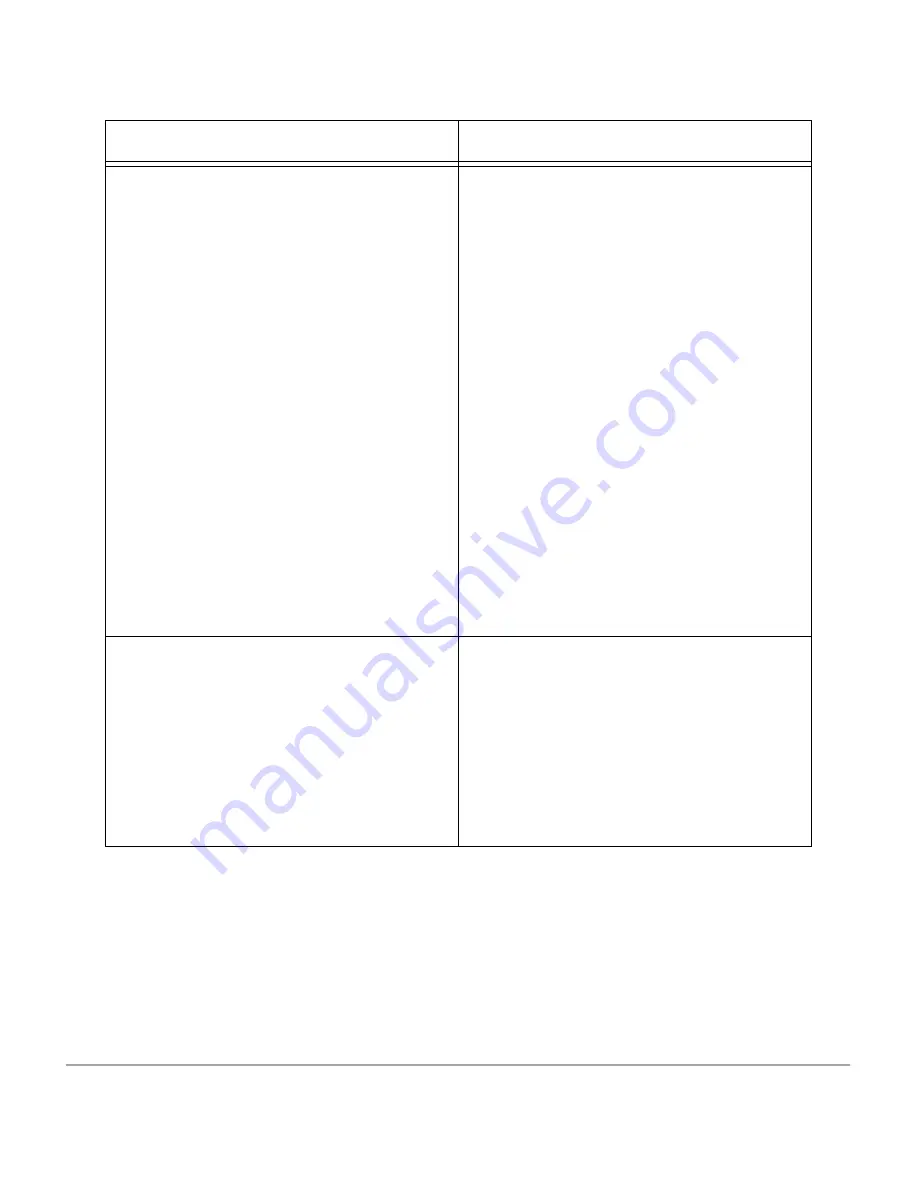
Xerox Document Centre 440/432/430/426/425/420 User Guide
Page 13-9
P
rob
lem S
o
lving
Streaks, lines, spots OR black, solid,
dotted lines on every other copy
¾
Clean the Document Glass, CVT Glass,
areas under the Platen Cover, the
Document Feeder and the paper guides.
¾
If the machine has been idle for an
extended period of time, or if the Copy/
Print Cartridge is new, begin the job
again.
¾
Run the job from the Document Glass.
¾
Reinstall the Copy/Print Cartridge.
¾
Check the quality of the document. Use
Border Erase
or
Edge Erase
to remove
lines and marks from the edges of the
document.
¾
Load fresh paper.
¾
Check the humidity in the machine
location. Refer to
“Specifications” on
page 14-1
for environmental
specifications
.
Output is too light or too dark
¾
Load fresh paper.
¾
Check the quality of the document.
¾
Select
Lighter
or
Darker
on the touch
screen.
¾
Run off more prints until the copy quality
has improved.
¾
Replace the Copy/Print Cartridge.
Symptom
Recommendation
Summary of Contents for Document Centre 420
Page 12: ...Page x Xerox Document Centre 440 432 430 426 425 420 User Guide...
Page 184: ...Page 4 68 Xerox Document Centre 440 432 430 426 425 420 User Guide...
Page 238: ...Page 7 22 Xerox Document Centre 440 432 430 426 425 420 User Guide...
Page 248: ...Page 8 10 Xerox Document Centre 440 432 430 426 425 420 User Guide...
Page 296: ...Page 10 20 Xerox Document Centre 440 432 430 426 425 420 User Guide...
Page 396: ...Page 11 100 Xerox Document Centre 440 432 430 426 425 420 User Guide...
Page 442: ...Page 14 10 Xerox Document Centre 440 432 430 426 425 420 User Guide...
Page 452: ...Page 15 10 Xerox Document Centre 440 432 430 426 425 420 User Guide...
















































