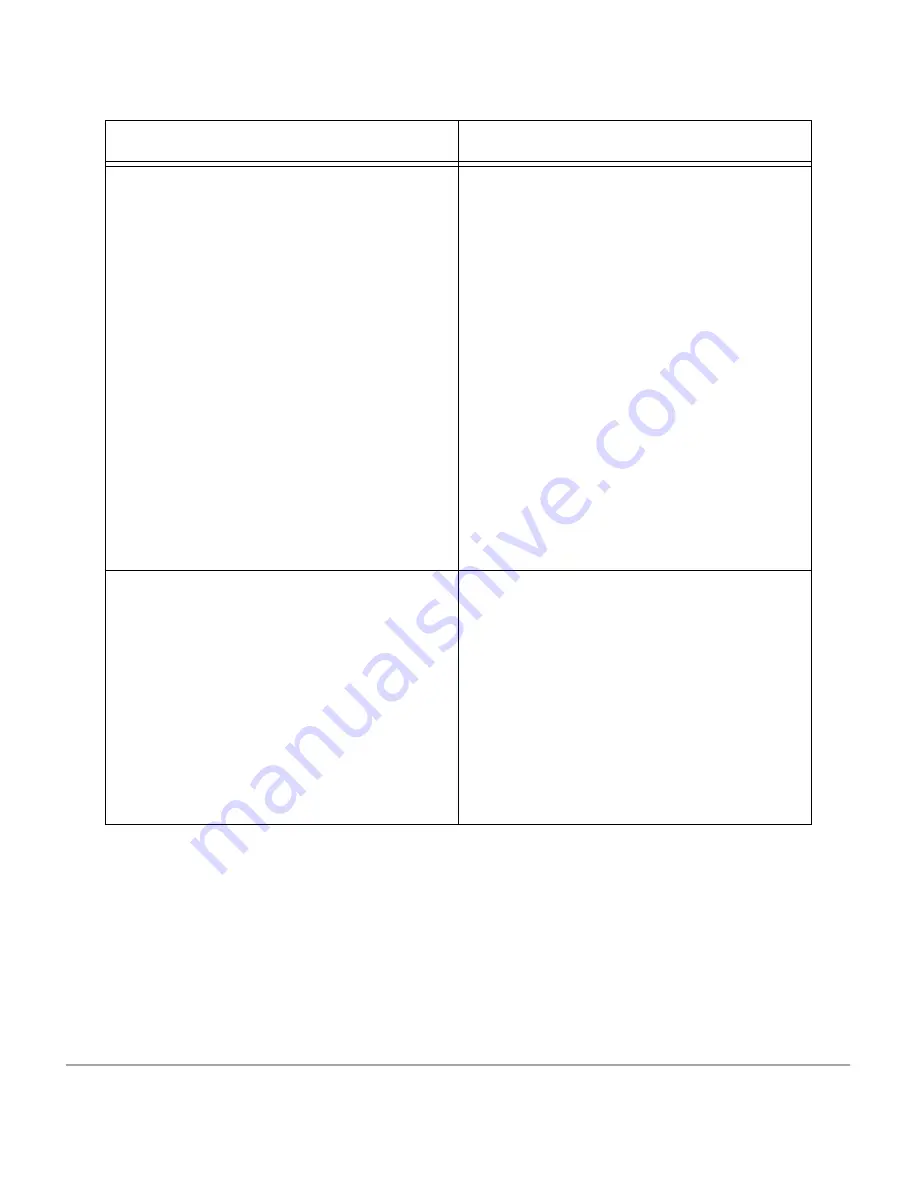
Page 13-12
Xerox Document Centre 440/432/430/426/425/420 User Guide
Misfeeds in the Bypass Tray
¾
Remove the paper and reload the tray.
Do not add paper to the tray when paper
is already loaded. Instead, remove the
paper, combine the additional paper with
the paper from the tray and reload the
tray.
¾
Check the guides are correctly
positioned around the paper loaded in
the tray.
¾
When loading paper in the Bypass Tray,
the
Change Attributes
box is displayed. If
you change the media
BUT
do not
change the attributes accordingly, the
machine might misfeed because it is
trying to sense a size or type that is not
loaded. Check the attributes and run the
job again.
Jams in the Document Feeder
¾
Open the Document Feeder and check
to see if any paper or objects are inside.
¾
Check to see if the top cover on the
Document Feeder is firmly closed.
¾
Check documents. If using computer
fanfold forms ensure that the
perforations down each side of the
sheets have been removed. When
removed the forms can be loaded either
short edge feed or long edge feed.
Symptom
Recommendation
Summary of Contents for Document Centre 420
Page 12: ...Page x Xerox Document Centre 440 432 430 426 425 420 User Guide...
Page 184: ...Page 4 68 Xerox Document Centre 440 432 430 426 425 420 User Guide...
Page 238: ...Page 7 22 Xerox Document Centre 440 432 430 426 425 420 User Guide...
Page 248: ...Page 8 10 Xerox Document Centre 440 432 430 426 425 420 User Guide...
Page 296: ...Page 10 20 Xerox Document Centre 440 432 430 426 425 420 User Guide...
Page 396: ...Page 11 100 Xerox Document Centre 440 432 430 426 425 420 User Guide...
Page 442: ...Page 14 10 Xerox Document Centre 440 432 430 426 425 420 User Guide...
Page 452: ...Page 15 10 Xerox Document Centre 440 432 430 426 425 420 User Guide...
















































