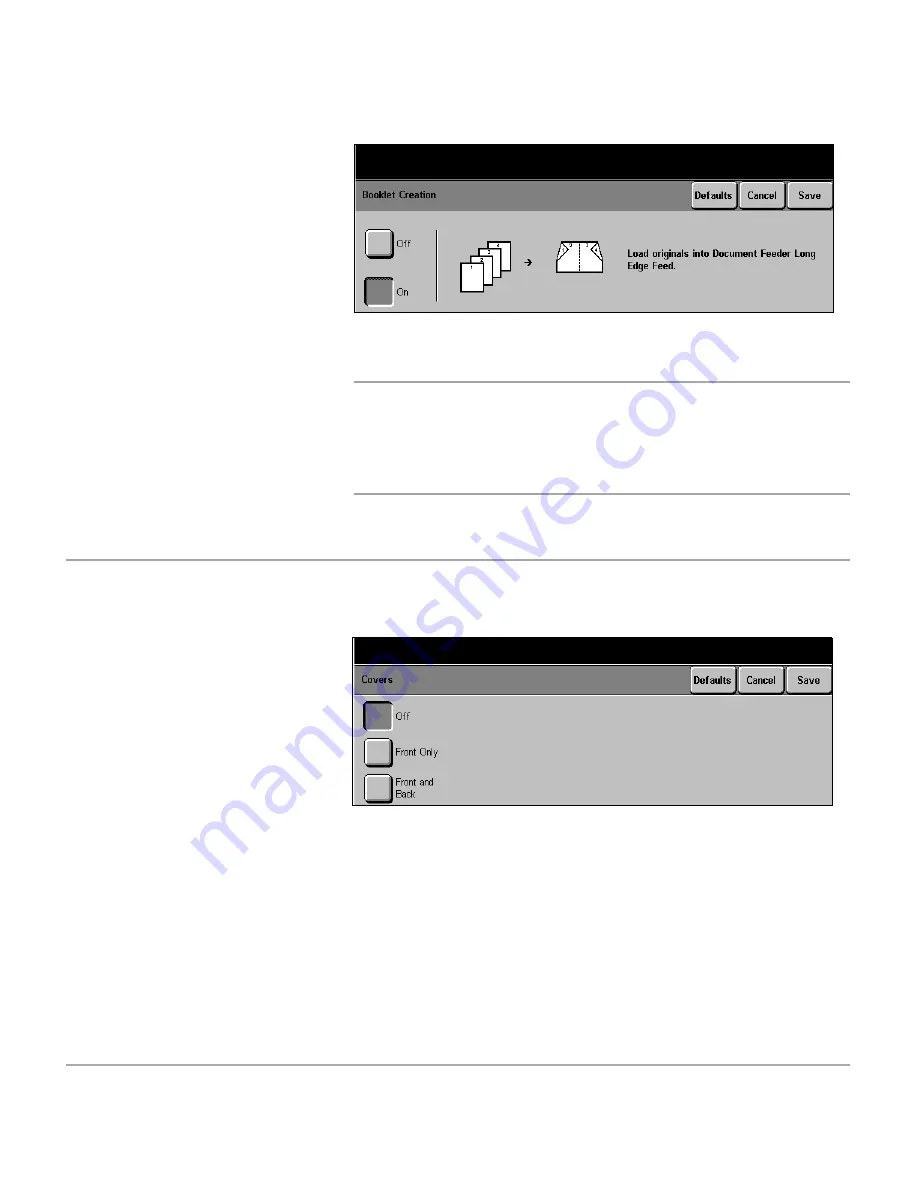
Xerox Document Centre 440/432/430/426/425/420 User Guide
Page 3-45
Co
py
NOTE:
If the document is 8 1/2” x 11” and 11” x 17” paper is
selected as the output, the
DC440/432/430/426/425/420
prints the booklet at 100%. If a paper size is not selected, the
machine defaults to the same size paper as the document and
reduces the images to fit.
Covers (
DC440/432/430/425
)
This feature enables paper or card covers to be added to a
copy job. Use the following steps to add covers to a job.
¾
Load the documents in the
Document Feeder long edge
feed and in order, with the
first page on top.
¾
Select
[Booklet Creation]
in
[Output Format]
.
¾
Select
[On]
.
¾
Enter the quantity required
and select
[Start]
.
¾
Load the cover stock into the
required paper tray.
¾
The
[Change Attributes]
window will be displayed.
Program the new paper stock
and select
[Save]
.
¾
Select the features required.
¾
Select
[Added Features]
and then
[Output Format]
.
¾
Select
[Covers]
.
Summary of Contents for Document Centre 420
Page 12: ...Page x Xerox Document Centre 440 432 430 426 425 420 User Guide...
Page 184: ...Page 4 68 Xerox Document Centre 440 432 430 426 425 420 User Guide...
Page 238: ...Page 7 22 Xerox Document Centre 440 432 430 426 425 420 User Guide...
Page 248: ...Page 8 10 Xerox Document Centre 440 432 430 426 425 420 User Guide...
Page 296: ...Page 10 20 Xerox Document Centre 440 432 430 426 425 420 User Guide...
Page 396: ...Page 11 100 Xerox Document Centre 440 432 430 426 425 420 User Guide...
Page 442: ...Page 14 10 Xerox Document Centre 440 432 430 426 425 420 User Guide...
Page 452: ...Page 15 10 Xerox Document Centre 440 432 430 426 425 420 User Guide...
















































