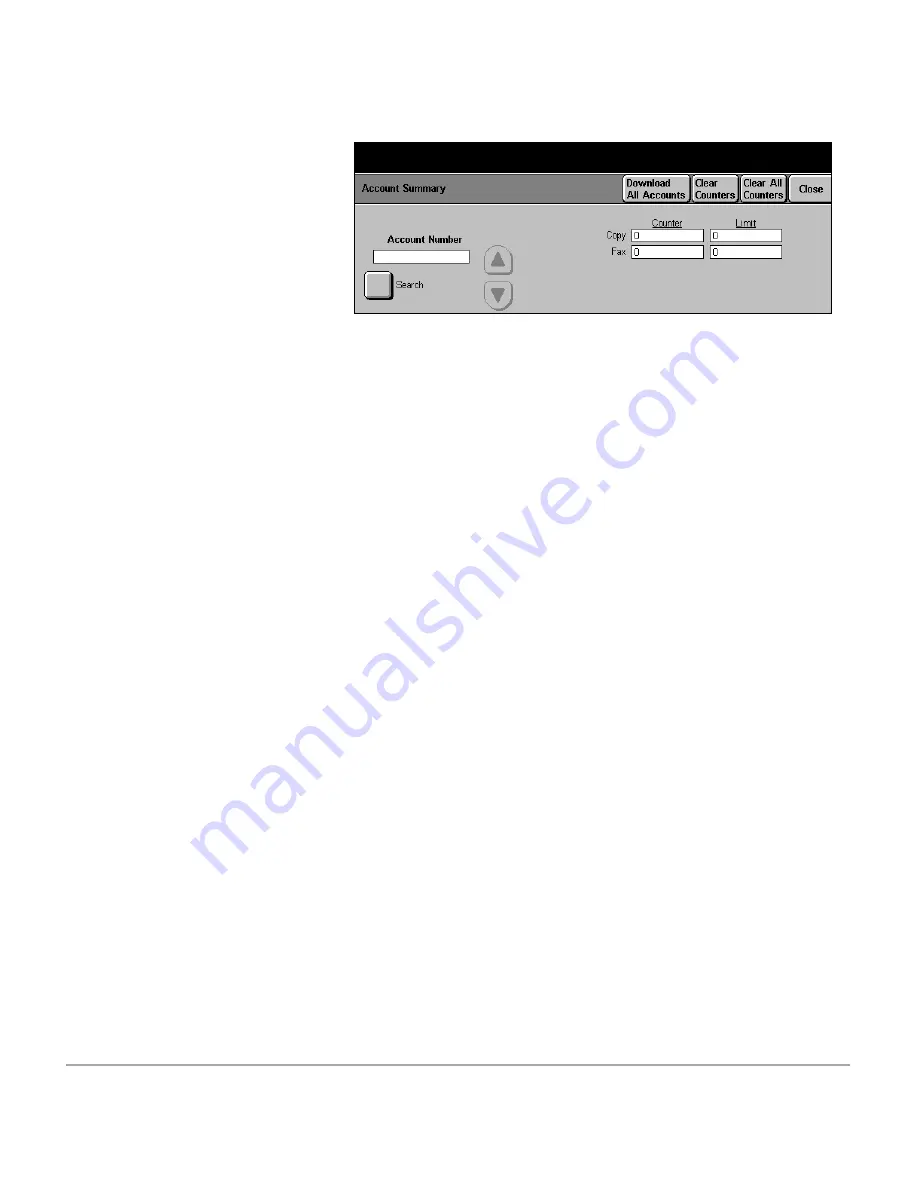
Xerox Document Centre 440/432/430/426/425/420 User Guide
Page 11-75
Set
u
ps
Scroll List
use the scroll buttons to access each account to review the
counters associated with that account. The scroll list displays
all accounts in numerical order with the lowest account number
appearing at the top of the list.
Search
to access a particular account, select
[Search]
, enter the
account number and select
[Save]
.
Counters and Limits Display
this display provides the current value and limit of the counters
for each service associated with the selected account.
Clear Counters
resets the counters for the selected account to zero. Select
[Confirm]
in the pop-up window and
[Close]
to continue.
Clear All Counters
resets all the counters for ALL OF THE ACCOUNTS to zero.
Select
[Confirm]
in the pop-up window and
[Close]
to
continue.
Download All Accounts
(DC440/432/430/425)
downloads Auditron information to a PC. However, the
download process requires additional external hardware in
order to operate.
Contact the Xerox Sales representative for
further information.
¾
Select
[Account Summary]
.
¾
Make selections and
changes as required. See the
following page for details.
Summary of Contents for Document Centre 420
Page 12: ...Page x Xerox Document Centre 440 432 430 426 425 420 User Guide...
Page 184: ...Page 4 68 Xerox Document Centre 440 432 430 426 425 420 User Guide...
Page 238: ...Page 7 22 Xerox Document Centre 440 432 430 426 425 420 User Guide...
Page 248: ...Page 8 10 Xerox Document Centre 440 432 430 426 425 420 User Guide...
Page 296: ...Page 10 20 Xerox Document Centre 440 432 430 426 425 420 User Guide...
Page 396: ...Page 11 100 Xerox Document Centre 440 432 430 426 425 420 User Guide...
Page 442: ...Page 14 10 Xerox Document Centre 440 432 430 426 425 420 User Guide...
Page 452: ...Page 15 10 Xerox Document Centre 440 432 430 426 425 420 User Guide...
















































