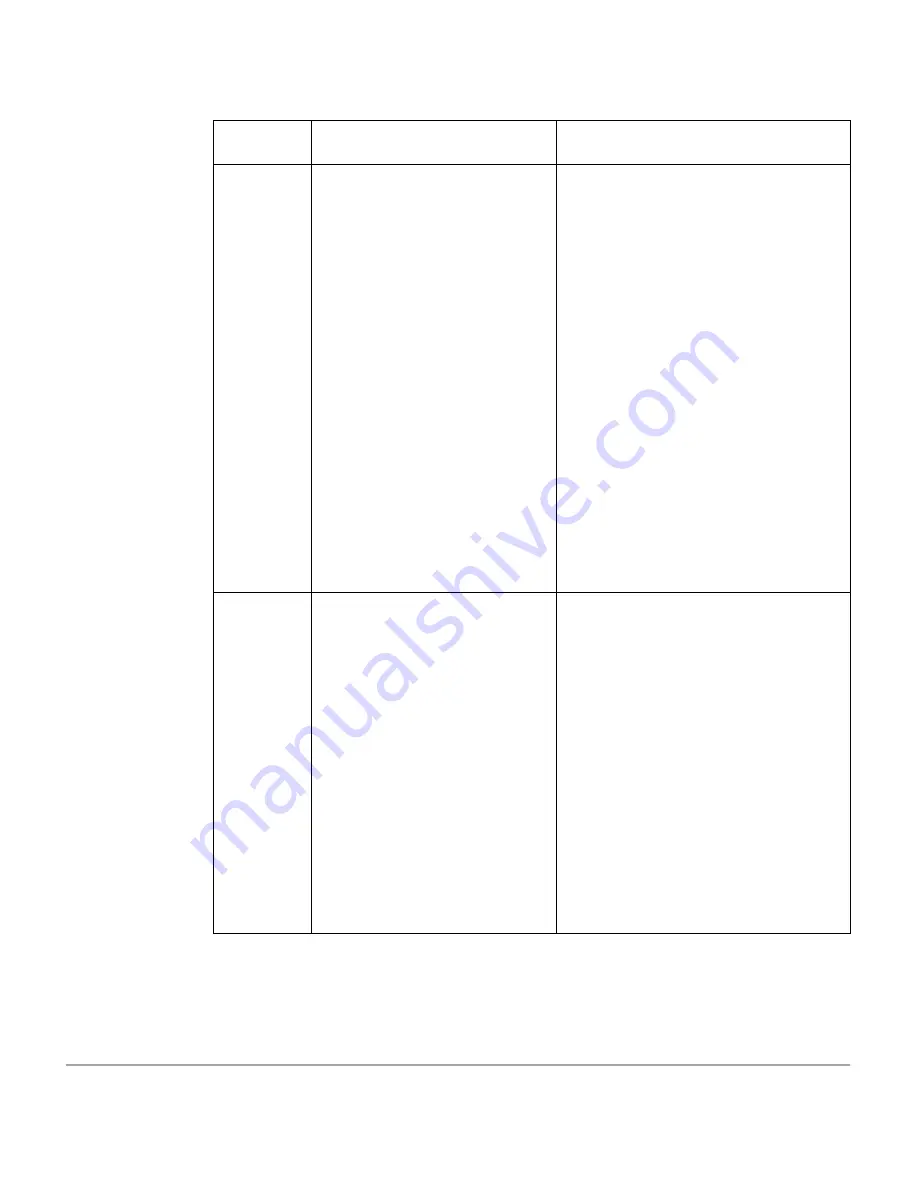
Xerox Document Centre 440/432/430/426/425/420 User Guide
Page 9-21
In
ternet S
e
rvi
c
es
Reduce/Enlarge
Sets reduction or enlargement.
Selections are:
Auto
- automatically computes the
proper size of the scaled image so
that it can fit within the output docu-
ment dimensions without cropping.
Normal
- enables the Scale Pre-
serving Aspect Ratio field which
enables reduction or enlargement
of an image proportionately. Type
the percent (50 - 200) required to
reduce or enlarge the image.
Custom
- enables the Scale With-
out Preserving Aspect Ratio field
which enables reduction or enlarge-
ment of an image disproportion-
ately. Type the percent (50 - 200)
you wish to reduce or enlarge the
image.
Edge/Border
Erase
Choose this setting to erase the
spots, punch holes, staple marks,
folds, or any other dark lines which
may appear around the edge of an
original document. You can erase
marks which appear in the outer 0
to 15 mm of the page.
Selections are:
Off
- no marks will be erased.
Border Erase
- enables you to
erase equal amounts of area on
each side of a page.
Edge Erase
- enables you to erase
disproportionate areas on each side
of a page.
Services
Parameters
Description
Summary of Contents for Document Centre 420
Page 12: ...Page x Xerox Document Centre 440 432 430 426 425 420 User Guide...
Page 184: ...Page 4 68 Xerox Document Centre 440 432 430 426 425 420 User Guide...
Page 238: ...Page 7 22 Xerox Document Centre 440 432 430 426 425 420 User Guide...
Page 248: ...Page 8 10 Xerox Document Centre 440 432 430 426 425 420 User Guide...
Page 296: ...Page 10 20 Xerox Document Centre 440 432 430 426 425 420 User Guide...
Page 396: ...Page 11 100 Xerox Document Centre 440 432 430 426 425 420 User Guide...
Page 442: ...Page 14 10 Xerox Document Centre 440 432 430 426 425 420 User Guide...
Page 452: ...Page 15 10 Xerox Document Centre 440 432 430 426 425 420 User Guide...
















































