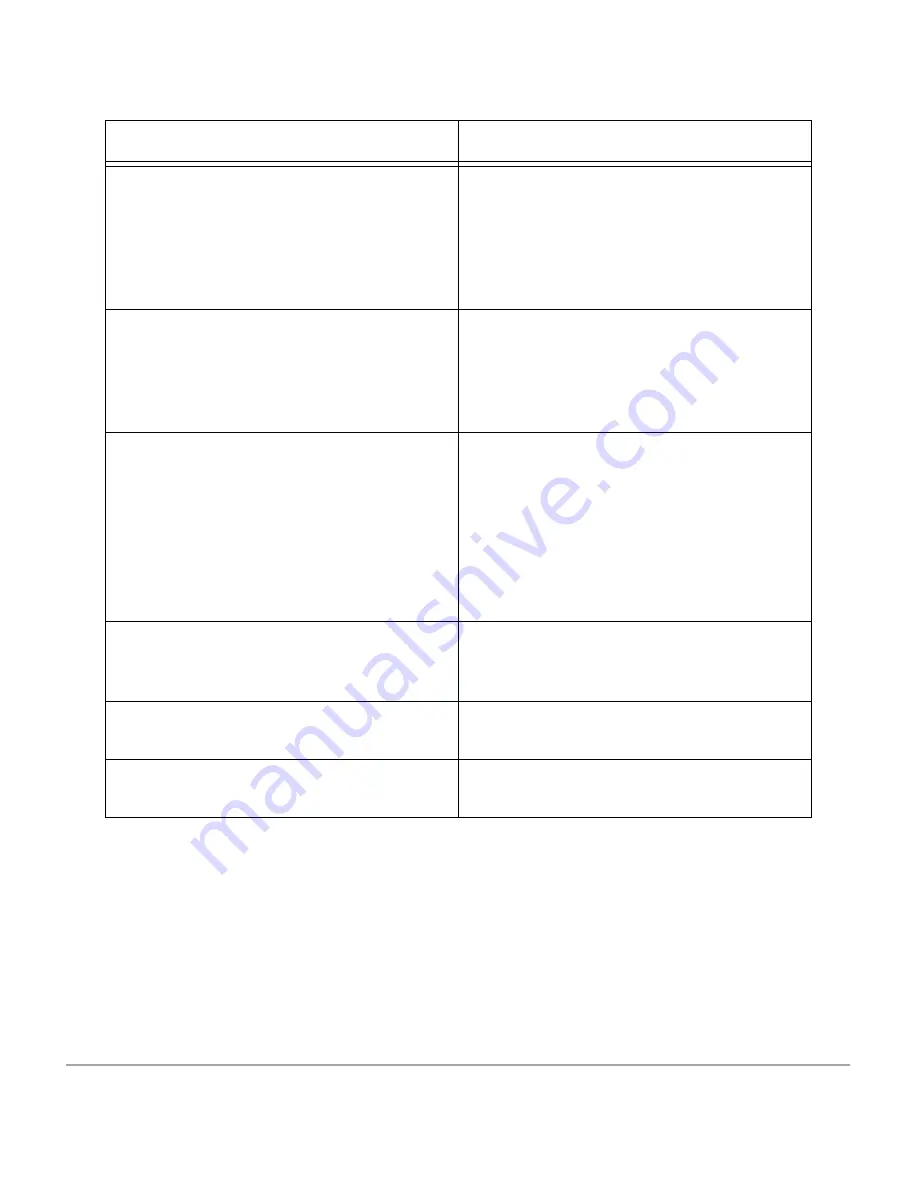
Xerox Document Centre 440/432/430/426/425/420 User Guide
Page 13-11
P
rob
lem S
o
lving
Washout
¾
Check the quality of the documents.
¾
If the image is lighter near the borders,
select a darker
Image Quality
setting on
the touch screen.
¾
Replace the Copy/Print Cartridge.
Solid density variations
¾
Check the quality of the documents.
¾
Select
Lighter
or
Darker
on the touch
screen.
¾
Replace the Copy/Print Cartridge.
Image loss
¾
When copying a document from a larger
paper size to a smaller size, reduce the
image to fit onto the smaller paper size.
¾
If you are using 8 1/2” x 11”size paper,
reduce the document slightly (copying
90% instead of 100%).
¾
Select
Auto
Center
on the touch screen.
Output does not reflect the selections
made on the touch screen
¾
Select
Save
after each selection on the
touch screen that contains a
Save
button.
The Finisher does not stack output
correctly
¾
Check to see if the paper tray guides are
locked into position against the paper.
Pages in the set are not stapled.
¾
Check to see if the paper tray guides are
locked into position against the paper.
Symptom
Recommendation
Summary of Contents for Document Centre 420
Page 12: ...Page x Xerox Document Centre 440 432 430 426 425 420 User Guide...
Page 184: ...Page 4 68 Xerox Document Centre 440 432 430 426 425 420 User Guide...
Page 238: ...Page 7 22 Xerox Document Centre 440 432 430 426 425 420 User Guide...
Page 248: ...Page 8 10 Xerox Document Centre 440 432 430 426 425 420 User Guide...
Page 296: ...Page 10 20 Xerox Document Centre 440 432 430 426 425 420 User Guide...
Page 396: ...Page 11 100 Xerox Document Centre 440 432 430 426 425 420 User Guide...
Page 442: ...Page 14 10 Xerox Document Centre 440 432 430 426 425 420 User Guide...
Page 452: ...Page 15 10 Xerox Document Centre 440 432 430 426 425 420 User Guide...






























