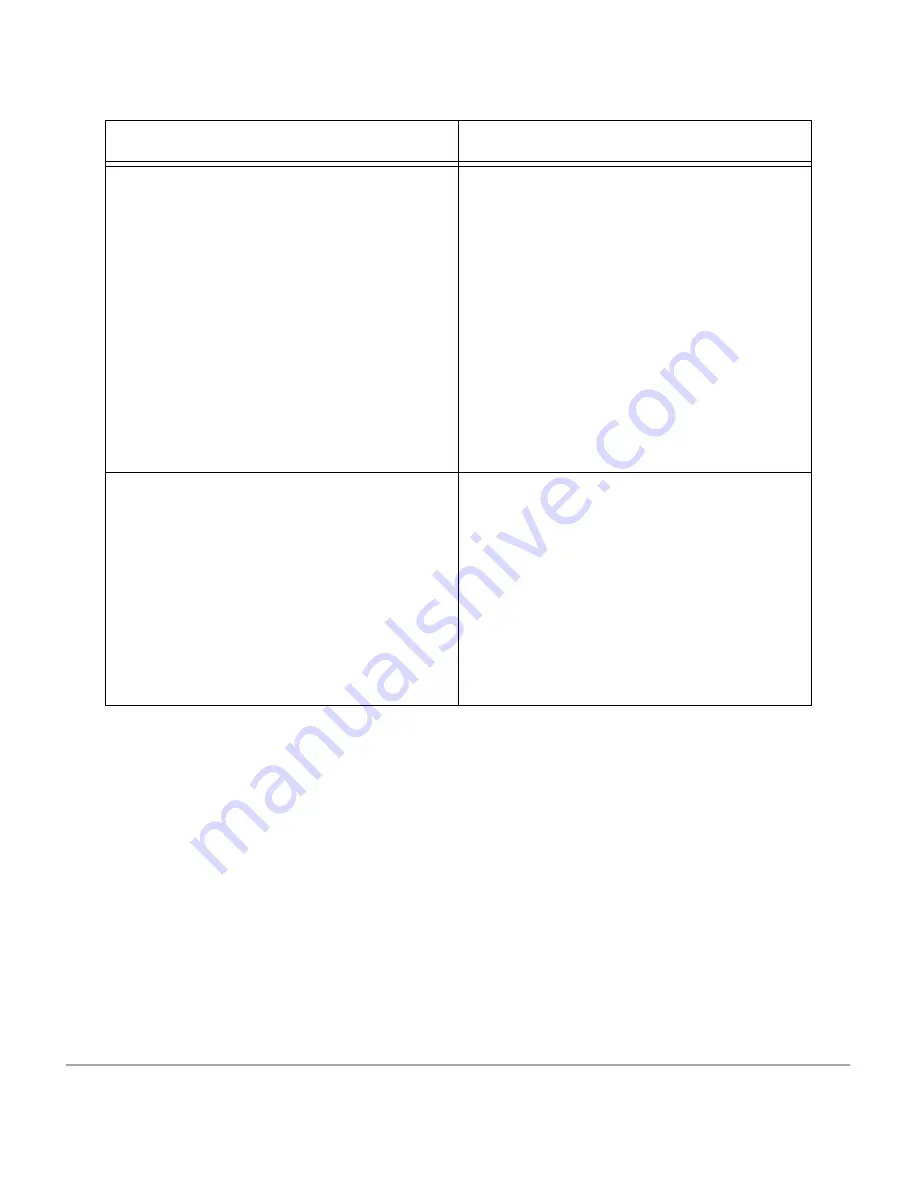
Xerox Document Centre 440/432/430/426/425/420 User Guide
Page 13-15
P
rob
lem S
o
lving
Received fax and report documents will not
print
¾
Check the fax enabled paper trays in
Machine Status
. You might need to ask
the Key Operator to change the settings.
For example, if you want a fax to print on
blue paper and the Key Operator has
disabled fax printing on blue paper, you
cannot use it unless the Key Operator
enables fax printing on that specific type
of paper.
¾
Contact the Key Operator and make
sure that the
Junk Fax
feature is not
enabled in the
Fax Communications
setups.
A fax will not print; it is marked
Held
in the
Fax Queue
¾
Check
Paper
Supply
Status
in
Machine
Status
to see if the paper in the paper
tray is fax enabled. If it is not enabled,
contact the Key Operator. For example,
if the Key Operator enabled only blue 8
1/2” x 11” paper for fax jobs, the machine
prints fax jobs only on blue paper. Or the
Key Operator might want to set up the
machine so fax documents do not print
on letterhead paper.
Symptom
Recommendation
Summary of Contents for Document Centre 420
Page 12: ...Page x Xerox Document Centre 440 432 430 426 425 420 User Guide...
Page 184: ...Page 4 68 Xerox Document Centre 440 432 430 426 425 420 User Guide...
Page 238: ...Page 7 22 Xerox Document Centre 440 432 430 426 425 420 User Guide...
Page 248: ...Page 8 10 Xerox Document Centre 440 432 430 426 425 420 User Guide...
Page 296: ...Page 10 20 Xerox Document Centre 440 432 430 426 425 420 User Guide...
Page 396: ...Page 11 100 Xerox Document Centre 440 432 430 426 425 420 User Guide...
Page 442: ...Page 14 10 Xerox Document Centre 440 432 430 426 425 420 User Guide...
Page 452: ...Page 15 10 Xerox Document Centre 440 432 430 426 425 420 User Guide...
















































