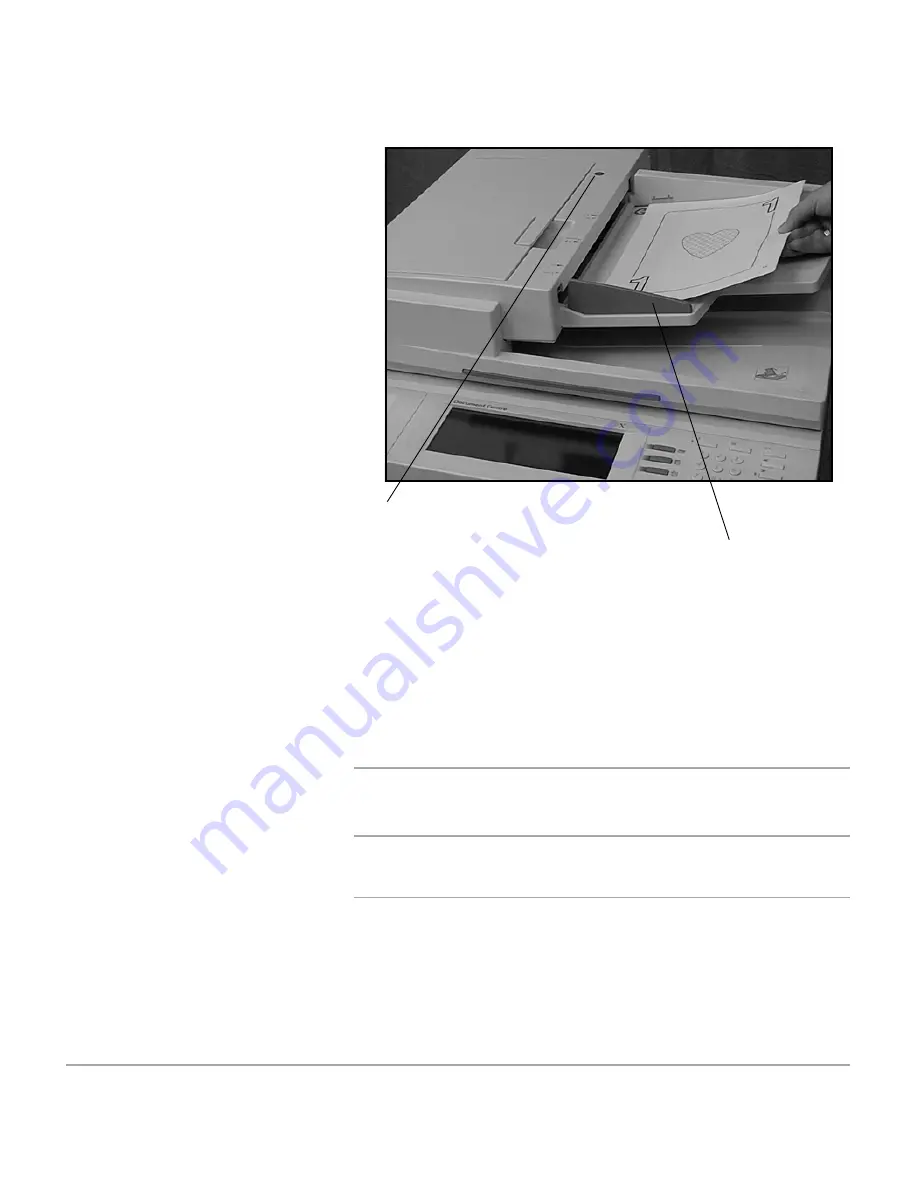
Page 3-4
Xerox Document Centre 440/432/430/426/425/420 User Guide
When
Auto
paper is selected, the document feeder senses the
size and orientation of the documents, then checks the paper
trays to find one that corresponds. The size and orientation are
displayed in the message area in the upper left hand corner of
the touch screen.
NOTE:
This applies when paper supply is set to
Auto
and
used
with standard document sizes. For non-standard sizes,
manually select the paper tray required.
Document Glass
The document glass should be used for single pages or bound
originals up to a maximum of 11” x 17” size.
¾
Before placing the
documents into the document
feeder, remove all staples
and paper clips.
¾
Insert the documents neatly
into the document feeder,
face up. The first page should
be on top with the headings
towards the back or left of the
machine.
¾
Align the stack with the left
and rear edges of the
document feeder tray and
position the guide to just
touch the edge of the
documents.
¾
Check the green light on the
top rear of the document
feeder. When the documents
are positioned correctly, it will
light up.
Document Feeder Guide
Light
Summary of Contents for Document Centre 420
Page 12: ...Page x Xerox Document Centre 440 432 430 426 425 420 User Guide...
Page 184: ...Page 4 68 Xerox Document Centre 440 432 430 426 425 420 User Guide...
Page 238: ...Page 7 22 Xerox Document Centre 440 432 430 426 425 420 User Guide...
Page 248: ...Page 8 10 Xerox Document Centre 440 432 430 426 425 420 User Guide...
Page 296: ...Page 10 20 Xerox Document Centre 440 432 430 426 425 420 User Guide...
Page 396: ...Page 11 100 Xerox Document Centre 440 432 430 426 425 420 User Guide...
Page 442: ...Page 14 10 Xerox Document Centre 440 432 430 426 425 420 User Guide...
Page 452: ...Page 15 10 Xerox Document Centre 440 432 430 426 425 420 User Guide...
















































