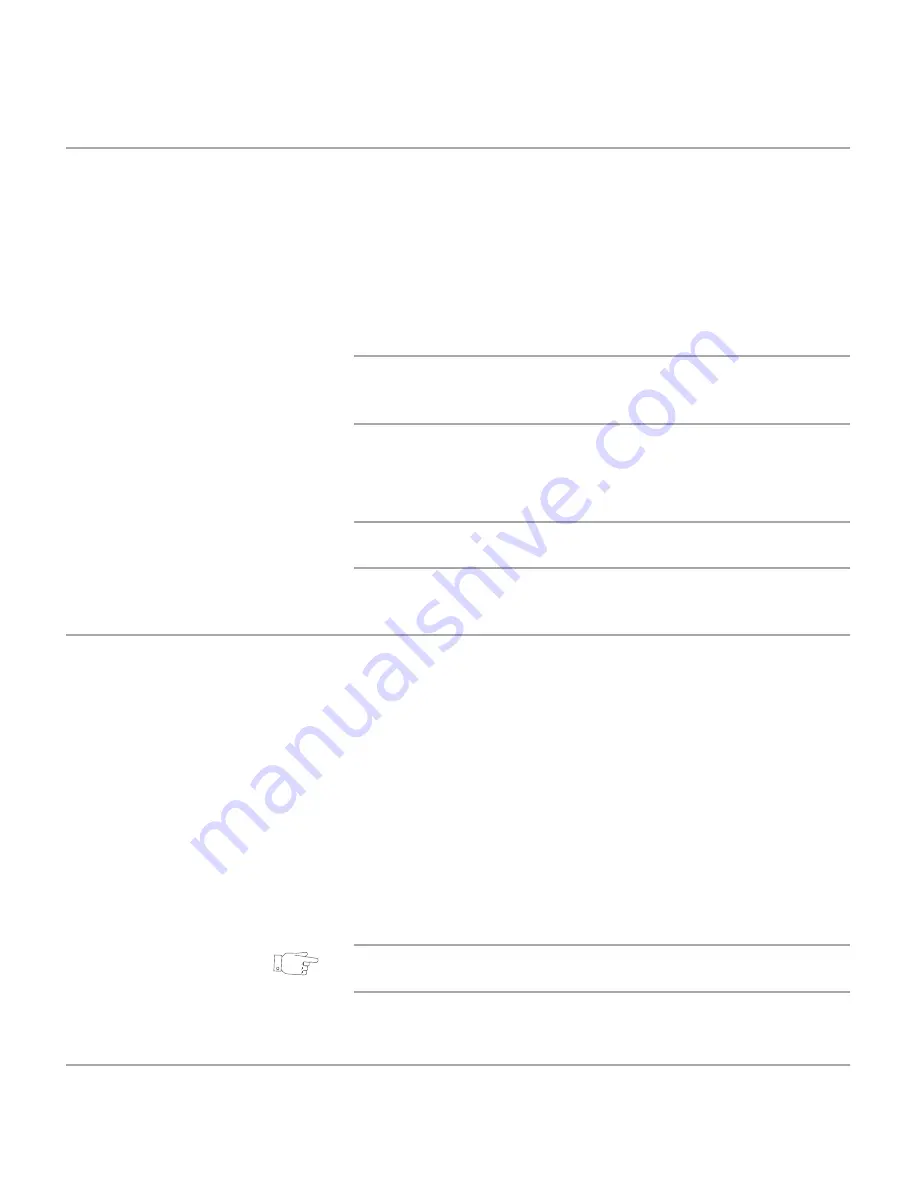
Xerox Document Centre 440/432/430/426/425/420 User Guide
Page 9-27
In
ternet S
e
rvi
c
es
Scan to Fax
To save time when sending faxes, users can set up Scan to
Fax templates using Internet Services.
¾
Create a template for Fax Services. Refer to
“Template
Operations” on page 9-23
for information on creating a
template.
¾
Enter the recipient’s fax number. A maximum of 100
characters can be entered.
NOTE:
Select
Add
to add the number to the phone list or
highlight a number in the list and select
Delete
to remove the
number from the list.
¾
Select the fax template at the
Document Centre.
¾
Scan the document. The document is faxed.
NOTE:
Scan to Fax
jobs cannot be accessed or modified at
the Document Centre.
Scan with Local Copy
A hard copy document can be scanned and converted into
electronic format and printed.
¾
Create a template in Internet Services for File and Print with
Local Copy Services
. Refer to
“Template Operations” on
page 9-23
for information on creating a template.
¾
Select the features required for the template.
¾
Select the template at the
Document Centre
.
¾
Load the document and select
[Start]
.
¾
The document is printed according to the
Local Copy
settings in the template.
HINT:
Templates that will Fax and Print Local Copy can be
selected using this feature.
Summary of Contents for Document Centre 420
Page 12: ...Page x Xerox Document Centre 440 432 430 426 425 420 User Guide...
Page 184: ...Page 4 68 Xerox Document Centre 440 432 430 426 425 420 User Guide...
Page 238: ...Page 7 22 Xerox Document Centre 440 432 430 426 425 420 User Guide...
Page 248: ...Page 8 10 Xerox Document Centre 440 432 430 426 425 420 User Guide...
Page 296: ...Page 10 20 Xerox Document Centre 440 432 430 426 425 420 User Guide...
Page 396: ...Page 11 100 Xerox Document Centre 440 432 430 426 425 420 User Guide...
Page 442: ...Page 14 10 Xerox Document Centre 440 432 430 426 425 420 User Guide...
Page 452: ...Page 15 10 Xerox Document Centre 440 432 430 426 425 420 User Guide...






























