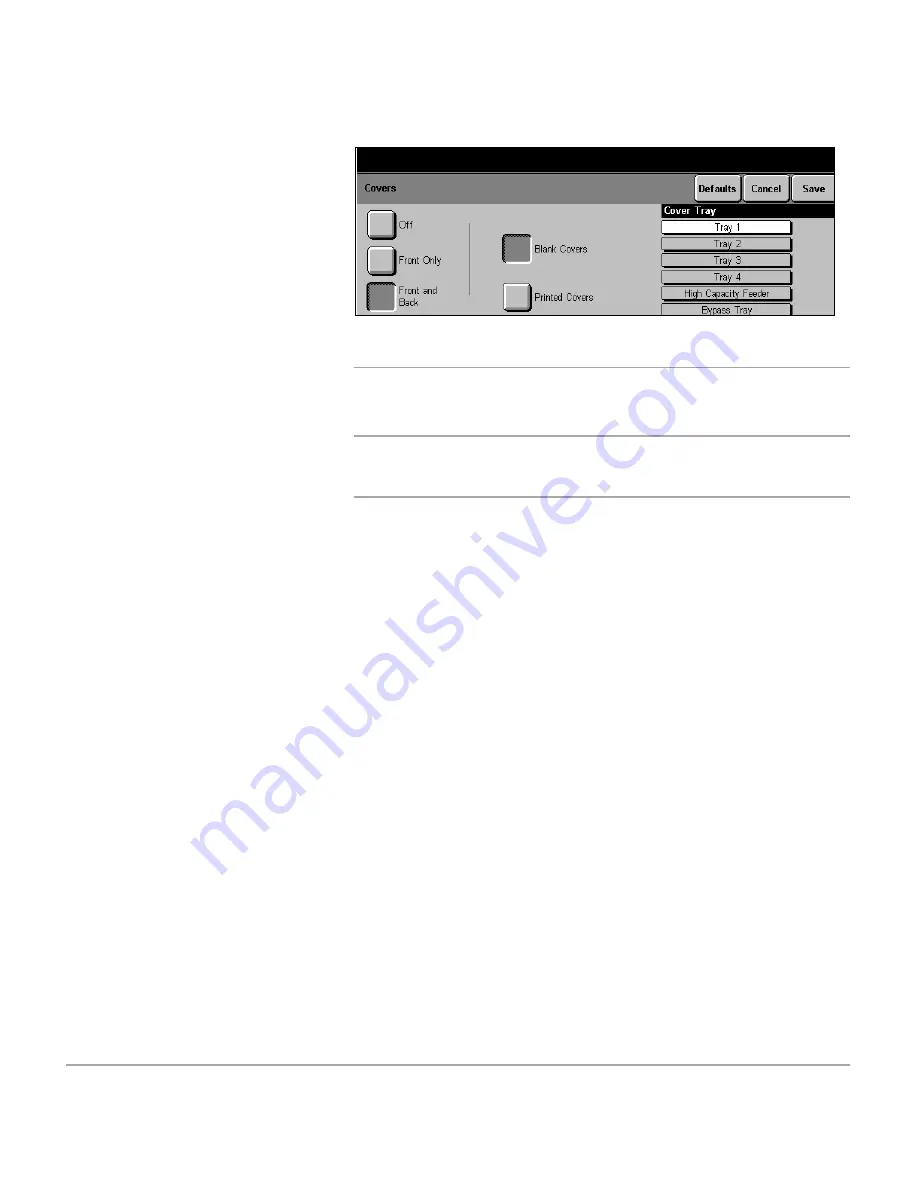
Page 3-46
Xerox Document Centre 440/432/430/426/425/420 User Guide
NOTE:
When using covers with inserts, the cover tray can be
the same tray as one of the inserts tray. The cover stock must
be the same size and orientation as the body of the document.
Covers options
Off
the Covers feature is not available.
Front only
the machine automatically adds a cover page to the front of the
set of documents.
Front & Back
the machine automatically adds a cover page to the front and
back of the set of documents.
Once the
Covers
feature is selected the following two options
will be available:
Blank Covers
the machine automatically adds a blank cover(s) to the
document. Blank sheets do not have to be added to the
documents.
Printed Covers
the first (and last, if programmed) page of the set of documents
will be copied onto the cover stock. Blank sheets must be
added to the set of documents if only the front or the back cover
is to be printed.
¾
Select either
[Front Only]
or
[Front and Back]
.
¾
Select
[Blank Covers]
or
[Printed Covers]
.
¾
Select the cover stock tray.
Select
[Save]
.
¾
Load the documents and
select
[Start]
.
Summary of Contents for Document Centre 420
Page 12: ...Page x Xerox Document Centre 440 432 430 426 425 420 User Guide...
Page 184: ...Page 4 68 Xerox Document Centre 440 432 430 426 425 420 User Guide...
Page 238: ...Page 7 22 Xerox Document Centre 440 432 430 426 425 420 User Guide...
Page 248: ...Page 8 10 Xerox Document Centre 440 432 430 426 425 420 User Guide...
Page 296: ...Page 10 20 Xerox Document Centre 440 432 430 426 425 420 User Guide...
Page 396: ...Page 11 100 Xerox Document Centre 440 432 430 426 425 420 User Guide...
Page 442: ...Page 14 10 Xerox Document Centre 440 432 430 426 425 420 User Guide...
Page 452: ...Page 15 10 Xerox Document Centre 440 432 430 426 425 420 User Guide...
















































