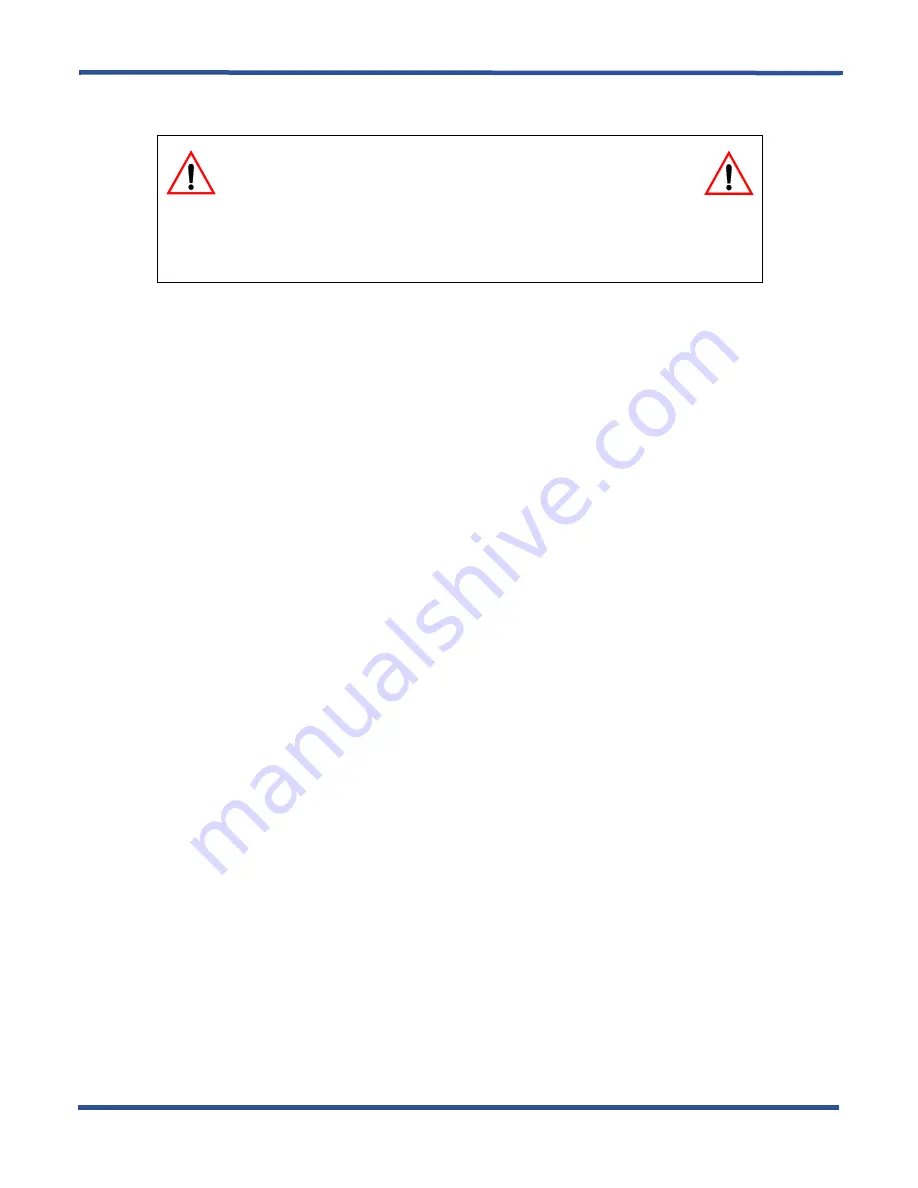
- 45 -
DX-80 Programming Manual
G
ETTING
S
TARTED
> S
HORTCUTS
TO
H
ELP
Y
OU
W
ORK
F
ASTER
For further details on using the database templates, refer to the Read Me file on DXUTILCD.
3.1.2 COPYING BASELINE CO LINE SETUPS
This is a programming aid feature. Once you have programmed one CO line for the baseline configuration set-
tings, you can copy those setting to other CO lines using this utility.
First program the CO line you want to use as a baseline. For details on how to program a CO line, see Section 5,
. When you have finished setting up the CO line you want to use as a baseline, use the fol-
lowing procedures to copy that baseline CO line’s setups into other CO lines.
3.1.2.1 Programming Using the DET
Note:
chg
,
bksp
,
save
,
one
,
always
,
del
, and
ack
are interactive LCD button operations. Use the three buttons
below the LCD display to activate the associated operation.
1. Enter Database Administration using the feature code
Feature # *
and then enter the DB Admin password
.
2. Press
show
. The system displays the DB Item Select screen.
You can copy CO line setups individually, or to all lines in a line group. To copy CO line programming line by
line, perform the following steps.
1. Enter
08-11-01
.
2. Press
save
. The system displays the Individual CO Line Copy screen.
3. Press
show
. The system prompts “COPY FROM.” Enter the CO line directory number you want to use as
a baseline.
4. Press
save
. The system prompts “COPY TO.” Enter the CO line directory number you want to copy the
baseline’s programming into (740-755).
5. Press
save
. The system prompts “COPY TO” again.
6. Continue entering CO line directory numbers CO lines to which you want to copy the baseline setups. Press
save
each time you enter a directory number.
7. When you are finished, press the
Hold
button to return to the previous menu level,
Or, press the
Volume
button (up or down) to return to the DB Item Selection screen,
Or, exit programming.
To copy a CO line setup to all the lines in a line group, perform the following steps.
1. Enter
08-11-02
.
2. Press
save
. The system displays the Group CO Line Copy screen.
CAUTION
These templates are provided to reduce your programming time when
setting up a new system. You can use them for existing systems, but
you will lose whatever custom settings are currently in place on that system. Be aware of
this when downloading a template from PC-DBA to an existing system with a lot of
customized features, as you will have to reprogram those features.
Summary of Contents for Comdial DX-80
Page 1: ...Programming Manual Technical Manual Volume II GCA60 001 RB1105 ...
Page 4: ... iv This Page Intentionally Left Blank ...
Page 18: ...This page intentionally left blank ...
Page 58: ...GETTING STARTED SHORTCUTS TO HELP YOU WORK FASTER DX 80 Programming Manual 58 ...
Page 291: ... 291 A WORKSHEETS Worksheets DX 80 Programming Manual ...
Page 292: ...APPENDIX A DX 80 Programming Manual 292 ...
Page 293: ... 293 DX 80 Programming Manual APPENDIX A ...
Page 294: ...APPENDIX A DX 80 Programming Manual 294 ...
Page 295: ... 295 DX 80 Programming Manual APPENDIX A ...
Page 296: ...APPENDIX A DX 80 Programming Manual 296 ...
Page 297: ... 297 DX 80 Programming Manual APPENDIX A ...
Page 298: ...APPENDIX A DX 80 Programming Manual 298 ...
Page 299: ... 299 DX 80 Programming Manual APPENDIX A ...
Page 300: ...APPENDIX A DX 80 Programming Manual 300 ...
Page 301: ... 301 DX 80 Programming Manual APPENDIX A ...
Page 302: ...APPENDIX A DX 80 Programming Manual 302 ...
Page 303: ... 303 DX 80 Programming Manual APPENDIX A ...
Page 304: ...APPENDIX A DX 80 Programming Manual 304 ...
Page 308: ...APPENDIX B DX 80 Programming Manual 308 This Page Intentionally Left Blank ...
Page 321: ... 321 DX 80 Programming Manual INDEX This page intentionally left blank ...
















































