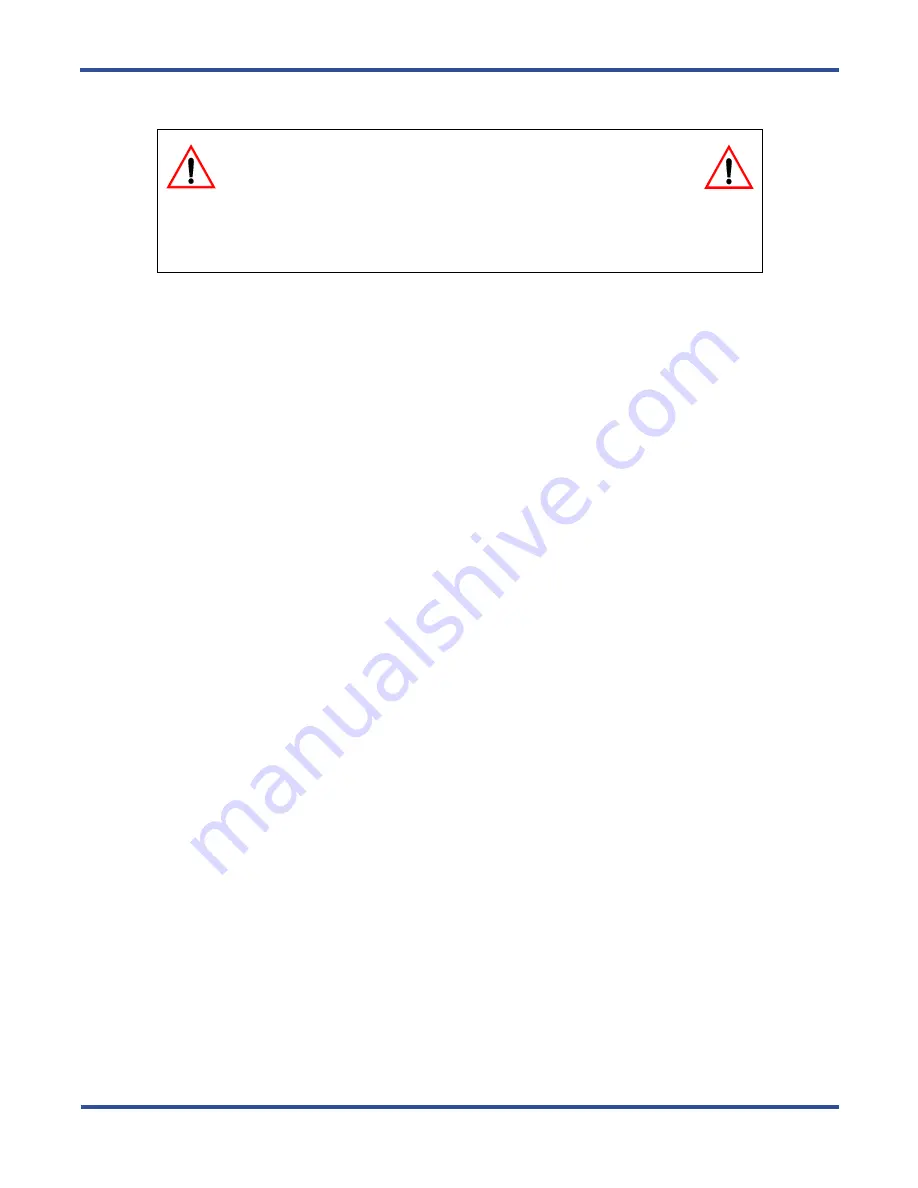
P
ROGRAMMING
E
XTENSIONS
> S
ETTING
UP
M
ONITORING
P
RIVILEGES
DX-80 Programming Manual
- 260 -
When programming extensions, you define the monitor COS for each extension. For example, you may want to
assign monitoring privileges to the manager in charge of your client’s Customer Support department, so that
manager has the ability to listen to how department members handle phone inquiries. In this case, assign the
department manager a higher monitoring COS than the monitoring COS of the department members.
The following conditions apply to the monitoring capability.
• The highest level of priority in monitor class is “0.”
• “9” is the lowest priority level.
• The system does not allow monitoring if the called extension’s monitor COS matches the calling extension’s
monitor COS.
Since this feature is very similar to Intrusion, it is possible to “shift” between these two features when using
monitor. See Section 10.10,
for further details.
Note
: If you assign monitoring privileges to an extension, set up a feature button for the extension user to press to
initiate the monitoring session. See Section 11, Programming Feature Buttons.
10.9.1 PROGRAMMING USING THE DET
Note:
chg
,
bksp
,
save
,
one
,
always
,
del
, and
ack
are interactive LCD button operations. Use the three buttons
below the LCD display to actuate the associated operation.
1. Enter Database Administration using the feature code
Feature # *
and then enter the DB Admin password
.
2. Press
show
. The system displays the DB Item Select screen.
3. Enter
01-101~156-07
, then press
save
. This advances you to the Monitor Class programming screen for the
extension you specified.
4. Press
chg
to select the monitor class of service you want to use for this extension. Valid choices are classes
0 through 9, where 0 is the highest monitoring COS and 9 is the lowest. The default is 5.
5. Press the
Hold
button to return to the previous menu level,
Or, press the
Volume
button (up or down) to return to the DB Item Selection screen,
Or, exit programming.
10.9.2 PROGRAMMING USING PC-DBA
1. Select
Programming
from the PC-DBA menu and press
Enter
. The system displays the Database Program-
ming menu.
2. Highlight
Extension
and press
Enter
. The system displays the Extension menu.
3. Highlight
Category 1
and press
Enter
. The system displays the Extension – Category 1 screen.
LEGAL NOTICE
This feature may violate privacy laws if used in a manner that is
inconsistent with requirements of those laws. Vertical communications, Inc.
assumes no responsibility with regard to the use of this feature; it is provided for the virtue of ethi-
cal use only. YOU are responsible for using this feature appropriately, considering all
applicable laws.
Summary of Contents for Comdial DX-80
Page 1: ...Programming Manual Technical Manual Volume II GCA60 001 RB1105 ...
Page 4: ... iv This Page Intentionally Left Blank ...
Page 18: ...This page intentionally left blank ...
Page 58: ...GETTING STARTED SHORTCUTS TO HELP YOU WORK FASTER DX 80 Programming Manual 58 ...
Page 291: ... 291 A WORKSHEETS Worksheets DX 80 Programming Manual ...
Page 292: ...APPENDIX A DX 80 Programming Manual 292 ...
Page 293: ... 293 DX 80 Programming Manual APPENDIX A ...
Page 294: ...APPENDIX A DX 80 Programming Manual 294 ...
Page 295: ... 295 DX 80 Programming Manual APPENDIX A ...
Page 296: ...APPENDIX A DX 80 Programming Manual 296 ...
Page 297: ... 297 DX 80 Programming Manual APPENDIX A ...
Page 298: ...APPENDIX A DX 80 Programming Manual 298 ...
Page 299: ... 299 DX 80 Programming Manual APPENDIX A ...
Page 300: ...APPENDIX A DX 80 Programming Manual 300 ...
Page 301: ... 301 DX 80 Programming Manual APPENDIX A ...
Page 302: ...APPENDIX A DX 80 Programming Manual 302 ...
Page 303: ... 303 DX 80 Programming Manual APPENDIX A ...
Page 304: ...APPENDIX A DX 80 Programming Manual 304 ...
Page 308: ...APPENDIX B DX 80 Programming Manual 308 This Page Intentionally Left Blank ...
Page 321: ... 321 DX 80 Programming Manual INDEX This page intentionally left blank ...






























