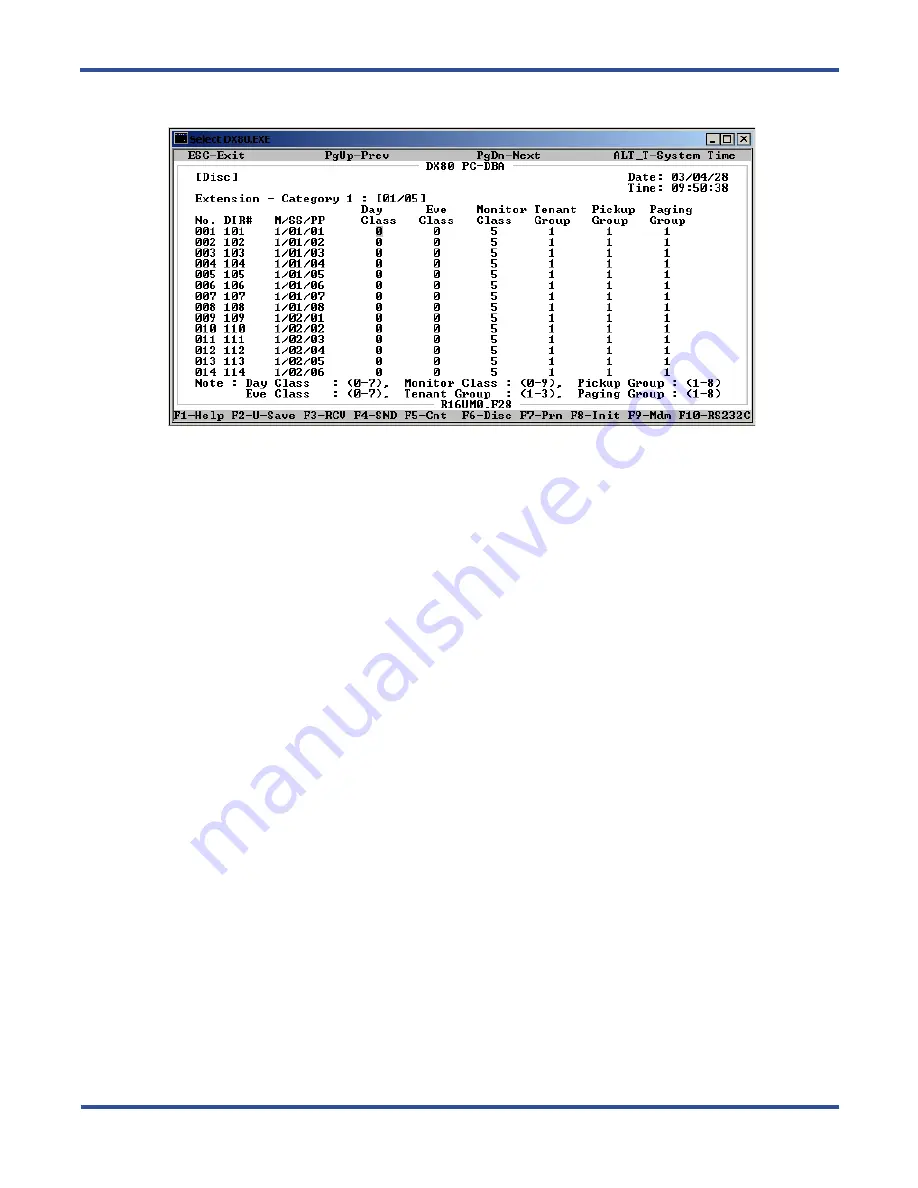
P
ROGRAMMING
E
XTENSIONS
> A
SSIGNING
E
XTENSIONS
TO
P
AGING
G
ROUPS
DX-80 Programming Manual
- 256 -
4. Locate the extension number that you want to assign to a pickup group. Use
Page Up
and
Page Down
if
necessary to highlight the
Pickup Group
field for that extension.
5. Press
Enter
to assign the pickup group number. Valid options are 1 through 8. The default is 1.
6. In the same manner, assign other extensions to pickup groups as needed.
7. When you are done, press
Esc
to return to the Database Programming screen. The system prompts: “Exit
This Feature?”; press
Y
for yes.
8. The system prompts “Save Current Setting?” Press
Y
to save your changes.
9. The system then prompts “File Exists, Override?” Press
Y
to continue with the save operation.
10. Press
Esc
to return to the Database Programming menu.
When you have finished all programming changes, perform a Send operation to copy your new database to the DX-
80 switch system memory. For more details, see Section 2.1.4.4,
.
10.7 Assigning Extensions to Paging Groups
The system provides eight extension paging groups per tenant group to allow you to partition the system into sep-
arate departments for page announcements.
Extension paging group members receive internal zone pages directed to their paging group. (Paging groups are
defined in the DX-80 Numbering Plan, page 3. For more details about modifying the numbering plan, see Section
4.20,
Customizing the Numbering Plan
. The External Pager ID is assigned when programming the system fea-
tures; for details, see Section 4.11,
.)
The following conditions apply to paging groups to extensions.
• You can assign an extension to one paging group only.
• When page announcements are made, all idle extensions in the paging group receive the voice announcement.
• Busy extensions, extensions in DND, and extensions that have invoked Page Deny at their extension will not
receive page announcements.
• Extensions that are receiving page announcements are busy for other intercom calls.
Summary of Contents for Comdial DX-80
Page 1: ...Programming Manual Technical Manual Volume II GCA60 001 RB1105 ...
Page 4: ... iv This Page Intentionally Left Blank ...
Page 18: ...This page intentionally left blank ...
Page 58: ...GETTING STARTED SHORTCUTS TO HELP YOU WORK FASTER DX 80 Programming Manual 58 ...
Page 291: ... 291 A WORKSHEETS Worksheets DX 80 Programming Manual ...
Page 292: ...APPENDIX A DX 80 Programming Manual 292 ...
Page 293: ... 293 DX 80 Programming Manual APPENDIX A ...
Page 294: ...APPENDIX A DX 80 Programming Manual 294 ...
Page 295: ... 295 DX 80 Programming Manual APPENDIX A ...
Page 296: ...APPENDIX A DX 80 Programming Manual 296 ...
Page 297: ... 297 DX 80 Programming Manual APPENDIX A ...
Page 298: ...APPENDIX A DX 80 Programming Manual 298 ...
Page 299: ... 299 DX 80 Programming Manual APPENDIX A ...
Page 300: ...APPENDIX A DX 80 Programming Manual 300 ...
Page 301: ... 301 DX 80 Programming Manual APPENDIX A ...
Page 302: ...APPENDIX A DX 80 Programming Manual 302 ...
Page 303: ... 303 DX 80 Programming Manual APPENDIX A ...
Page 304: ...APPENDIX A DX 80 Programming Manual 304 ...
Page 308: ...APPENDIX B DX 80 Programming Manual 308 This Page Intentionally Left Blank ...
Page 321: ... 321 DX 80 Programming Manual INDEX This page intentionally left blank ...















































