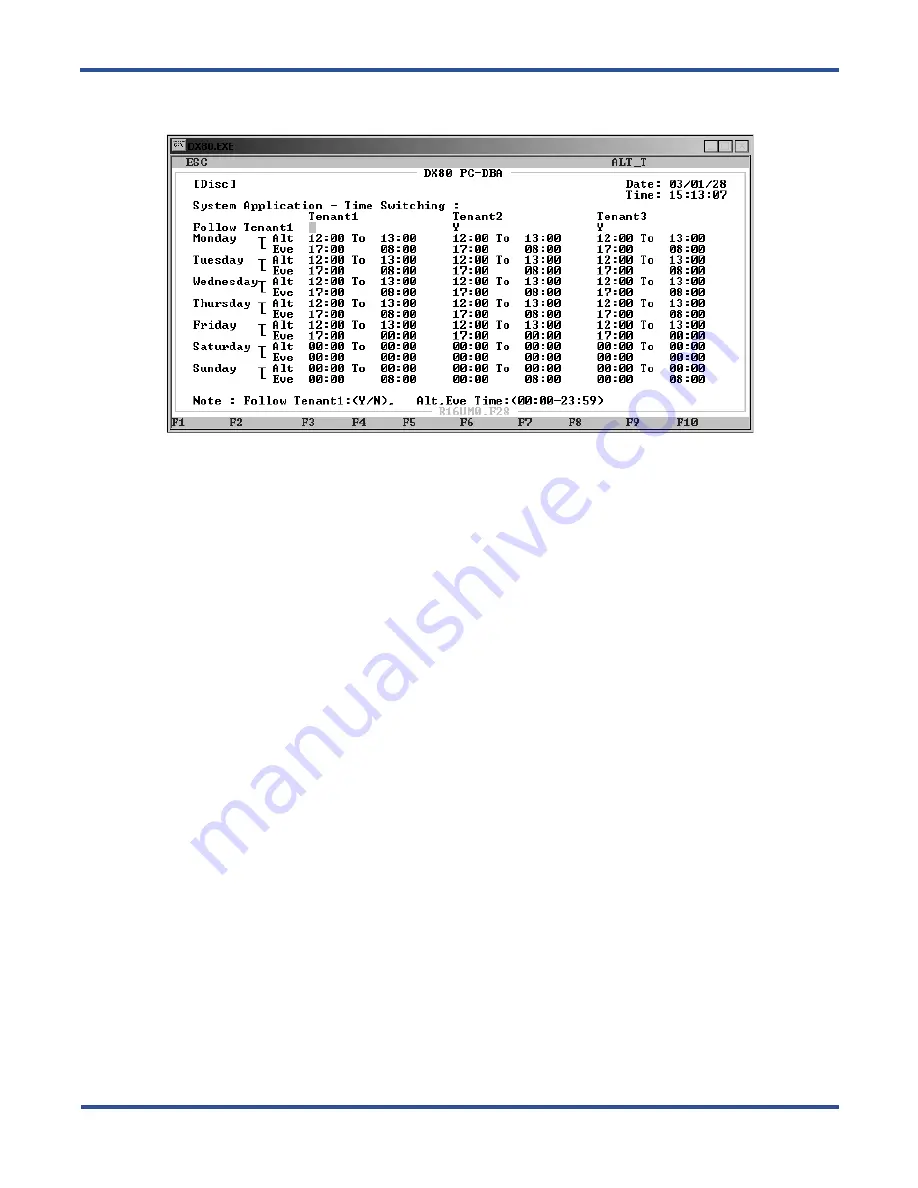
P
ROGRAMMING
CO L
INES
> S
ET
CO L
INE
T
IME
S
WITCHING
DX-80 Programming Manual
- 130 -
4. Use the arrow keys to highlight the first
Alt
field for Monday, and set the time you want the time switching
to begin for tenant group 1. The default is 12:00 PM.
5. Highlight the
To
field for Monday, and set the time you want the time switching to end for tenant group 1.
The default is 1:00 PM (13:00).
6. Next highlight the
Eve
field for Monday, and set the time you want the night, or evening, time switching to
start for tenant group 1. The default is 5:00 PM (17:00).
7. Next highlight the
Eve To
field for Monday, and set the time you want the night, or evening, time switching
to end for tenant group 1. The default is 8:00 AM.
8. In the same manner, specify the Alternate and Evening modes for the remainder of the week. If you do not
want to use time switching for a particular day, set the beginning and ending times to 00:00.
9. Once you have set up the time switching you want to use for tenant group 1, continue setting up time
switching for tenant groups 2 and 3, if you are using multiple tenant grouping.
10. The DX-80 provides a shortcut if you are using multiple tenant groups, and want to use the same time
switching settings. If this is the case, program your settings for tenant group 1, then enter Y in the
Follow
Tenant1
field for tenant group 2 and/or 3. If you set this field to yes, the system programs time switching to
the identical settings you entered already for tenant group 1; thus there is no need to re-enter the settings for
the remaining tenant groups.
11. When you are done, press
Esc
to return to the Database Programming screen. The system prompts: “Exit
This Feature?”; press
Y
for yes.
12. The system prompts “Save Current Setting?” Press
Y
to save your changes.
13. Then system then prompts “File Exists, Override?” Press
Y
to continue with the save operation.
14. Press
Esc
to return to the Database Programming menu.
15. When you have finished all programming changes, perform a Send operation to copy your new database to
the DX-80 switch system memory. For more details, see Section 2.1.4.4,
Summary of Contents for Comdial DX-80
Page 1: ...Programming Manual Technical Manual Volume II GCA60 001 RB1105 ...
Page 4: ... iv This Page Intentionally Left Blank ...
Page 18: ...This page intentionally left blank ...
Page 58: ...GETTING STARTED SHORTCUTS TO HELP YOU WORK FASTER DX 80 Programming Manual 58 ...
Page 291: ... 291 A WORKSHEETS Worksheets DX 80 Programming Manual ...
Page 292: ...APPENDIX A DX 80 Programming Manual 292 ...
Page 293: ... 293 DX 80 Programming Manual APPENDIX A ...
Page 294: ...APPENDIX A DX 80 Programming Manual 294 ...
Page 295: ... 295 DX 80 Programming Manual APPENDIX A ...
Page 296: ...APPENDIX A DX 80 Programming Manual 296 ...
Page 297: ... 297 DX 80 Programming Manual APPENDIX A ...
Page 298: ...APPENDIX A DX 80 Programming Manual 298 ...
Page 299: ... 299 DX 80 Programming Manual APPENDIX A ...
Page 300: ...APPENDIX A DX 80 Programming Manual 300 ...
Page 301: ... 301 DX 80 Programming Manual APPENDIX A ...
Page 302: ...APPENDIX A DX 80 Programming Manual 302 ...
Page 303: ... 303 DX 80 Programming Manual APPENDIX A ...
Page 304: ...APPENDIX A DX 80 Programming Manual 304 ...
Page 308: ...APPENDIX B DX 80 Programming Manual 308 This Page Intentionally Left Blank ...
Page 321: ... 321 DX 80 Programming Manual INDEX This page intentionally left blank ...






























