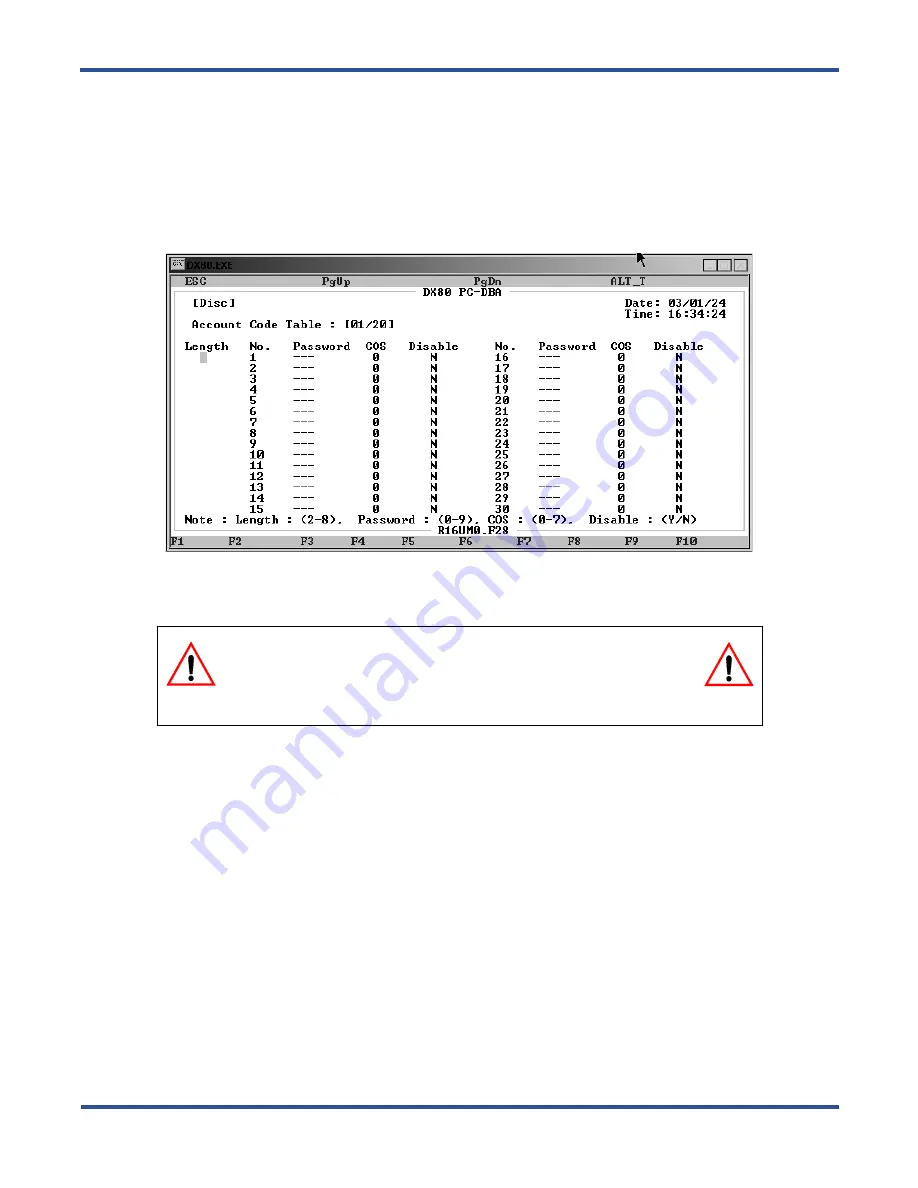
P
ROGRAMMING
T
OLL
R
ESTRICTIONS
> A
CCOUNT
C
ODE
L
ENGTH
AND
P
ASSWORD
DX-80 Programming Manual
- 220 -
7.2.2 PROGRAMMING USING PC-DBA
1. Select
Programming
from the PC-DBA menu and press
Enter
. The system displays the Database Program-
ming menu.
2. Use the arrow keys to highlight
Restriction
and press
Enter
. The system displays the Restriction menu.
3. Highlight
Account Code Table
and press
Enter
. The system displays the Account Code Table screen.
4. Highlight
Length
and press
Enter
. Key in the number of digits you want to use for account codes, then press
Enter.
Valid options are 2 - 8 digits. The default is 2.
When you specify the length of the password, the system changes the number of digits in the Password field
accordingly.
5. Next, highlight the first
Password
field and press
Enter
. Key in the password and press
Enter
. Valid pass-
words are numbers from 0 to 9, containing as many digits as you specified in the Length field. The default
is no password.
6. Highlight
COS
for password 1 and press
Enter
to assign this password a class of service, from 0 through 7.
The default is 0. When an extension user enters this password, the system automatically assigns the class of
service you specify here to that call. The system follows all of the restrictions associated with that class of
service.
7. Next highlight
Disable
. Press
Enter
and assign either
Y
or
N
to disable/enable this password. The default is
N. You must set
Disable
to
N
if you want to use the password.
8. In the same manner, assign additional passwords and their classes of service as needed. You can assign up
to 600 passwords.
9. When you are done, press
Esc
to return to the Database Programming screen. The system prompts: “Exit
This Feature?”; press
Y
for yes.
10. The system prompts “Save Current Setting?” Press
Y
to save your changes.
CAUTION
Changing the account code length will delete all previously
programmed account codes.
Summary of Contents for Comdial DX-80
Page 1: ...Programming Manual Technical Manual Volume II GCA60 001 RB1105 ...
Page 4: ... iv This Page Intentionally Left Blank ...
Page 18: ...This page intentionally left blank ...
Page 58: ...GETTING STARTED SHORTCUTS TO HELP YOU WORK FASTER DX 80 Programming Manual 58 ...
Page 291: ... 291 A WORKSHEETS Worksheets DX 80 Programming Manual ...
Page 292: ...APPENDIX A DX 80 Programming Manual 292 ...
Page 293: ... 293 DX 80 Programming Manual APPENDIX A ...
Page 294: ...APPENDIX A DX 80 Programming Manual 294 ...
Page 295: ... 295 DX 80 Programming Manual APPENDIX A ...
Page 296: ...APPENDIX A DX 80 Programming Manual 296 ...
Page 297: ... 297 DX 80 Programming Manual APPENDIX A ...
Page 298: ...APPENDIX A DX 80 Programming Manual 298 ...
Page 299: ... 299 DX 80 Programming Manual APPENDIX A ...
Page 300: ...APPENDIX A DX 80 Programming Manual 300 ...
Page 301: ... 301 DX 80 Programming Manual APPENDIX A ...
Page 302: ...APPENDIX A DX 80 Programming Manual 302 ...
Page 303: ... 303 DX 80 Programming Manual APPENDIX A ...
Page 304: ...APPENDIX A DX 80 Programming Manual 304 ...
Page 308: ...APPENDIX B DX 80 Programming Manual 308 This Page Intentionally Left Blank ...
Page 321: ... 321 DX 80 Programming Manual INDEX This page intentionally left blank ...






























