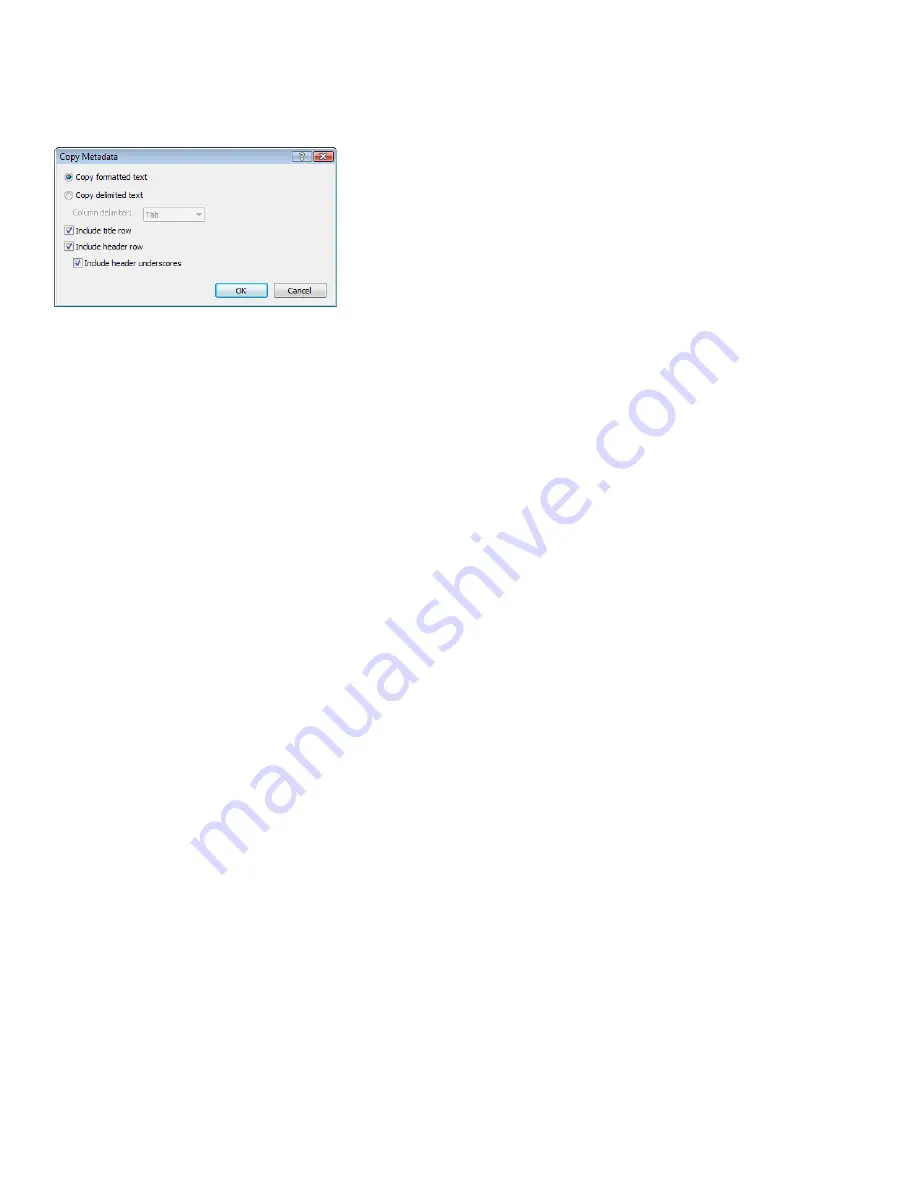
If you want to customize the format for copying metadata to the clipboard, right-click the window and choose
Custom Copy to
Clipboard
from the shortcut menu.
The Copy Metadata dialog is displayed to let you choose whether you want to copy the data as formatted text or delimited text, set a
delimiter, and choose whether you want to include a header row.
Click
OK
to copy the metadata to the clipboard, and you can then paste the information wherever you need it.
Regions List window (Ctrl+Alt+M, 0)
The Regions List window contains all regions and markers that exist in the active data window. From the
View
menu, choose
Metadata
,
and then choose
Regions List
from the submenu to show or hide the Regions List window.
Playlist window (Ctrl+Alt+M, 1)
The Playlist window is used to arrange regions for playback. From the
View
menu, choose
Metadata
, and then choose
Playlist
from the
submenu to show or hide the Playlist window.
Track List window (Ctrl+Alt+M, 2)
The Track List window is used to arrange tracks for a disc-at-once CD. From the
View
menu, choose
Metadata
, and then choose
Track
List
from the submenu to show or hide the Track List window.
26
|
CHAPTER 2
Summary of Contents for Pro 10
Page 1: ...Pro 10 Sound Forge User Manual ...
Page 2: ......
Page 26: ...20 CHAPTER 1 ...
Page 60: ...54 CHAPTER 2 ...
Page 152: ...146 CHAPTER 8 ...
Page 166: ...160 CHAPTER 9 ...
Page 176: ...170 CHAPTER 10 ...
Page 200: ...194 CHAPTER 11 ...
Page 220: ...214 CHAPTER 12 ...
Page 236: ...230 CHAPTER 13 ...
Page 266: ...260 CHAPTER 16 ...
Page 278: ...272 CHAPTER 17 ...
Page 312: ...306 CHAPTER 20 ...
Page 346: ...340 APPENDIX C ...
Page 366: ...360 APPENDIX E ...






























