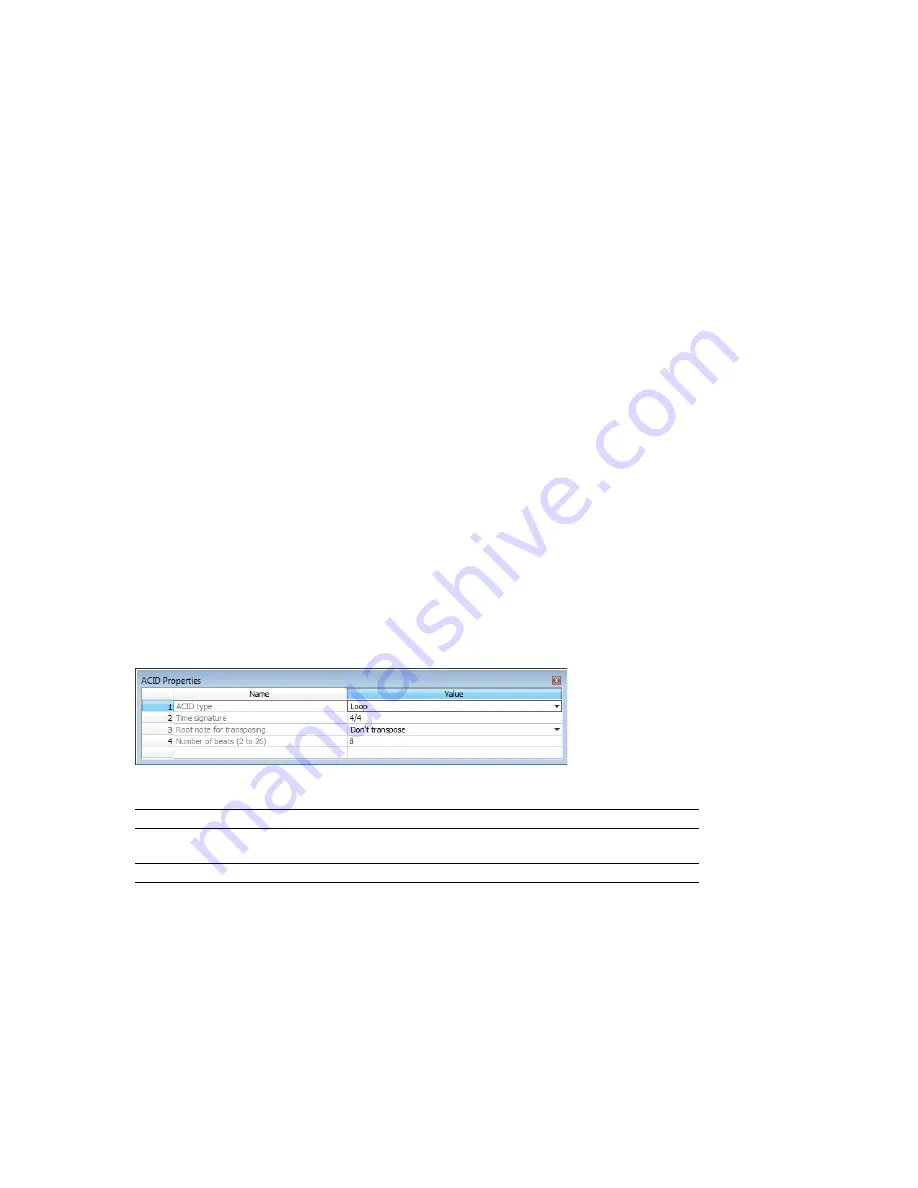
Creating loops for ACID software
The Sound Forge application is an excellent tool for creating and editing loops to be imported into any of the ACID family of products.
You can create three different types of files for ACID use:
•
One-shot file
•
Loop file
•
ACID 3.0 or later beatmapped file
Creating an ACID one-shot file
One-shots are files that do not stretch with tempo or change pitch to match the key of the ACID project. This behavior makes one-shots
particularly suited for audio such as cymbal crashes, sound effects, and short vocal lines.
1.
Open the Voiceover.pca file.
2.
Create a selection containing the “Wow” and drag it to the workspace. A new data window is created containing the “Wow” audio
data.
3.
From the
View
menu, choose
Metadata
, and then choose
ACID Properties
from the submenu. The ACID Properties window
appears.
4.
Select
One-Shot
from the
ACID type
drop-down list.
5.
From the
File
menu, choose
Save As
and save the file with a descriptive name.
Creating an ACID loop file
Loops are musical building blocks and are by far the most common type of file used in ACID software. Loops stretch with an ACID
project’s tempo and can be configured to change pitch.
1.
Open the Voiceover.pca file.
2.
Create a selection containing the “And easier” and drag it to the workspace. A new data window is created containing the “And
easier” audio data.
3.
From the
View
menu, choose
Metadata
, and then choose
ACID Properties
from the submenu. The ACID Properties window
appears.
4.
Select
Loop
from the
ACID type
drop-down list. The
Time signature
,
Root note for transposing
, and
Number of beats
boxes are
added to the ACID Properties window.
5.
Choose one of the following options for the
Root note for transposing
box:
If
Then
The loop should be transposed when inserted in an
Choose it’s root note from the
Root note for
ACID project
transposing
drop-down list.
The loop should not be transposed in an ACID project
Choose
Don’t transpose
from the drop-down list.
6.
Specify the length of the loop in beats in the
Number of beats
box. The default value is 4.
7.
From the
File
menu, choose
Save As
and save the file with a descriptive name.
LOOPING
|
267
Summary of Contents for Pro 10
Page 1: ...Pro 10 Sound Forge User Manual ...
Page 2: ......
Page 26: ...20 CHAPTER 1 ...
Page 60: ...54 CHAPTER 2 ...
Page 152: ...146 CHAPTER 8 ...
Page 166: ...160 CHAPTER 9 ...
Page 176: ...170 CHAPTER 10 ...
Page 200: ...194 CHAPTER 11 ...
Page 220: ...214 CHAPTER 12 ...
Page 236: ...230 CHAPTER 13 ...
Page 266: ...260 CHAPTER 16 ...
Page 278: ...272 CHAPTER 17 ...
Page 312: ...306 CHAPTER 20 ...
Page 346: ...340 APPENDIX C ...
Page 366: ...360 APPENDIX E ...






























