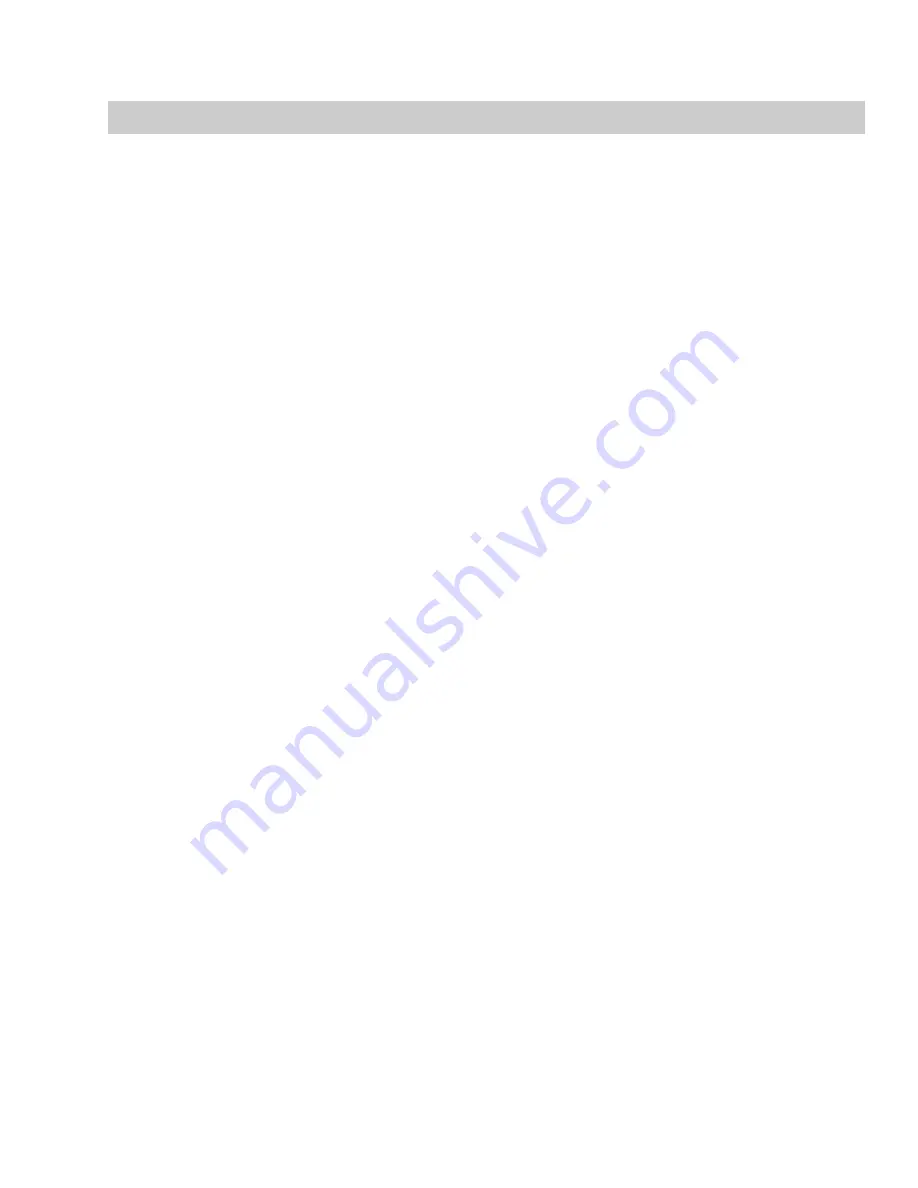
6.
Click the
Start
button.
Important:
Clicking
Cancel
after the CD writing process begins renders the CD unusable.
After the audio is written to CD, the CD Operation dialog indicates whether the writing was successful.
7.
Click
OK
to clear the message.
Closing a CD
Closing the CD allows you to listen to it in an audio CD player. However, you cannot add tracks to a CD once it is closed.
1.
From the
Tools
menu, choose
Burn Track-at-Once Audio CD
. The Burn Track-at-Once Audio CD dialog is displayed.
2.
From the
Action
drop-down list, choose
Close Disc
.
3.
If desired, select the
Eject disc when done
check box to eject the CD automatically when the disc has been closed.
4.
Click the
Start
button. The Sound Forge application begins closing the CD and displays a progress meter in the dialog.
After the CD is closed, the CD Operation dialog indicates whether the closing was successful.
5.
Click
OK
to clear the message.
BURNING CDS
|
291
Summary of Contents for Pro 10
Page 1: ...Pro 10 Sound Forge User Manual ...
Page 2: ......
Page 26: ...20 CHAPTER 1 ...
Page 60: ...54 CHAPTER 2 ...
Page 152: ...146 CHAPTER 8 ...
Page 166: ...160 CHAPTER 9 ...
Page 176: ...170 CHAPTER 10 ...
Page 200: ...194 CHAPTER 11 ...
Page 220: ...214 CHAPTER 12 ...
Page 236: ...230 CHAPTER 13 ...
Page 266: ...260 CHAPTER 16 ...
Page 278: ...272 CHAPTER 17 ...
Page 312: ...306 CHAPTER 20 ...
Page 346: ...340 APPENDIX C ...
Page 366: ...360 APPENDIX E ...






























