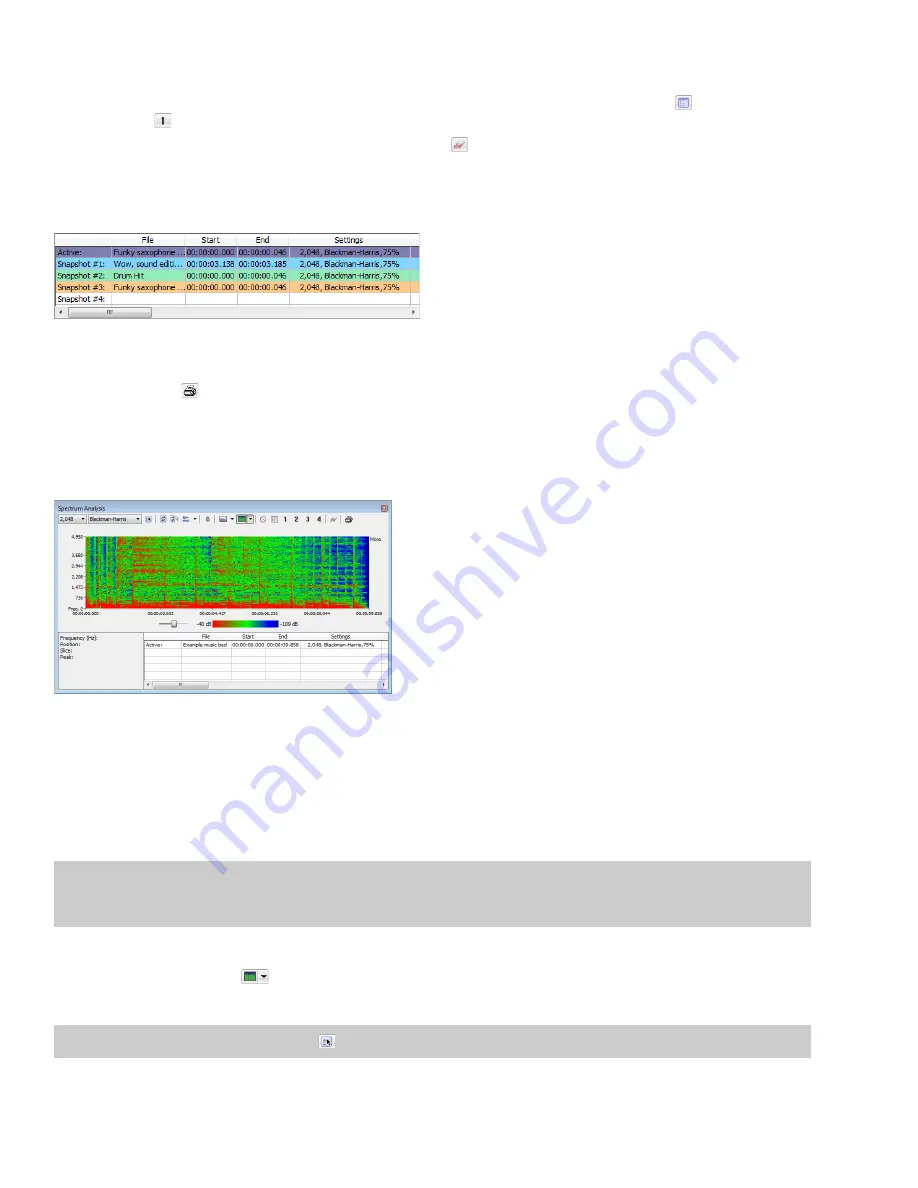
Erasing snapshots
You don’t need to erase individual snapshots to update or replace them. Simply click the
Set Snapshot
button (
), and then click a
snapshot button (
) in the Spectrum Analysis toolbar to update its image.
If you want to erase all snapshots, click the
Clear all snapshots
button (
).
Viewing snapshot statistics
Information about each snapshot is displayed at the bottom of the Spectrum Analysis window:
Printing the graph
Click the
button (
) to print the contents of the Spectrum Analysis window, including the graph and statistics data.
Using a sonogram
The sonogram is another way of displaying spectral data variations over time. In a sonogram, the X (horizontal) axis represents time, and
the Y (vertical) axis represents frequency.
The amplitude of each frequency component in the sonogram is represented by the color intensity of each point in the graph. This
method of displaying spectral information is useful for identifying distinctive spectral patterns created from sounds such as speech,
musical instruments, and ambient noise.
Displaying a sonogram
1.
Open an audio file and select the portion of the waveform you want to analyze. The sound or note you want to analyze should be in
the center of the highlighted area.
Note:
Analyzing long sections of audio can take a long time and decreases the time resolution, so your selection should be relatively
short. Also, if the audio has a low amplitude level, you can boost it by using the Volume or Normalize functions. For more information,
see
.
2.
From the
View
menu, choose
Spectrum Analysis
. The Spectrum Analysis dialog is displayed.
3.
Click the
Sonogram
button (
) to display your data as a sonogram.
4.
Use the toolbar at the top of the window to set your other display options.
Tip:
You can also click the
Settings
button (
)
in the Spectrum Analysis window to set additional options.
284
|
CHAPTER 19
Summary of Contents for Pro 10
Page 1: ...Pro 10 Sound Forge User Manual ...
Page 2: ......
Page 26: ...20 CHAPTER 1 ...
Page 60: ...54 CHAPTER 2 ...
Page 152: ...146 CHAPTER 8 ...
Page 166: ...160 CHAPTER 9 ...
Page 176: ...170 CHAPTER 10 ...
Page 200: ...194 CHAPTER 11 ...
Page 220: ...214 CHAPTER 12 ...
Page 236: ...230 CHAPTER 13 ...
Page 266: ...260 CHAPTER 16 ...
Page 278: ...272 CHAPTER 17 ...
Page 312: ...306 CHAPTER 20 ...
Page 346: ...340 APPENDIX C ...
Page 366: ...360 APPENDIX E ...






























