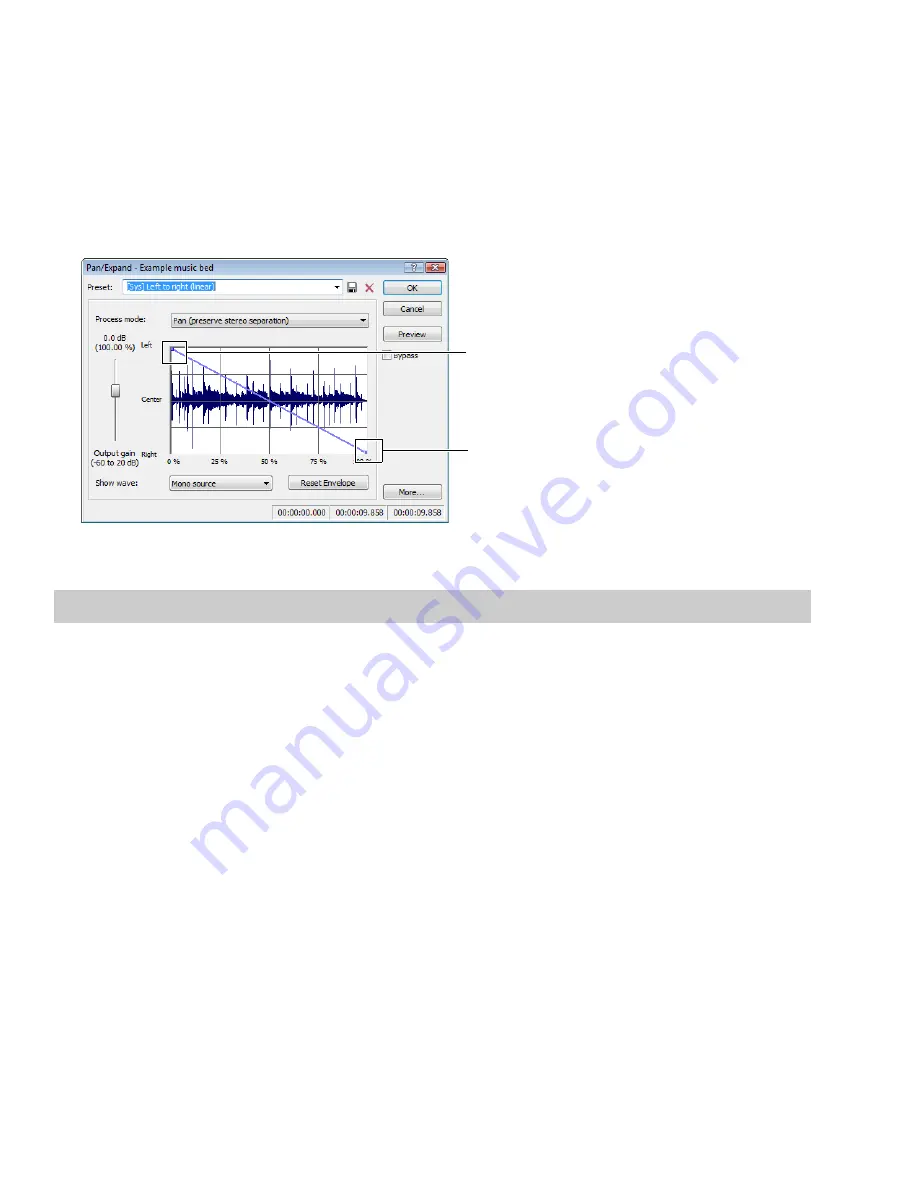
Pan/Expand
Pan/Expand allows you to create panning effects and stereo compression/expansion in selections.
Creating a pan
A pan is used to control the apparent position of a sound between the left and right channels of a stereo file.
1.
Open the Musicbed.pca file.
2.
From the
Process
menu, choose
Pan/Expand
. The Pan/Expand dialog is displayed.
3.
From the
Preset
drop-down list, choose
Left to right (linear)
. The pan envelope is displayed on the graph.
Hard left at start of audio
Hard right at end of audio
The pan envelope is
displayed on the graph.
4.
Click
OK
. The file is converted to stereo and a left-to-right pan is added.
5.
Play the file. The audio source seems to move from the left channel to the right channel during playback.
Note:
A pan, by nature, cannot be created in a mono file.
Creating a custom pan
You can create complex custom panning effects using up to 16 envelope points.
1.
Open the Musicbed.pca file.
2.
From the
Process
menu, choose
Pan/Expand
. The Pan/Expand dialog is displayed.
3.
Configure the pan envelope using the following controls:
•
Click the envelope to create a new point.
•
Drag a point to move it to a new position.
•
Double-click or right-click a point to delete it.
•
Right-click an envelope segment and choose a new fade type from the shortcut menu.
4.
Click
OK
. The custom pan is applied to the file.
188
|
CHAPTER 11
Summary of Contents for Pro 10
Page 1: ...Pro 10 Sound Forge User Manual ...
Page 2: ......
Page 26: ...20 CHAPTER 1 ...
Page 60: ...54 CHAPTER 2 ...
Page 152: ...146 CHAPTER 8 ...
Page 166: ...160 CHAPTER 9 ...
Page 176: ...170 CHAPTER 10 ...
Page 200: ...194 CHAPTER 11 ...
Page 220: ...214 CHAPTER 12 ...
Page 236: ...230 CHAPTER 13 ...
Page 266: ...260 CHAPTER 16 ...
Page 278: ...272 CHAPTER 17 ...
Page 312: ...306 CHAPTER 20 ...
Page 346: ...340 APPENDIX C ...
Page 366: ...360 APPENDIX E ...






























