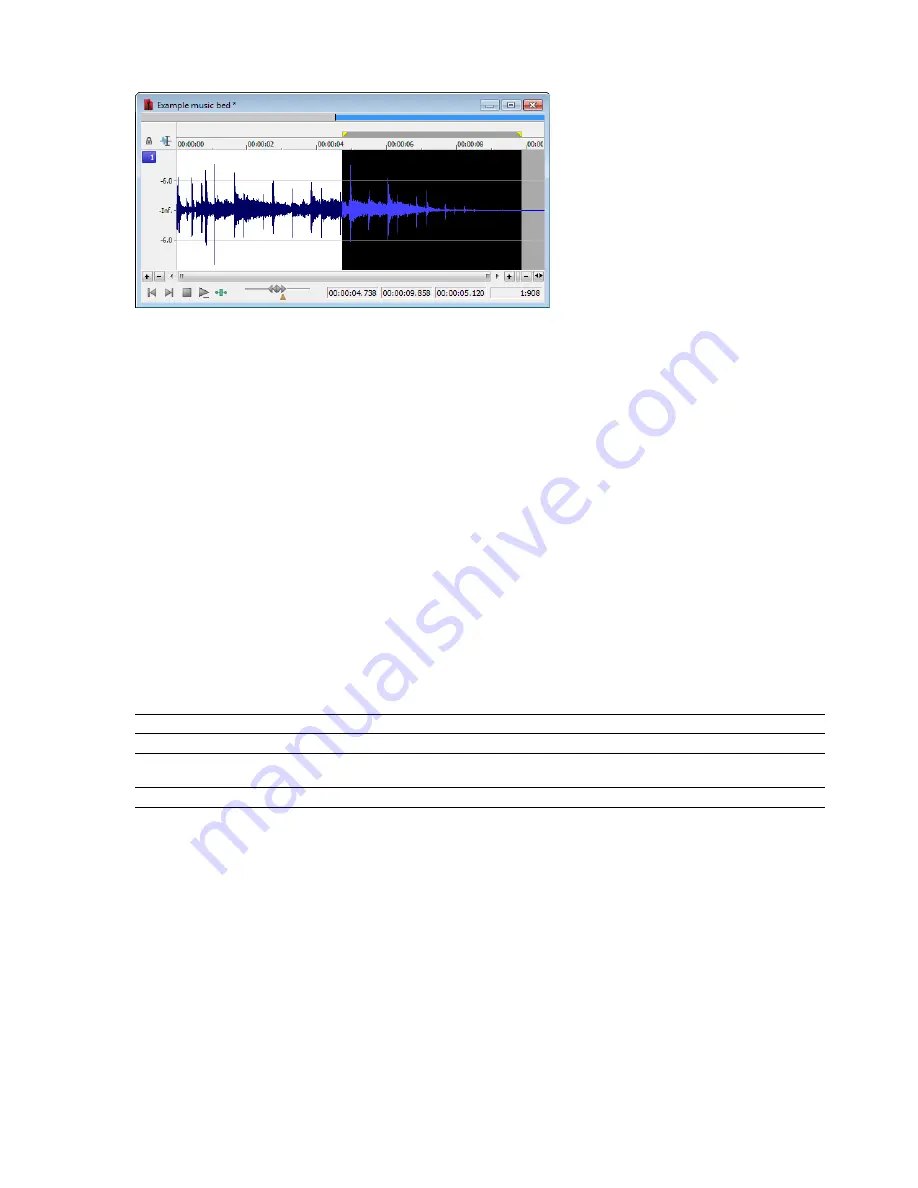
6.
Click
OK
. The specified fade is applied to the selection.
Creating a custom graphic fade
1.
Open the Musicbed.pca file.
2.
Select the first half of the audio (approximately five seconds).
3.
From the
Process
menu, choose
Fade
, and choose
Graphic
from the submenu. The Graphic Fade dialog is displayed.
4.
From the
Show wave
drop-down list, choose
Mono source
. The Musicbed.pca waveform displays in the graph.
For more
information on the dialog controls, see
5.
Edit the fade envelope using the following controls:
•
Click the envelope to create a new point.
•
Drag a point to move it to a new position.
•
Double-click or right-click a point to delete it.
•
Right-click an envelope segment and choose a new fade type from the shortcut menu.
6.
Click
OK
. The custom graphic fade is applied to the selected audio.
Graphic Fade controls
The following controls are located in the Graphic Fade dialog.
Control
Description
Maximum Gain
Select a radio button to adjust the range of the envelope graph.
Show wave
The
Show wave
drop-down list provides several settings for drawing the current selection’s waveform on the
envelope graph. This function is available only for small selections.
Reset Envelope
Clicking the
Reset Envelope
button clears the envelope of all points except the original two.
PROCESSING AUDIO
|
183
Summary of Contents for Pro 10
Page 1: ...Pro 10 Sound Forge User Manual ...
Page 2: ......
Page 26: ...20 CHAPTER 1 ...
Page 60: ...54 CHAPTER 2 ...
Page 152: ...146 CHAPTER 8 ...
Page 166: ...160 CHAPTER 9 ...
Page 176: ...170 CHAPTER 10 ...
Page 200: ...194 CHAPTER 11 ...
Page 220: ...214 CHAPTER 12 ...
Page 236: ...230 CHAPTER 13 ...
Page 266: ...260 CHAPTER 16 ...
Page 278: ...272 CHAPTER 17 ...
Page 312: ...306 CHAPTER 20 ...
Page 346: ...340 APPENDIX C ...
Page 366: ...360 APPENDIX E ...






























